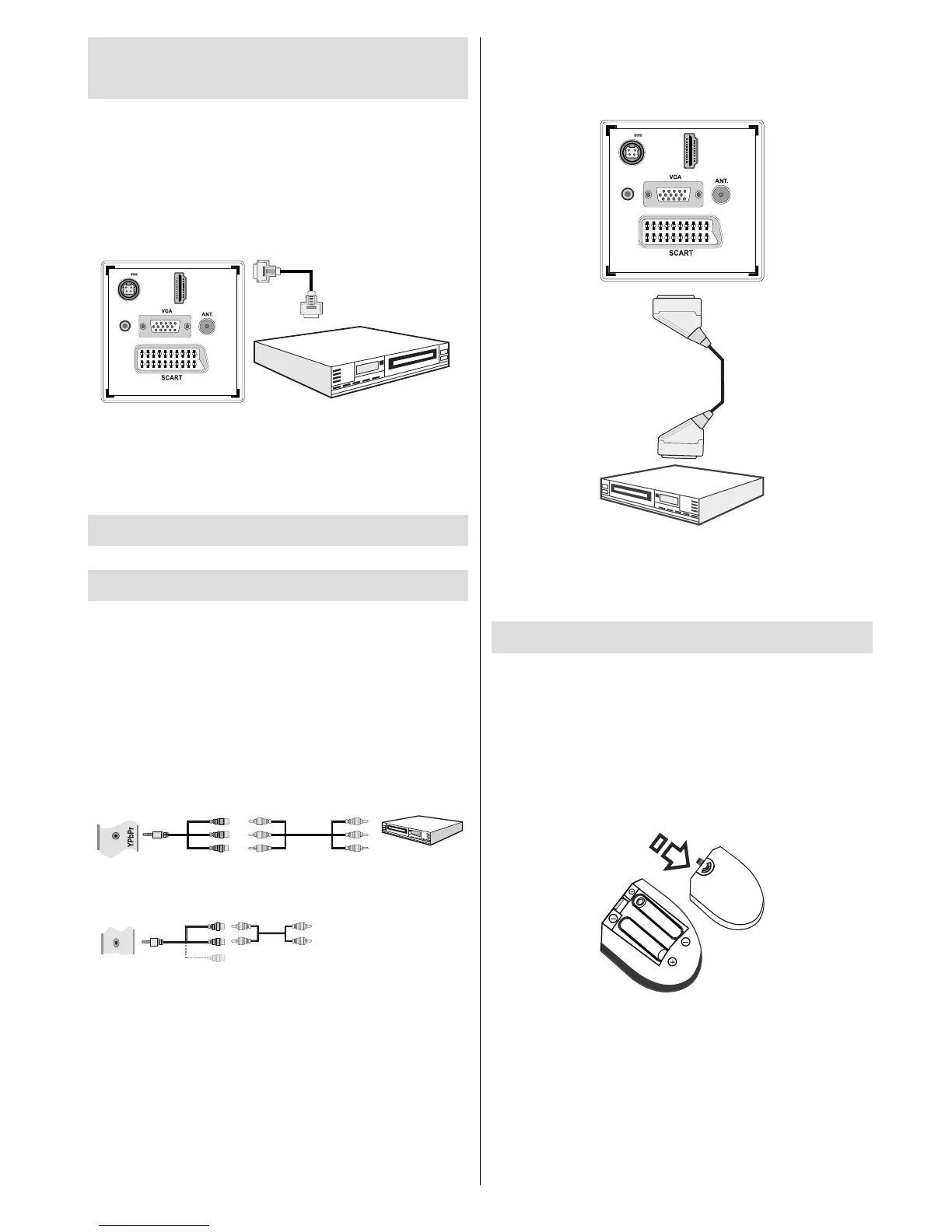English - 11 -
Note: To connect Y Pb Pr device, you should use
supplied component (YPbPr) connection cable
You may also connect through the • SCART input.
H
D
MI
1
SPDIF
Coax.OUT
12V
DC IN
Scart Cable
(not supplied)
External device
Note• : These three methods of connection perform the
same function but in different levels of quality. It is not
necessary to connect by all three methods.
Remote Control Handset
Inserting Batteries
Remove the battery cover located on the back of •
the handset by gently pulling backwards from the
indicated part.
Insert two • AAA/R3 or equivalent type batteries
inside.
Observe the correct polarity (+/-) when
inserting batteries and replace the battery cover.
Note: Remove the battery from remote control
handset when it is not to be used for a long period.
Otherwise it can be damaged due to any leakage of
batteries. Remote range is approximately 7m/23ft.
Connecting to a DVD Player via
HDMI
Please refer to your DVD player’s instruction book
for additional information. Power off both the TV and
the device before making any connections.
Note: Not all cables shown in the illustration are
supplied.
If your DVD player has an • HDMI socket, you can
connect via HDMI for better video and audio quality.
HDMI 1
SPDIF
Coax.OUT
12V
DC IN
External device
(not supplied)
HDMI Cable
When you connect to DVD player as illustrated above, •
switch to the connected HDMI source. See, Input
Selection section for more information on changing
sources.
Connecting to a DVD Player via
Component Sockets (YPbPr) or
Scart Cable
Some DVD players are connected through •
COMPONENT SOCKETS (YPbPr). In this case,
you must use the supplied Component video
connection cable for enabling connection. First,
plug single jack of the cable to the TV’s YPbPr
socket (side). Afterwards, insert your component
cable’s (not supplied) connectors into the plural
part of the Component video connection cable (see
illustration below). Colours of the connected jacks
should match.
Side AV Input
AudioCable
(Not supplied)
Side Video/Audio
Connection Cable
(Supplied)
SIDE AV
YPbPr
(Sideview)
DVDPlayer
Connection Cable
(supplied)
YPbPr Video Cable
(Not supplied)
To enable audio connection, use the supplied Video •
& Audio Connection Cable. First, plug the single jack
of the cable to the TV’s SIDE AV input. Afterwards,
insert your DVD player’s audio cable’s connectors
into the RED and WHITE parts of the Video & Audio
Connection Cable. Colours of the connected jacks
should match.
When the connection is made, switch to •
YPbPr source. See, Input Selection section.
