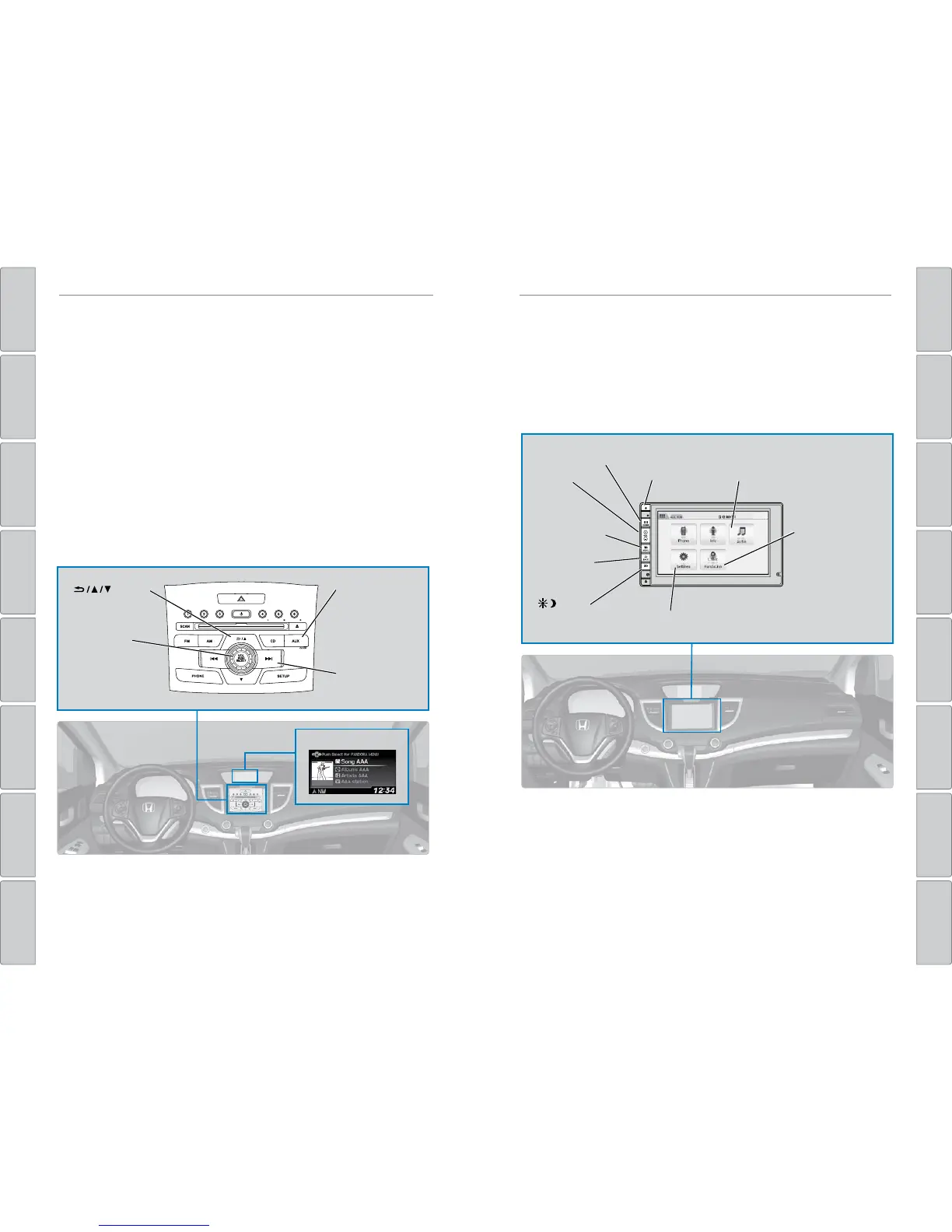64 | | 65
AUDIO AND CONNECTIVITYAUDIO AND CONNECTIVITY
TABLE OF CONTENTS
INDEX
VISUAL INDEX
VOICE COMMAND
INDEX
SAFETY
INFORMATION
CUSSTOMER
INFORMATION
INSTRUMENT PANEL
SPECIFICATIONS
VEHICLE
CONTROLS
MAINTENANCE
AUDIO AND
CONNECTIVITY
HANDLING THE
UNEXPECTED
BLUETOOTH®
HANDSFREELINK®
DRIVING
HONDALINK®
NAVIGATION
Models with one display
Pandora
®
Play and operate Pandora from your phone through the vehicle’s audio system. Visit
handsfreelink.com to check phone compatibility. Standard data rates apply.
Available in the U.S. only.
Connect your phone when the vehicle is stopped.
For iPhone:
• Connect via Bluetooth
®
HandsFreeLink
®
(see page 75) or USB port (see page 55).
• A pop-up may appear on your phone requesting you to allow access for Pandora
to be launched.
• If you cannot operate Pandora through the audio system, it may be streaming
through Bluetooth
®
Audio. Make sure Pandora is selected on the audio system.
• If Pandora still does not operate, try rebooting the phone and reconnecting the
cable if necessary.
For Android or BlackBerry:
• Connect via Bluetooth
®
HandsFreeLink
®
(see page 75).
Pandora display
Skip button: Go to
the next song.
Selector knob:
Press to enter the
Pandora menu.
Rotate and press to
make selections.
AUX button: Play
Pandora.
( ) buttons:
Go to the next or
previous station.
State or local laws may prohibit the operation of
handheld electronic devices while operating a vehicle.
Only launch streaming audio on your phone when it is safe to do so.
Models with touchscreen
Touchscreen Operation*
Use simple gestures—including touching, swiping, and scrolling—to operate certain
audio functions.
Some items may be grayed out during driving to reduce the potential for distraction.
You can select them when the vehicle is stopped or use voice commands*.
Wearing gloves may limit or prevent touchscreen response.
*if equipped
**HondaLink can be accessed only if the app is installed on your smartphone, and the phone is
connected to the system (see page 66).
Power button:
Turn audio on
or off.
HOME button
(screen shown)
MENU button:
Display menu items
for the selected
screen.
BACK button:
Go back to the
previous screen.
button:
Change screen
brightness.
Settings: Choose
Audio for options.
HondaLink™:
View apps when
your phone is
connected through
HondaLink**.
Audio: Display
current audio
information.
Volume
buttons
