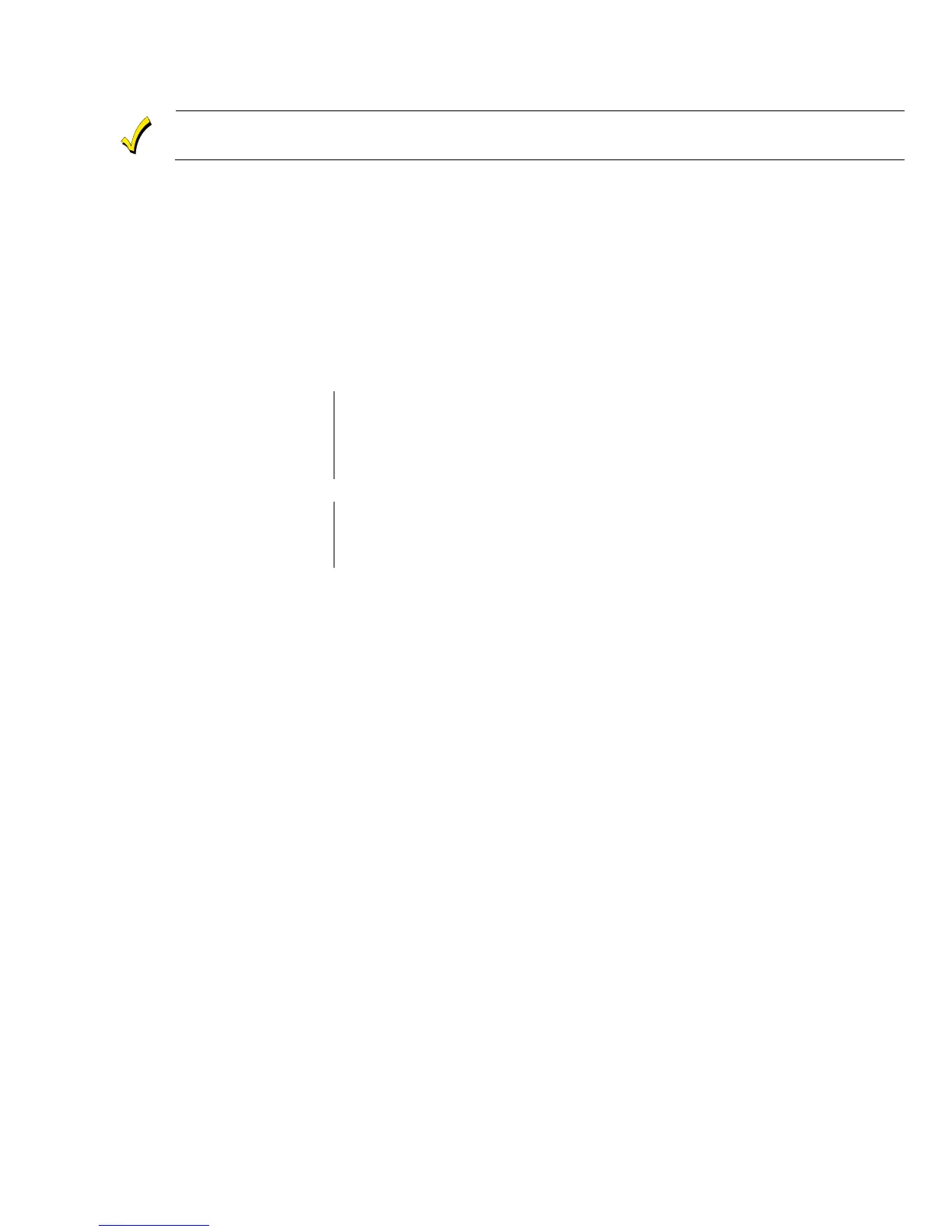- 3 -
Entering Programming Mode
You may find it convenient to adjust the volume setting before entering the Programming Mode. This
will allow you to clearly hear feedback announcements or system beeps.
1. Power-up the control and allow it to “boot-up”. “System Standby” is displayed on the touch screen. When the
“boot-up” is complete (approximately 1-2 minutes) “Ready to Arm” is displayed.
2. Select the “Security” icon.
3. Select the “More” tab on the first page of the Security Screen.
4. Select “Tools” icon.
5. Enter the Installer Code (4 + 1 + 1 + 2) on the displayed keypad.
5. The Installer Tools menu screen appears. Select the “Program” button. “System Programming…” is displayed
and on the L5200, the “Armed” and “Ready” LEDs (L5200) flash. On the L7000 the “Panic” button is lit and
the “Home” button alternately flashes red and green.
6. Select one of the following options to advance to that Programming screen:
Installer Code
Date Time
Zones
Keys
System Type
Communicator
Comm. Diagnostics
Reporter
Use the down arrow to scroll to the next page of options.
Sounder
Default Config.
Reset Master Code
System Settings
Z-Wave
Note: If a different Installer Code has been programmed, enter: the New Installer Code.
Programming the Data Fields
1. Select each desired programming option, and then select the required entry. The system beeps each time
a selection is made.
2. The system will toggle or scroll through the options or display a new screen as applicable for the specific
option.
3. To delete or change an entry, simply select the desired option, and then select the required entry.
Loading a Default Set:
1. Enter the Installer Programming Mode and advance to second page of the System Programming.
2. Select ‘Default Config’ and select the appropriate Default Configuration from the following options or Select
Default Downloader to reset all subscriber account numbers and CSID in preparation for an initial download:
Default Config 1
Default Config 2
Default Config 3
Default Config 4
Default Downloader
Note: Refer to the Programming Default Values section of this manual to view the default values.
Exiting Programming Mode:
1. Select the “” key to exit the current screen. The system returns to the previous screen.
2. Select the “” key as required until system displays a Confirmation screen.
3. Select “Yes” to allow the installer to re-enter Programming mode or “No” to prevent re-entry.
4. Select the “” key again to return to the Security Screen OR depress the Home button to return to the Home
Screen.
