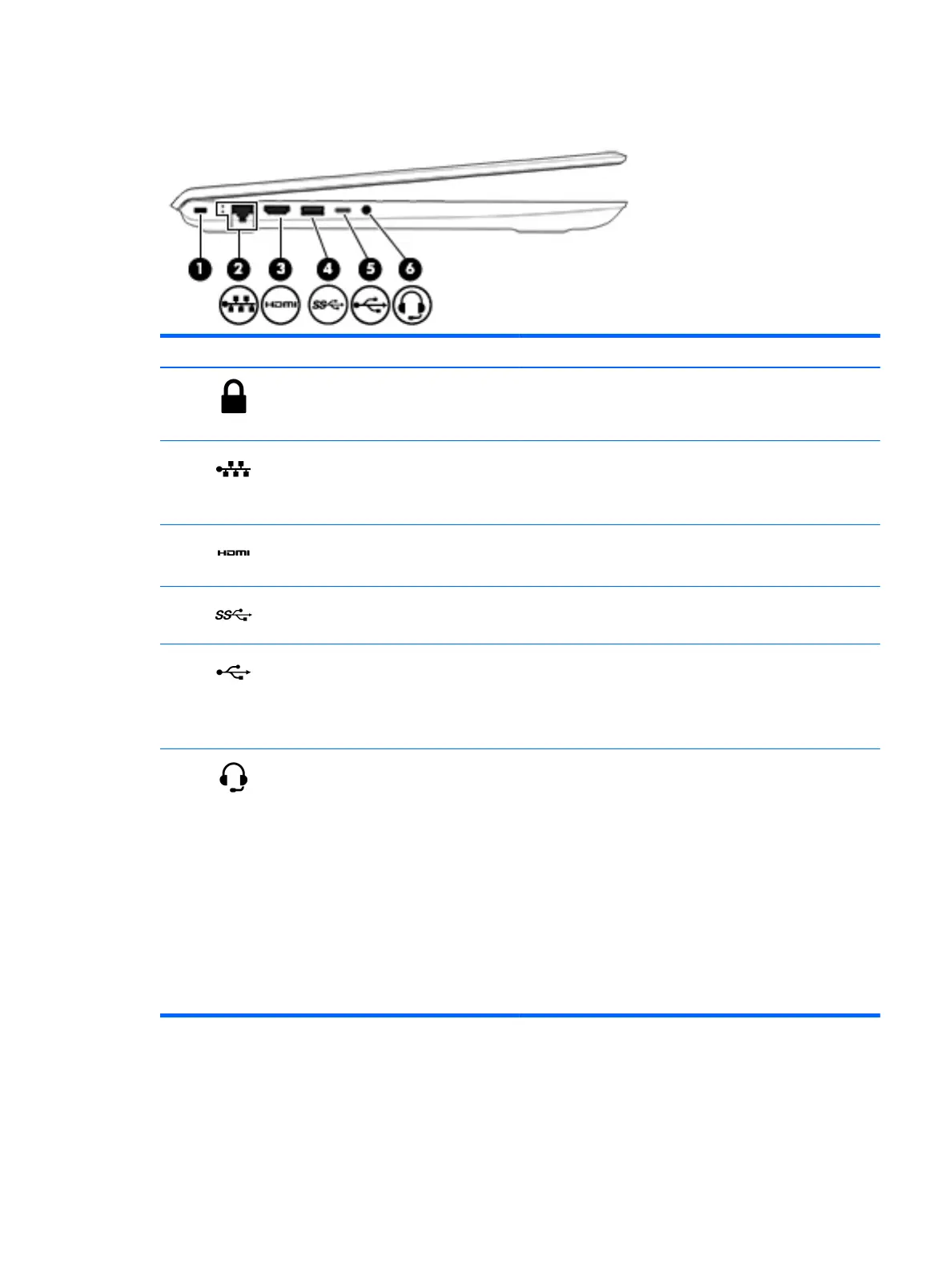Left side
Item Icon Component Description
(1) Security cable slot Attaches an optional security cable to the computer.
NOTE: The security cable is designed to act as a deterrent, but it
may not prevent the computer from being mishandled or stolen.
(2) RJ-45 (network) jack/status lights Connects a network cable.
●
White: The network is connected.
●
Amber: Activity is occurring on the network.
(3) HDMI port Connects an optional video or audio device, such as a high-
denition television, any compatible digital or audio component,
or an HDMI device.
(4) USB 3.x SuperSpeed port Connects USB devices, such as a cell phone, camera, activity
tracker, or smartwatch, and provides high-speed data transfer.
(5) USB Type-C SuperSpeed port When the computer is on, connects and charges a USB device that
has a Type-C connector, such as a cell phone, camera, activity
tracker, or smartwatch, and provides high-speed data transfer.
NOTE: Cables and/or adapters (purchased separately) may
be required.
(6) Audio-out (headphone)/Audio-in
(microphone) jack
Connects optional powered stereo speakers, headphones,
earbuds, a headset, or a television audio cable. Also connects an
optional headset microphone. This jack does not support optional
standalone devices.
WARNING! To reduce the risk of personal injury, adjust
the volume before putting on headphones, earbuds, or a headset.
For additional safety information, refer to the Regulatory, Safety,
and Environmental Notices.
To access this guide:
▲
Select the Start menu, select HP Help and Support, and
then select HP Documentation.
NOTE: When a device is connected to the jack, the computer
speakers are disabled.
Left side 11