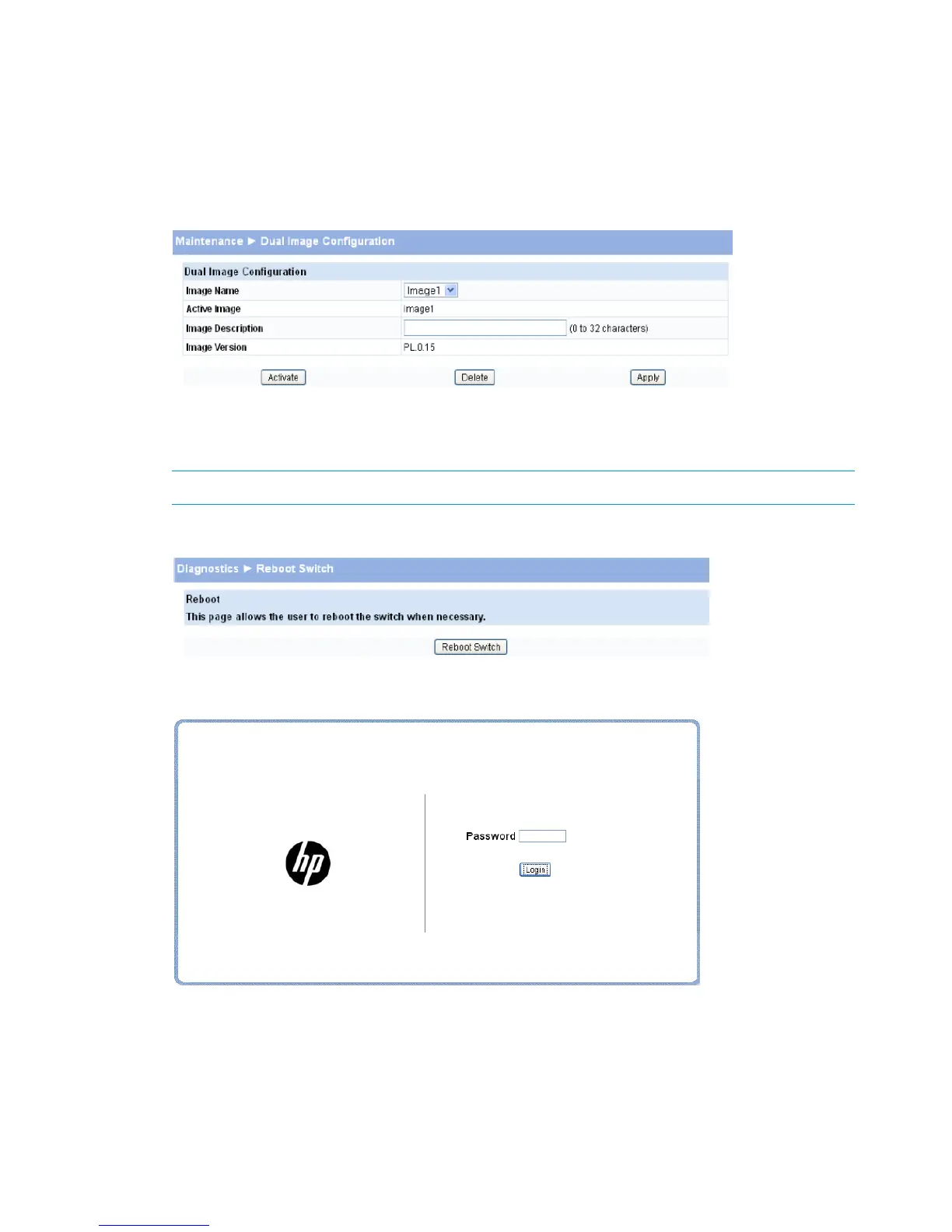9. Click Back to re-display the Update Manager page.
Note that, in this example, the image was downloaded as the inactive (backup) image. To
complete the update process and to activate the backup image as the operating software,
use the Dual Image Configuration page.
In the following example, Image1 is the active image, and Image2 is the newly updated
backup image. By clicking Activate, Image2 will be activated on the next reboot (and Image1
will become the inactive backup image).
10. (Optional) Add a description for the selected image (Image2) and click Apply.
11. Click Activate to activate the selected image on the next reboot.
NOTE: You can verify the next active image by viewing the Status > Dual Image screen.
12. Click Diagnostics > Reboot Switch, and then click Reboot Switch to complete the update.
Wait for the switch to reboot and display the login page.
Password Manager
Use the Password Manager to change the password used to access the Web interface.
To display the Password Manager page, click the Maintenance > Password Manager.
64 Maintenance Pages