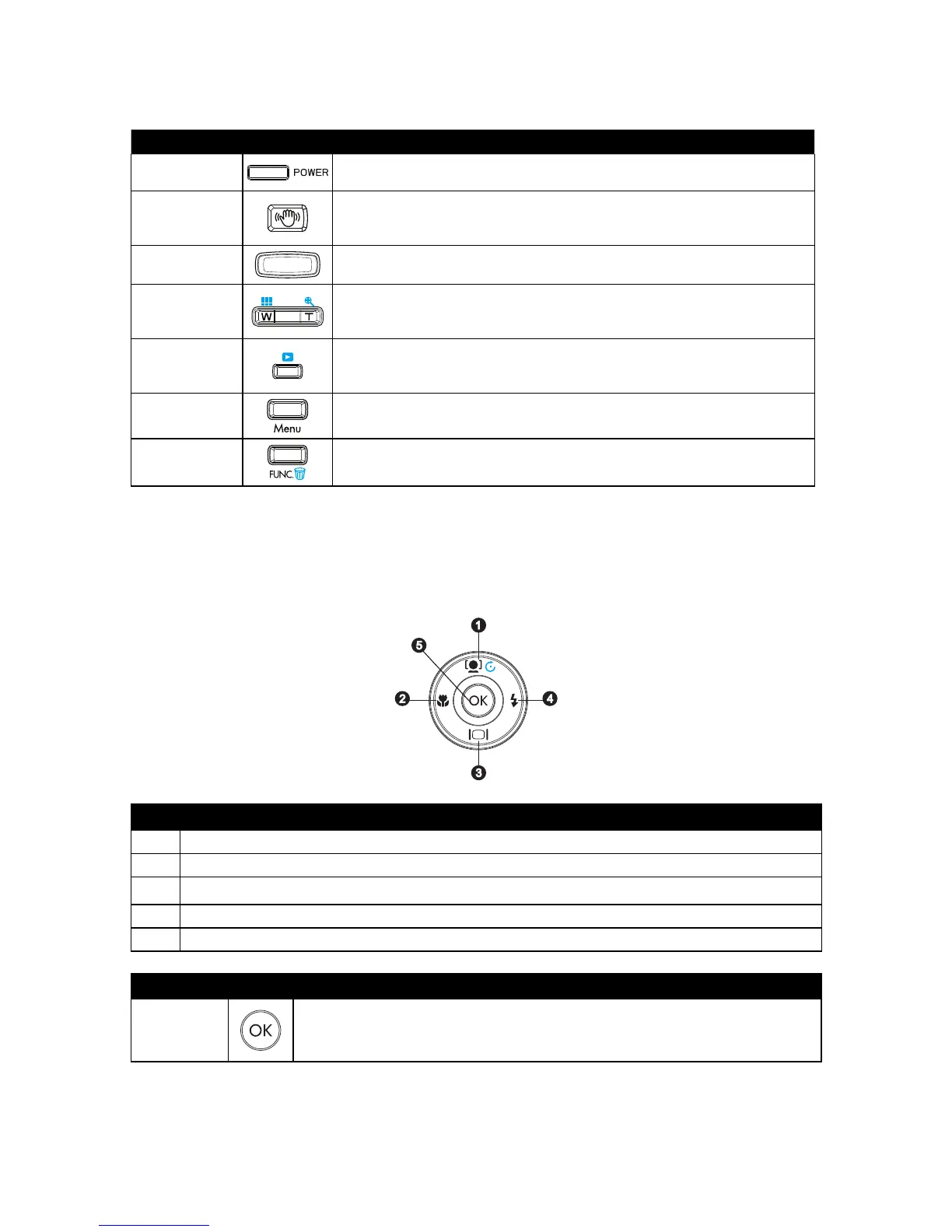Camera Buttons
Button Description
Power Press the Power button to turn the power on/off.
Stabilizer
The stabilizer sets the optimal ISO value according to light levels to
compensate for camera motion and help reduce motion blur. Press to set
stabilizer on/off.
Shutter
Press to capture an image or start/stop recording video or audio clips.
Zoom
In Photo and Movie mode, press the "W" button to zoom out, or "T" button to
zoom in. In Playback mode, press to zoom in to magnify image or zoom out to
enter 9-image/calendar thumbnails.
Playback
Press to view and edit captured images or playback videos and audio clips.
The recording of voice memo attached to images is also available in this
mode.
Menu
Press to enter or exit menu/submenu.
Function/
Delete
In Photo or Video Mode, press to enter function submenu.
In Playback mode, press to delete an image, video or audio clip.
Navigation Control
The 4-way Navigation Control and the OK button is used to access and select the various menus, settings and
options available from the On Screen Display (OSD). Configure a wide range of settings to ensure optimal results for
images and videos. Further functions of these buttons are as follows:
No. Description
1 Face Tracking, Photo Rotation, and up direction
2 Macro/Focus mode selector and left direction
3 Display mode selection and down direction
4 Flash mode / Right direction
5 OK Button
Button Description
OK Button
Press to confirm a selection when using the OSD menus.1.
Press to start the playback of video and audio clips. 2.
Note: Must have the mode selector switch set to Playback mode.
