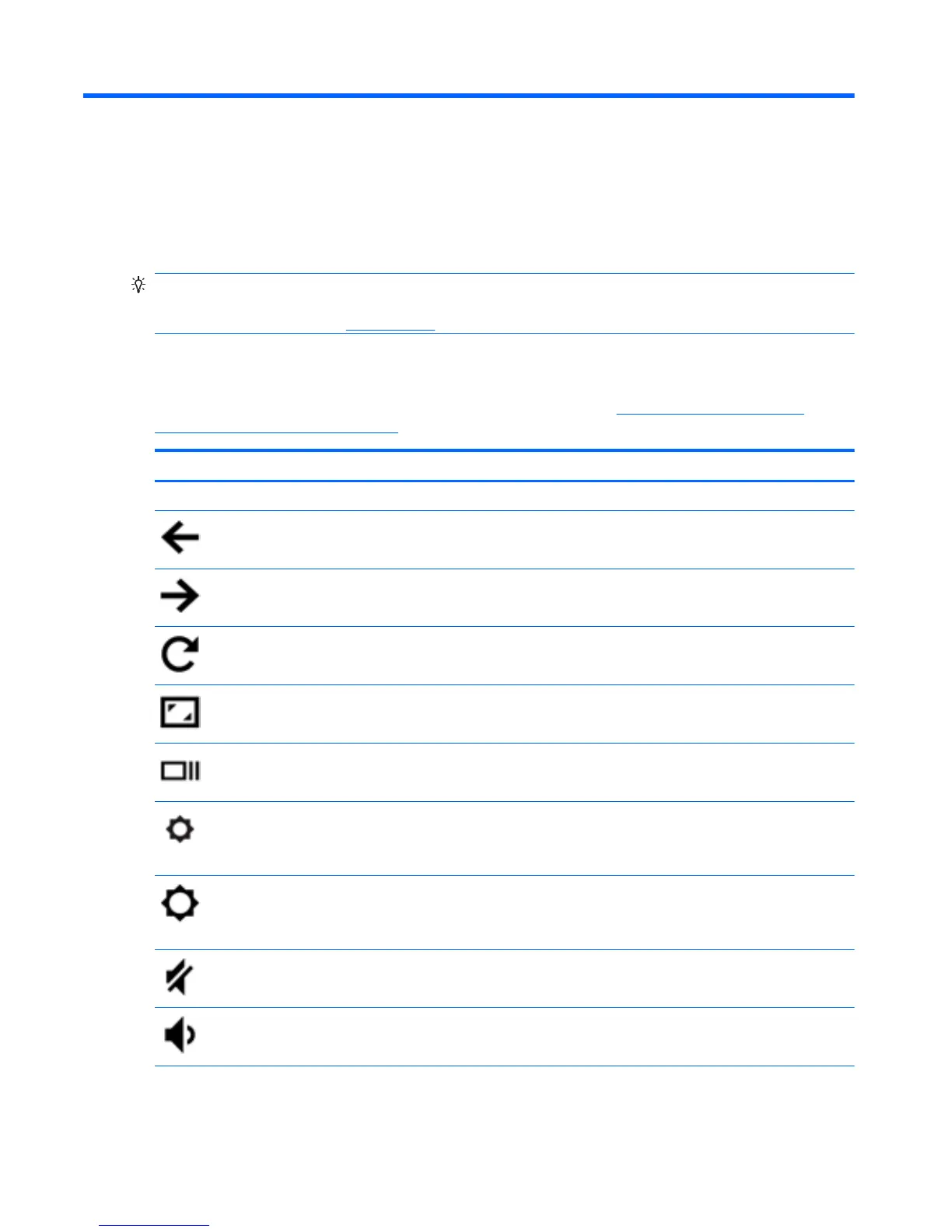2 Using an optional keyboard and mouse
Connecting an optional external keyboard and mouse will allow you to type, select items, scroll and to
perform other functions. The keyboard also allows you to use action keys and hot keys to perform
specific functions.
TIP: HP recommends using a Chrome-compatible keyboard with your device. Keyboards not
compatible with Chrome may not offer the same action key functionality. To find a Chrome-
compatible keyboard, go to
www.hp.com.
Using the action keys
For more information on action keys and keyboard shortcuts, go to https://support.google.com/
chromebook/answer/183101?hl=en.
Icon Key Description
esc esc is a key that interacts with other keys to activate the device’s functions.
Back Go to the previous page in your browser history.
Forward Go to the next page in your browser history.
Reload Reload your current page.
Full screen Open your page in full-screen mode.
Switch
window
Switch to your next window.
Brightness
down
Decreases the screen brightness incrementally as long as you hold down the key.
NOTE: If your external display does not support DDC/CI, then the brightness key
may not function.
Brightness
up
Increases the screen brightness incrementally as long as you hold down the key.
NOTE: If your external display does not support DDC/CI, then the brightness key
may not function.
Mute Mutes speaker sound.
Volume
down
Decreases speaker volume incrementally as long as you hold down the key.
6 Chapter 2 Using an optional keyboard and mouse