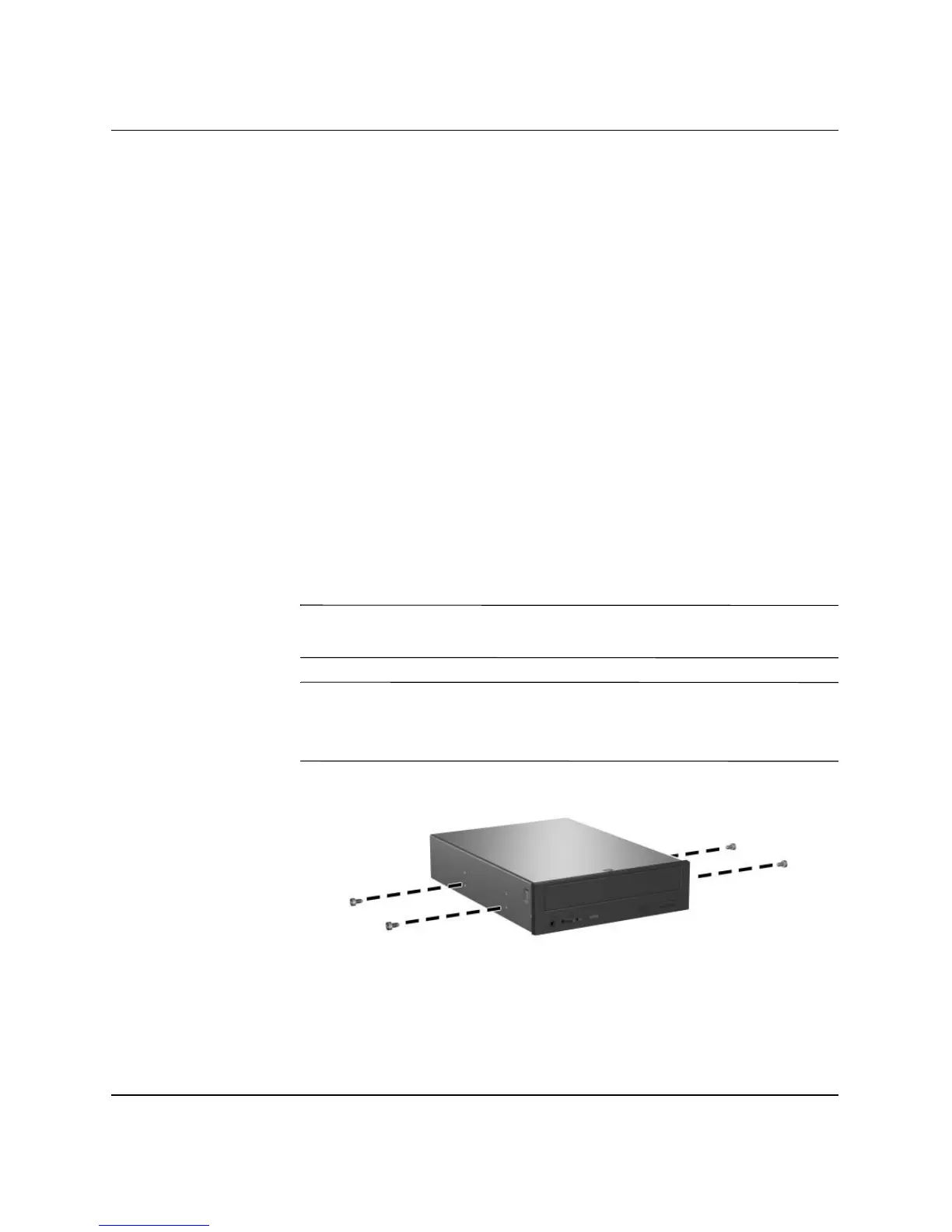2-24 www.hp.com Hardware Reference Guide
Hardware Upgrades
Installing an Optional Optical Drive
To install an optional optical drive:
1. If you have locked the Smart Cover Lock, restart the computer
and enter Computer Setup to unlock the lock.
2. Turn off the computer properly through the operating system,
then turn off any external devices.
3. Disconnect the power cord from the power outlet and disconnect
any external devices.
4. Remove the computer from the stand and lay the computer on its
side.
5. Remove the computer cover. Refer to “Removing the Computer
Cover.”
6. Install two M3 metric guide screws in the lower holes on each
side of the drive. HP has provided four extra M3 metric guide
screws on the front of the chassis, under the computer cover. The
M3 metric guide screws are black.
Ä
CAUTION: Use only 3/16-inch or 5-mm long screws as guide screws.
Longer screws can damage the internal components of the drive.
✎
When replacing the drive, transfer the four M3 metric guide screws
from the old drive to the new one. The screws take the place of drive
rails.
Installing Guide Screws in the Optical Drive