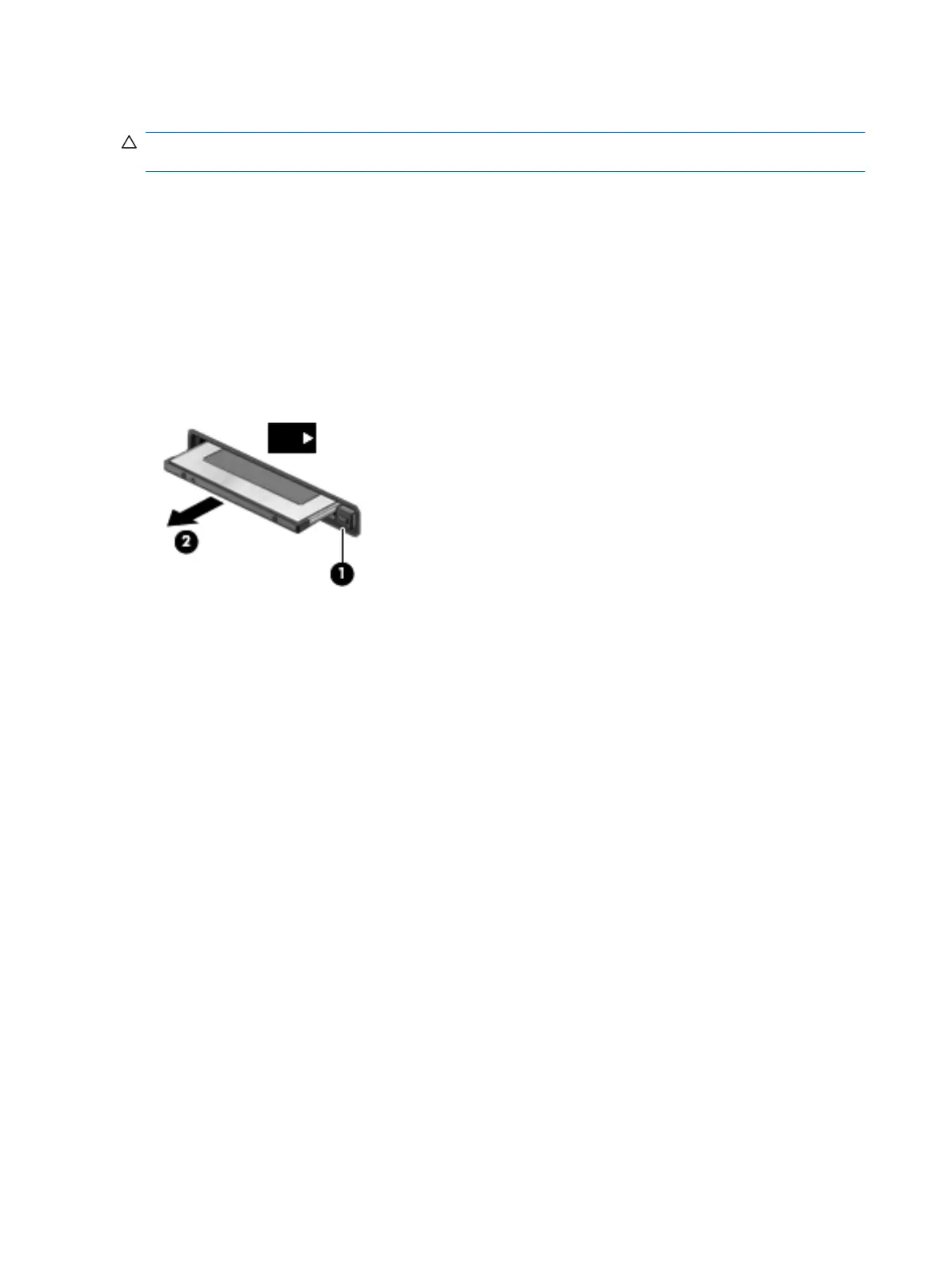Removing a PC Card
CAUTION: To reduce the risk of loss of data or an unresponsive system, stop a PC Card before
removing it.
1. Save your information and close all programs associated with the PC Card.
2. Click the remove hardware icon in the notification area, at the far right of the taskbar, and then
follow the on-screen instructions.
3. Release and remove the PC Card:
a. Press the PC Card eject button (1).
This action extends the button into position for releasing the PC Card.
b. Press the PC Card eject button again to release the PC Card.
c. Pull the PC Card (2) out of the slot.
Using ExpressCards (select models only)
An ExpressCard is a high-performance PC Card that is inserted into the ExpressCard slot.
Like standard PC Cards, ExpressCards are designed to conform to the standard specifications of the
Personal Computer Memory Card International Association (PCMCIA).
Configuring an ExpressCard
Install only the software required for the card. If you are instructed by the ExpressCard manufacturer to
install device drivers:
●
Install only the device drivers for your operating system.
●
Do not install additional software, such as card services, socket services, or enablers, that are
supplied by the ExpressCard manufacturer.
32 Chapter 5 External cards and devices