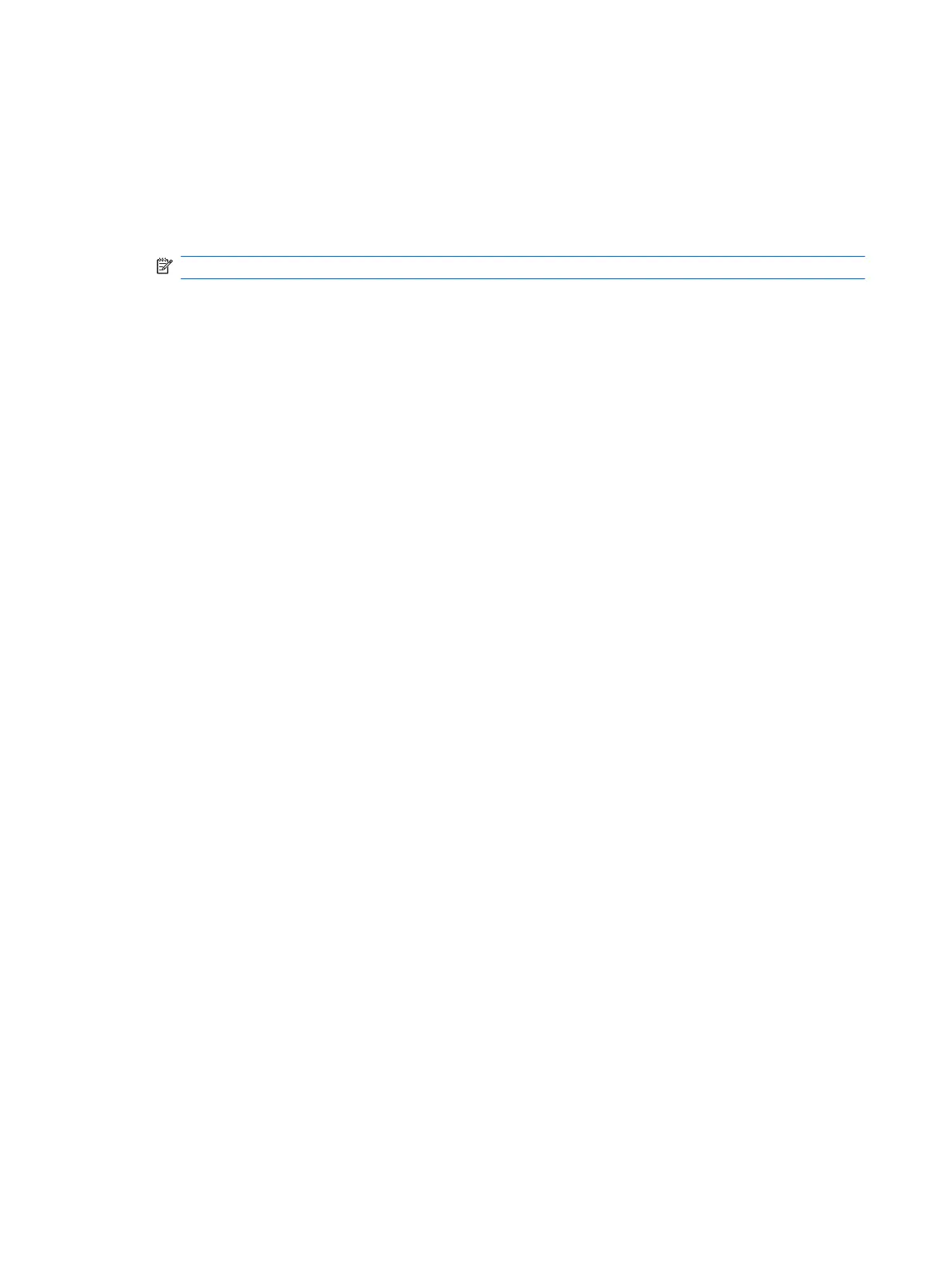To open the software and change settings, follow these steps:
1. In Mobility Center, click the hard drive icon to open the HP ProtectSmart Hard Drive Protection
window.
– or –
Select Start > Control Panel > Hardware and Sound > HP ProtectSmart Hard Drive
Protection.
NOTE: If prompted by User Account Control, click Yes.
2. Click the appropriate button to change settings.
3. Click OK.
Using optical drives (select models only)
Optical drives include the following:
●
CD
●
DVD
●
Blu-ray (BD)
Identifying the installed optical drive
▲
Windows 7—Select Start > Computer.
Windows XP—Select Start > My Computer.
A list of all the devices installed in your computer, including your optical drive, is displayed.
44 Chapter 6 Drives