
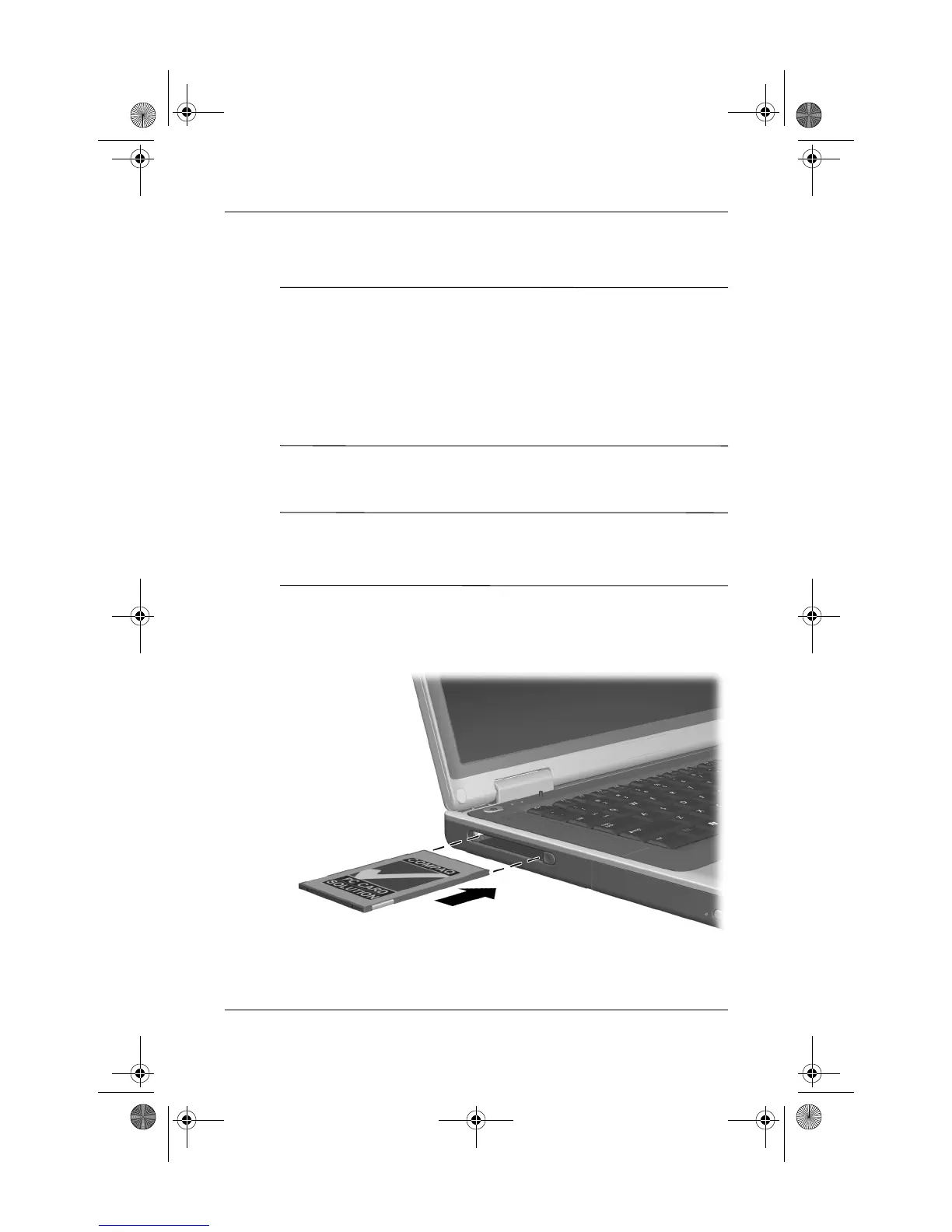
Do you have a question about the HP Compaq Notebook series and is the answer not in the manual?
| Category | Laptop |
|---|---|
| Series | Compaq |
| Operating System | Windows 7 |
| Graphics | Varies by model (Intel HD Graphics, AMD Radeon Graphics, NVIDIA GeForce) |
| Weight | Varies by model (2.0kg - 2.8kg) |
| Ports | Varies by model (USB 2.0, HDMI, VGA, Ethernet, SD card reader, headphone/mic combo) |
| Wireless | Wi-Fi 802.11b/g/n |
| Processor | Intel or AMD (depending on the specific model) |
| Display | 14", 15.6" |
| Battery | 6-cell (Varies by model) |











