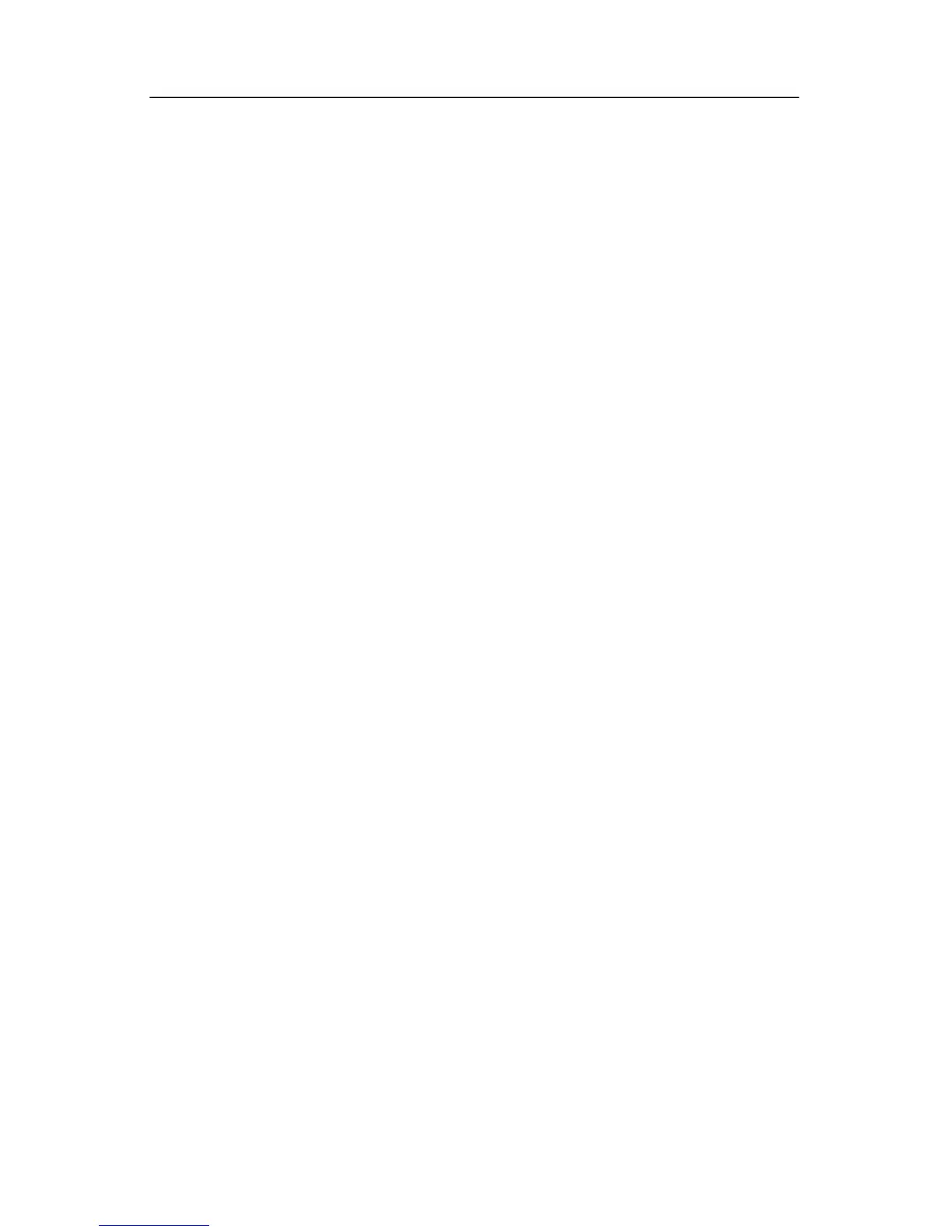Backup and recovery
To create and schedule a system recovery point:
1. Select Start > All Programs > HP Backup & Recovery >
HP Backup and Recovery Manager.
2. Click Next.
3. Click Back up to protect system settings and important
data files, and then click Next.
4. Click Create or manage Recovery Points, and then
click Next.
The “Recovery Point Manager” page opens.
Scheduling backups
To schedule backups:
1. Select Start > All Programs > HP Backup & Recovery >
HP Backup Scheduler.
The “Backup Scheduler” page opens.
2. Click Next.
3. Schedule system recovery points at specific intervals (now,
daily, weekly, or monthly) or at specific events, such as at
system start or when you dock to an optional docking station
(select models only), by clicking one of the available options.
Click Next to further define the settings.
A summary of your recovery point settings is displayed.
4. Follow the on-screen instructions.
Recovery
HP Backup and Recovery Manager analyzes the hard drive and
creates a dedicated hard drive recovery partition on the hard drive
large enough to store a copy of the full factory image. You can
choose whether you want to store that copy on the recovery
partition, on another drive, or on external recovery discs.
Getting Started C–5