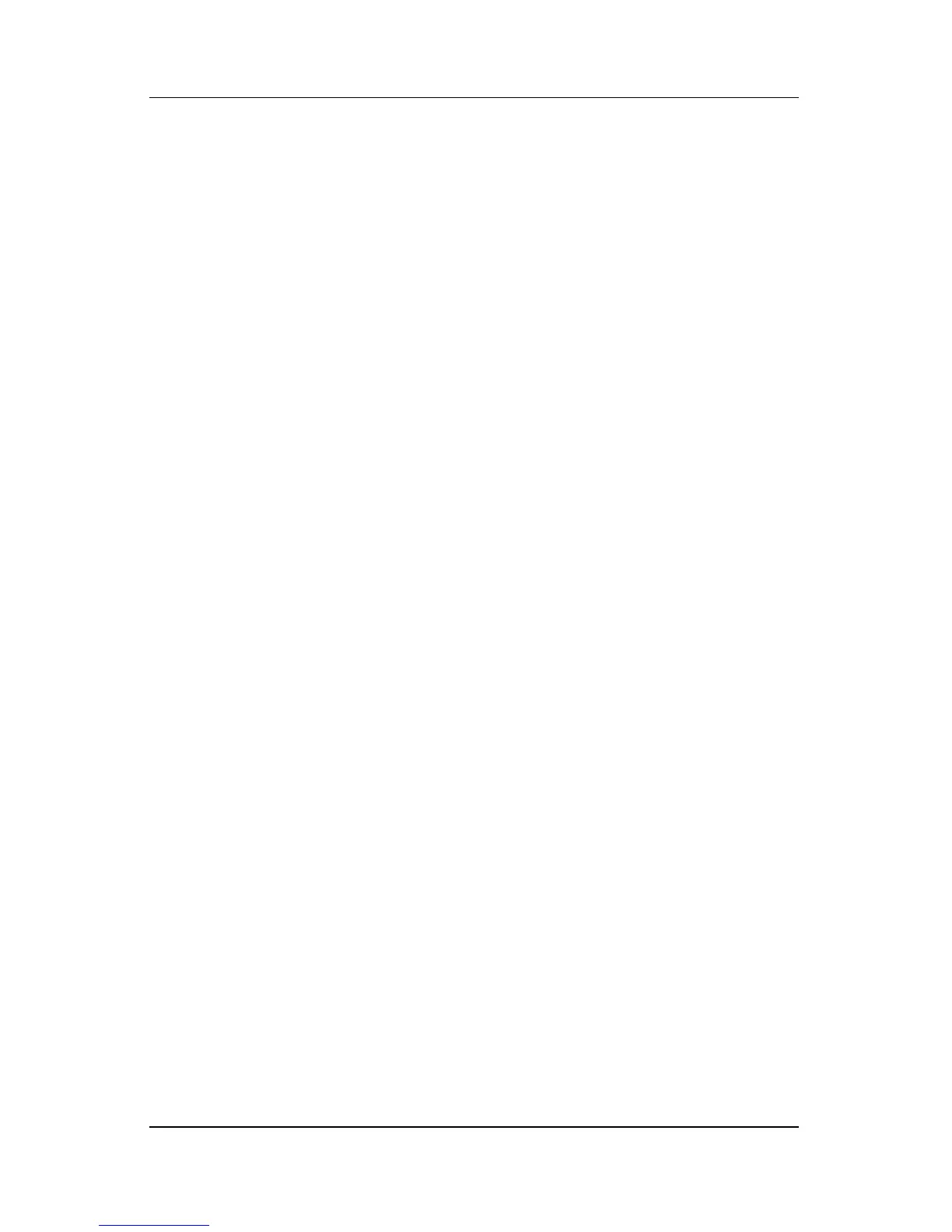Using a USB device
External Devices 1–3
Required USB software
Some USB devices may require additional software, which is
usually included with the device. For more information about
device-specific software, refer to the manufacturer’s instructions
included with the device.
USB legacy support
USB legacy support (enabled by default) allows you to
■ Use a keyboard, mouse, or hub connected to a USB port on
the computer during startup or in a non-Microsoft
®
Windows
® application or utility.
■ Start or restart from an optional external MultiBay.
To enable or disable USB legacy support:
1. Open Computer Setup by turning on or restarting the
computer, and then pressing
f10 while the “F10 = ROM Based
Setup” message is displayed in the lower-left corner of the
screen.
2. Use the arrow keys to select System Configuration > Device
Configurations.
3. Use the arrow keys to enable or disable USB legacy support.
4. To save your preferences and exit Computer Setup, use the
arrow keys to select File > Save changes and exit. Then
follow the instructions on the screen.
Your preferences go into effect when the computer restarts.