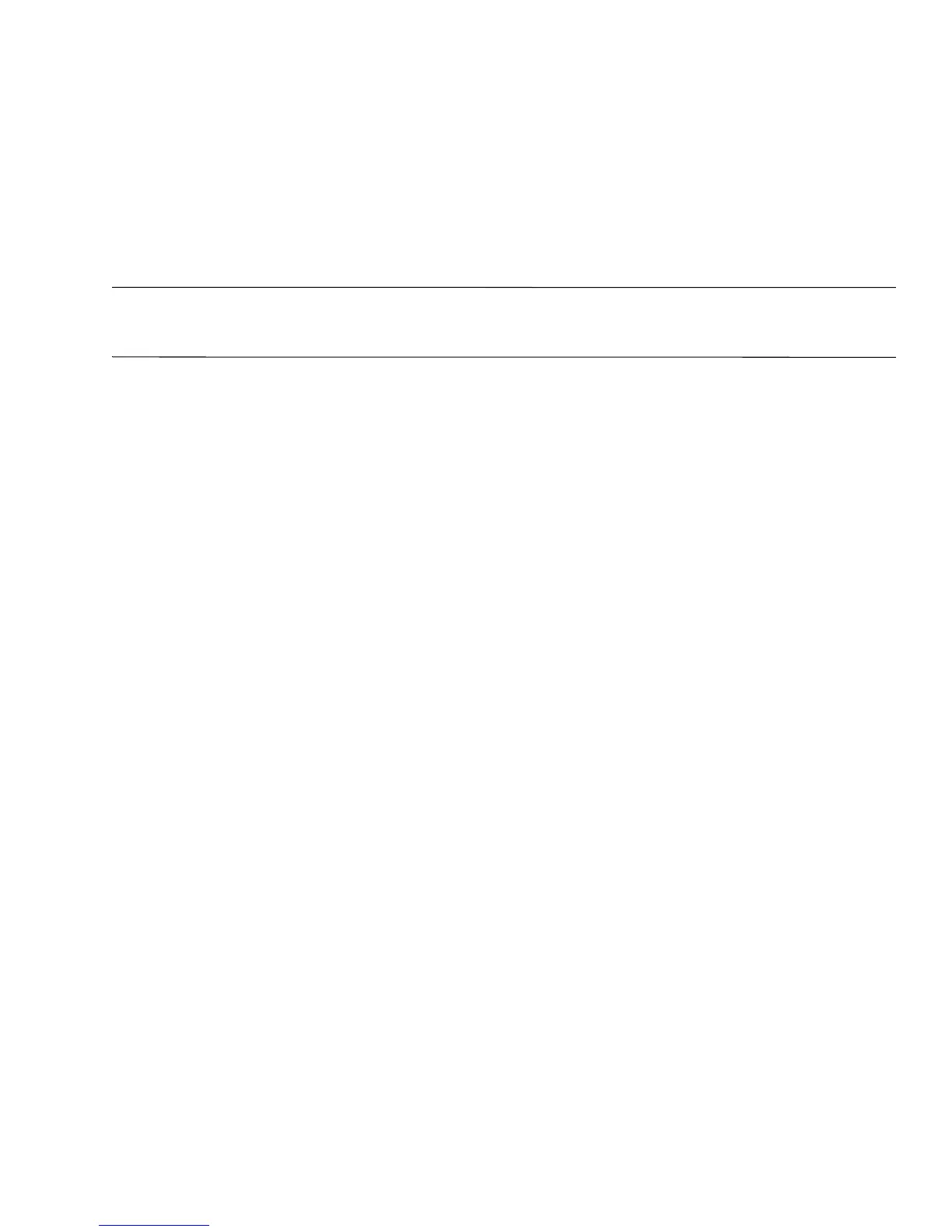Backup and recovery 8–4
Recovering from the recovery discs
To restore the system from the recovery discs:
1. Back up all personal files.
2. Insert the first recovery disc into the optical drive and restart the computer.
3. Follow the on-screen instructions.
Recovering from the dedicated recovery partition (select models only)
✎
If your computer includes a solid-state drive (SSD), you may not have a recovery partition. You will not be able
to recover using this procedure. Recovery discs have been included for computers that do not have a partition.
Use these discs to recover your operating system and software.
On some models, you can perform a recovery from the partition on the hard drive from either the Start
button or
f11.
To restore the system from the partition, follow these steps:
1. Access Recovery Manager in either of the following ways:
❏ Select Start > All Programs > Recovery Manager > Recovery Manager.
–or–
❏ Restart the computer and press f11 while the “Press <F11> for recovery” message is displayed on the
screen. Then select Recovery Manager.
Recovery Manager opens.
2. Click Advanced Options.
3. Click System recovery, and then click Next.
4. Follow the on-screen instructions.