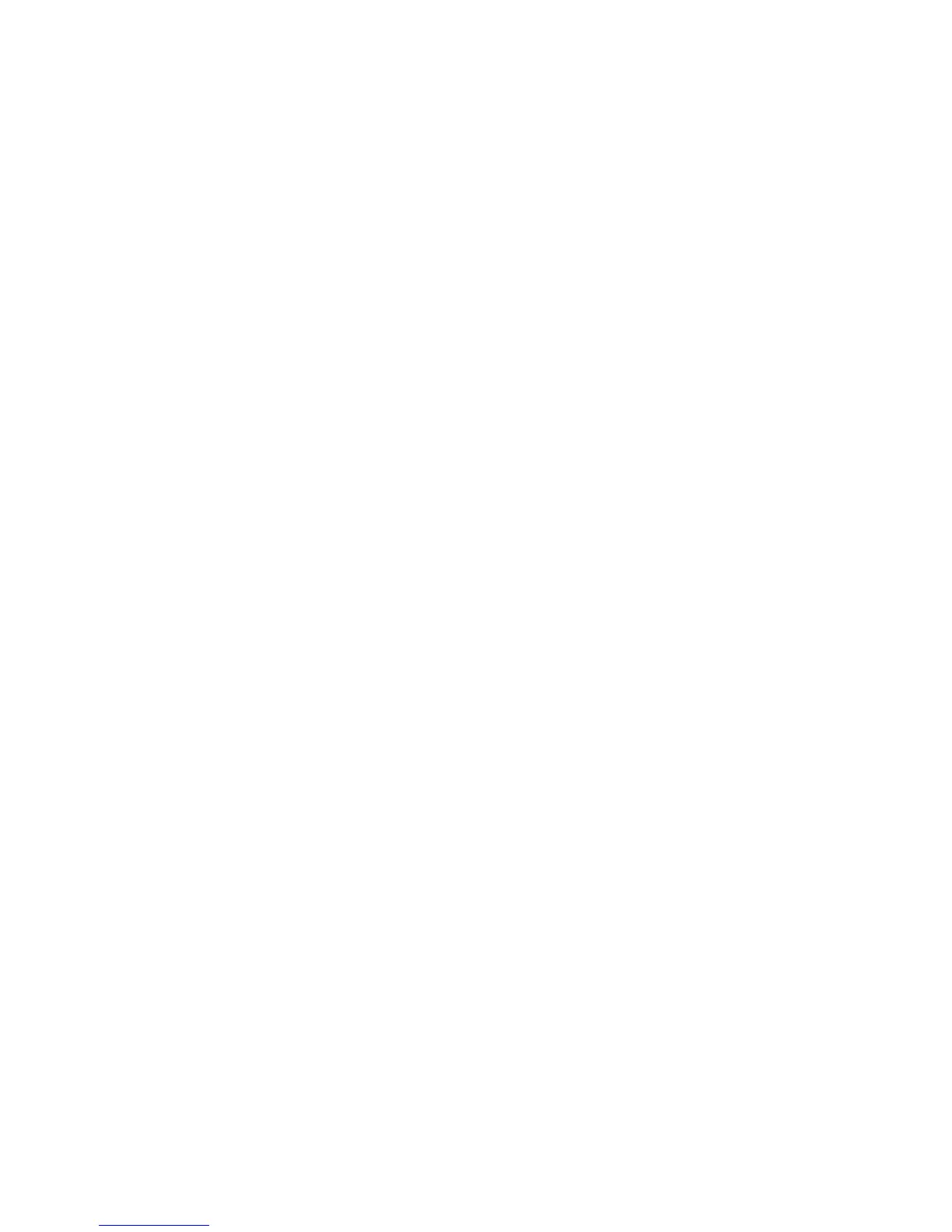Look through the output file for name=DailyMaintenanceTime and see the value:
For example if you see
value=12:00 daily maintenance is running at 12:00 hrs
value=99:99 daily maintenance is disabled
value=None daily maintenance is disabled
value=20:30 daily maintenance is running at 20:30 hrs
If Daily Maintenance is not running
In case Daily Maintenance is disabled consider the following steps:
1. In the global file set a time for the daily maintenance to run.
2. Manually run the daily maintenance with the command omnidbutil –purge –daily.
3. Manually run individual purges that do similar steps to the daily maintenance.
For example
omnidbutil -purge –sessions 30
omnidbutil -purge –messages 10
omnidbutil -purge –dcbf
omnidbutil -purge –mpos
IDB purging done by the Daily Maintenance
Sessions purge
Expired sessions, older than a certain number of days, are removed from an IDB with the command
omnidbutil -purge –sessions [TimeInDays].
For example omnidbutil -purge –sessions 30 removes all expired protection sessions from
the IDB that are more than 30 days old.
Example of messages seen at the command line
omnidbutil -purge -sessions 30
DONE!
Messages purge
Session messages from expired sessions, older than a certain number of days, are removed with
omnidbutil -purge –messages [TimeInDays]
Example of messages seen at the command line
omnidbutil -purge -messages 10
DONE!
6
