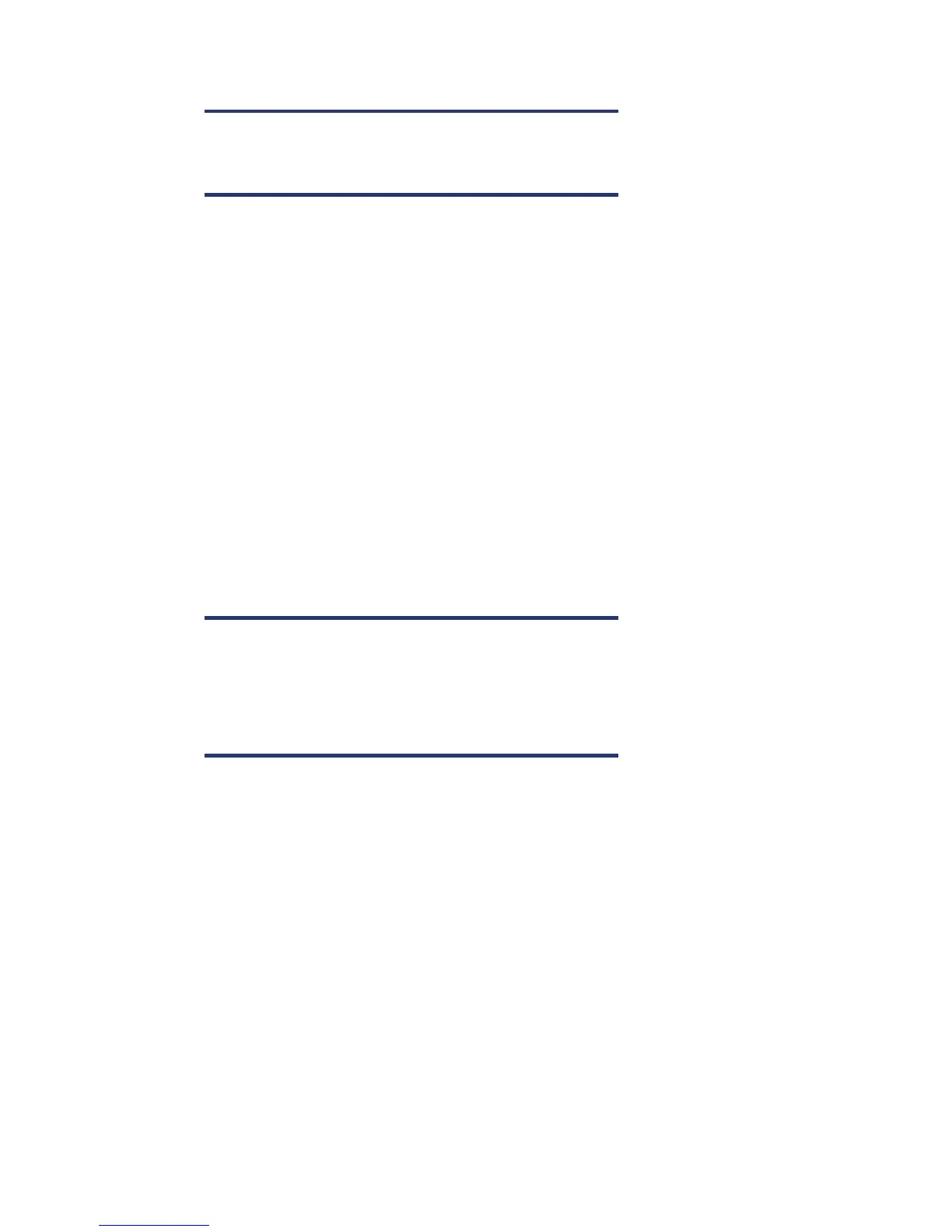Manual IDB purge operations
Note:
These commands require Exclusive Access to the IDB, so that no backups
are running or no GUIs are open.
On some very busy Cells it can be difficult to book time when no backups are running. This problem
may be greater if the Cell Manager is part of Manager of Managers (MoM), as all backups have to
be stopped on all Cells in the MoM, in order to run the commands that require exclusive access to the
IDB.
Filenames purge
A filenames purge removes obsolete data from the filenames part of the IDB, but leaves filenames
records referring to protected data intact.
Running a DP IDB filenames purge requires exclusive access to the DP IDB, so no backups can be in
progress and all GUIs must be closed. In a MoM environment, DP must not be busy with backups or
other activities anywhere on the MoM.
Run a filenames purge on a DP Cell Manager as follows:
• Verify that no backups or restores are in progress by checking that “omnistat” returns:
“No currently running session“
• Start the purge:
omnidbutil -purge -filenames -force
Note:
Occasionally it will be necessary to stop (omnisv -stop) and start again
(omnisv -start) DP before the command will run.
If DP is running within Microsoft Cluster Services (MCSC) or
MC/ServiceGuard then omnisv -stop and omnisv -start may not be the
appropriate way to stop and start DP.
You can monitor the filenames purge in two ways:-
• Start one GUI and look in the Monitor context
• Look at the file (default location):
on windows C:\Program Files\OmniBack\log\server\purge.log
on HP-UX /var/opt/omni/server/log/purge.log
See Appendix C for an example of the update to purge.log of a completed filenames purge.
If the purge has not finished, but you need to run backups simply stop the purge with
omnidbutil -purge_stop and use DP as normal.
Later, when you have time, start the purge again as previously explained.
Example of messages seen at the command line
omnidbutil -purge -filenames -force
Filename purge session started.
8