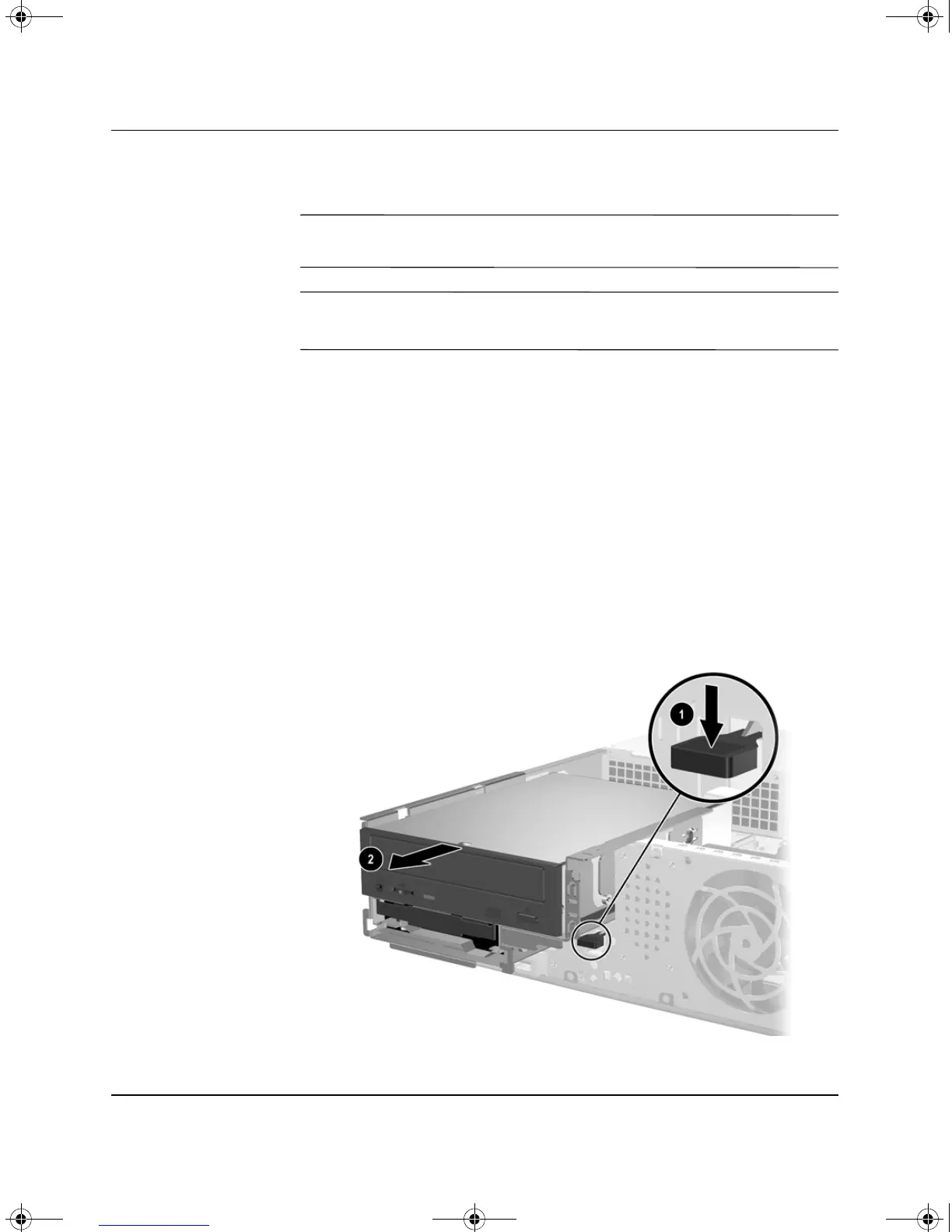Hardware Reference Guide www.hp.com 2-15
Hardware Upgrades
Removing an Optical Drive
Ä
CAUTION: All removable media should be taken out of the drives before
removing the drive from the computer.
✎
An optical drive is a CD-ROM, CD-R/RW, DVD-ROM, DVD+R/RW,
or CD-RW/DVD Combo drive.
To remove an optical drive:
1. Turn off the computer properly through the operating system,
then turn off any external devices.
2. Disconnect the power cord from the power outlet and disconnect
any external devices.
3. Remove the computer cover. Refer to “Removing the Computer
Cover.”
4. Press down on the green latch located on the front of the chassis
next to the drives 1. This disengages the drive cage.
5. Slide the drive cage forward until it stops 2. This unlocks the
drive.
Disengaging the Drive Cage
376293-002.book Page 15 Friday, February 18, 2005 3:02 PM