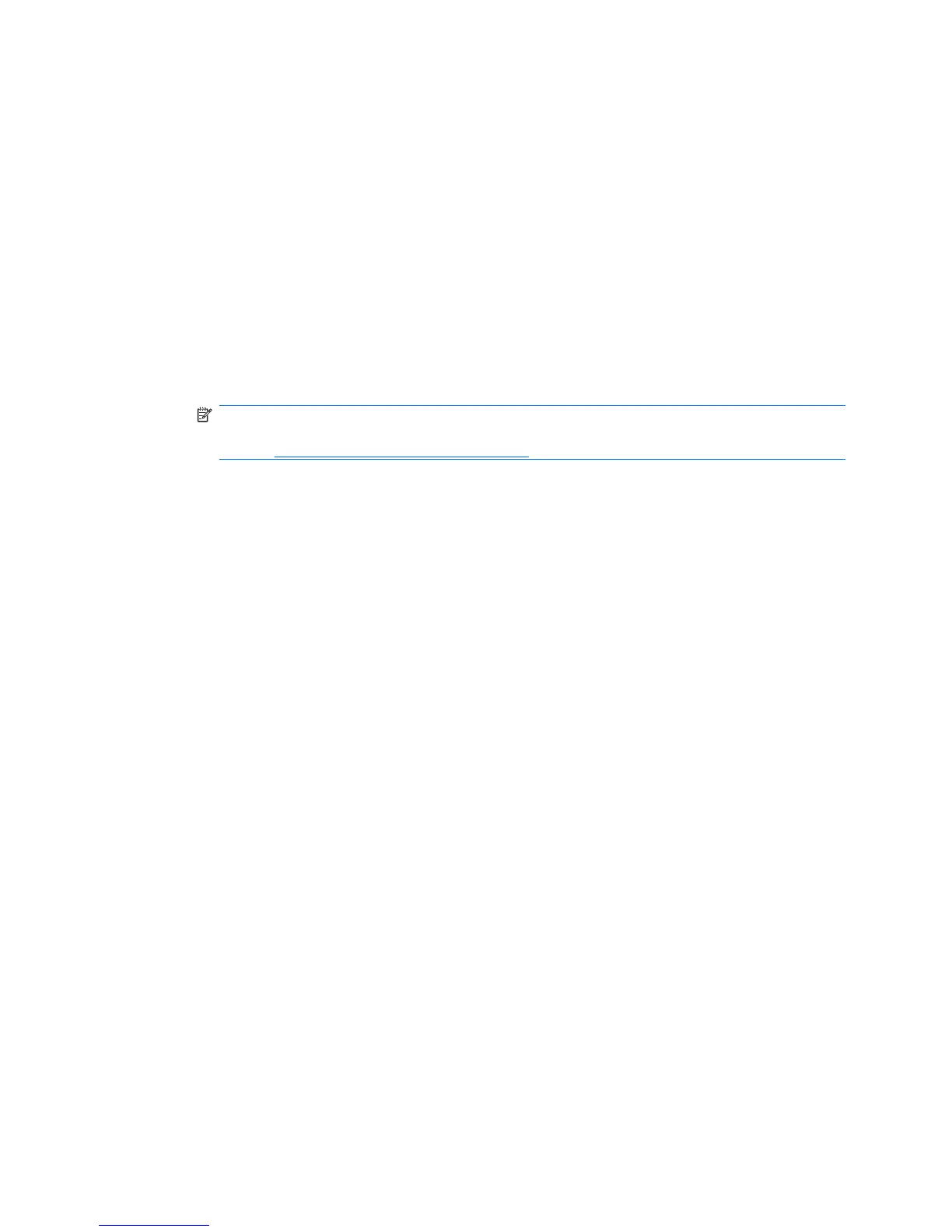General tasks
BIOS Configuration allows you to manage various computer settings that would otherwise be accessible
only by pressing F10 at startup and entering Computer Setup.
Managing boot options
You can use BIOS Configuration to manage various settings for tasks that run when you turn on or
restart the computer.
To manage boot options:
1. Select Start > All Programs > HP ProtectTools Security Manager.
2. In the left pane, click BIOS Configuration.
3. Type your Computer Setup administrator password at the BIOS administrator password prompt,
and then click OK.
NOTE: The BIOS administrator password prompt is displayed only if you have already set the
Computer Setup password. For more information about setting the Computer Setup password,
refer to “
Setting the setup password on page 49.”
4. In the left pane, click System Configuration.
5. In the right pane, select the delays (in seconds) for F9, F10 and F12, and for Express Boot Popup
Delay (Sec).
6. Enable or disable MultiBoot.
7. If you have enabled MultiBoot, select the boot order by selecting a boot device, and then clicking
the up arrow or the down arrow to adjust its order in the list.
8. Click Apply, and then click OK in the HP ProtectTools window.
ENWW General tasks 43