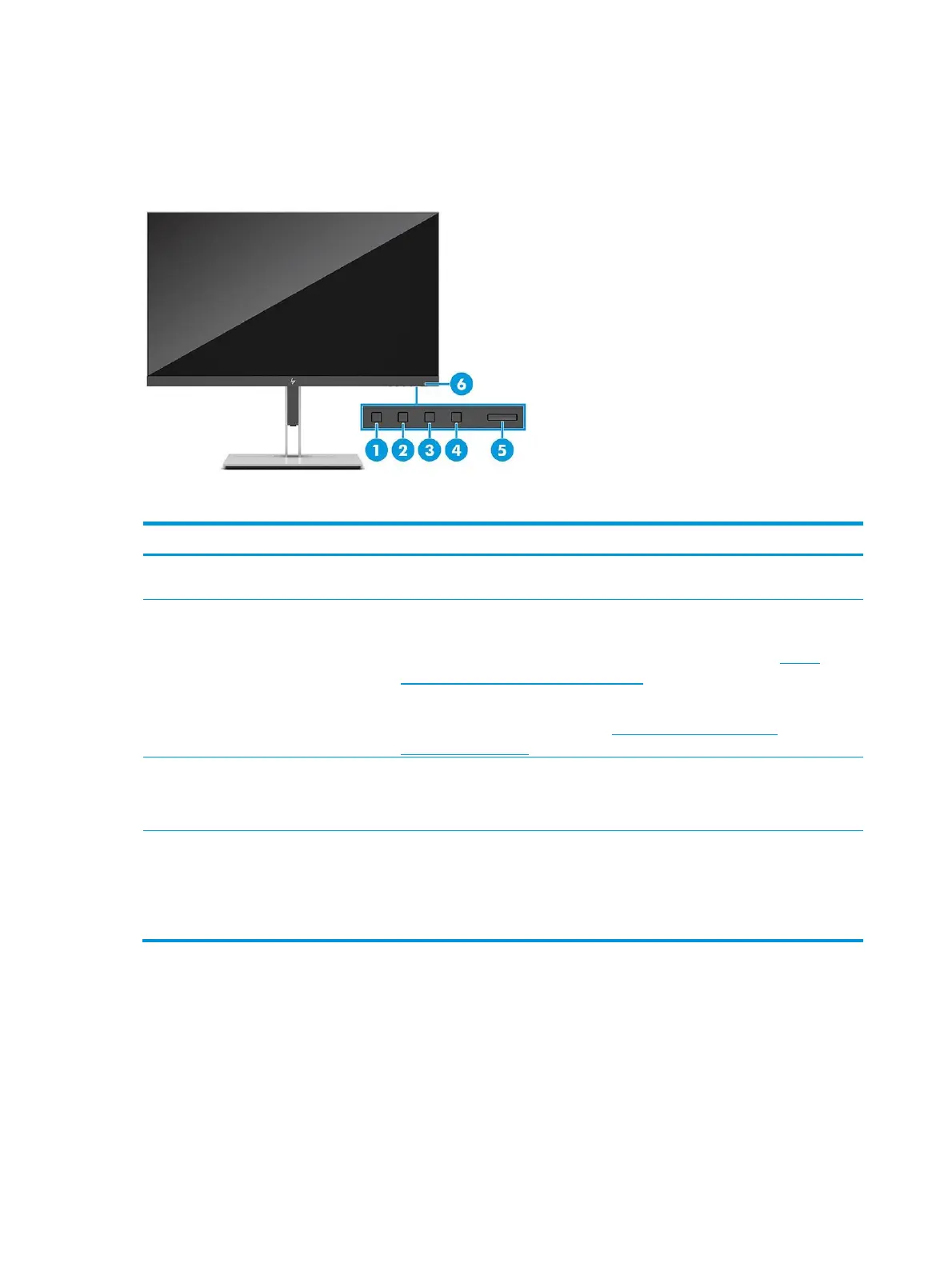Front components
To identify the components on the front of the monitor, use this illustration and table
Table 2-1 Front components and their descriptions
Press to open the OSD menu. When the OSD menu is open, the Menu
light turns on.
When the OSD menu is open, press the buttons to navigate
through the menu. The function light icons indicate the default
button functions. For a description of these functions, see Using
the OSD function buttons on page 18.
You can reassign the function buttons to quickly select the most
commonly used operations. See Reassigning the function
buttons on page 19.
Turns the monitor on or off.
NOTE: Be sure that the master power switch on the monitor is in
the On position to turn on the monitor.
White: The monitor is on.
Amber: The monitor is in a reduced power state because of inactivity.
Blinking amber: The monitor is in a reduced power state because of
an Energy Saver setting.