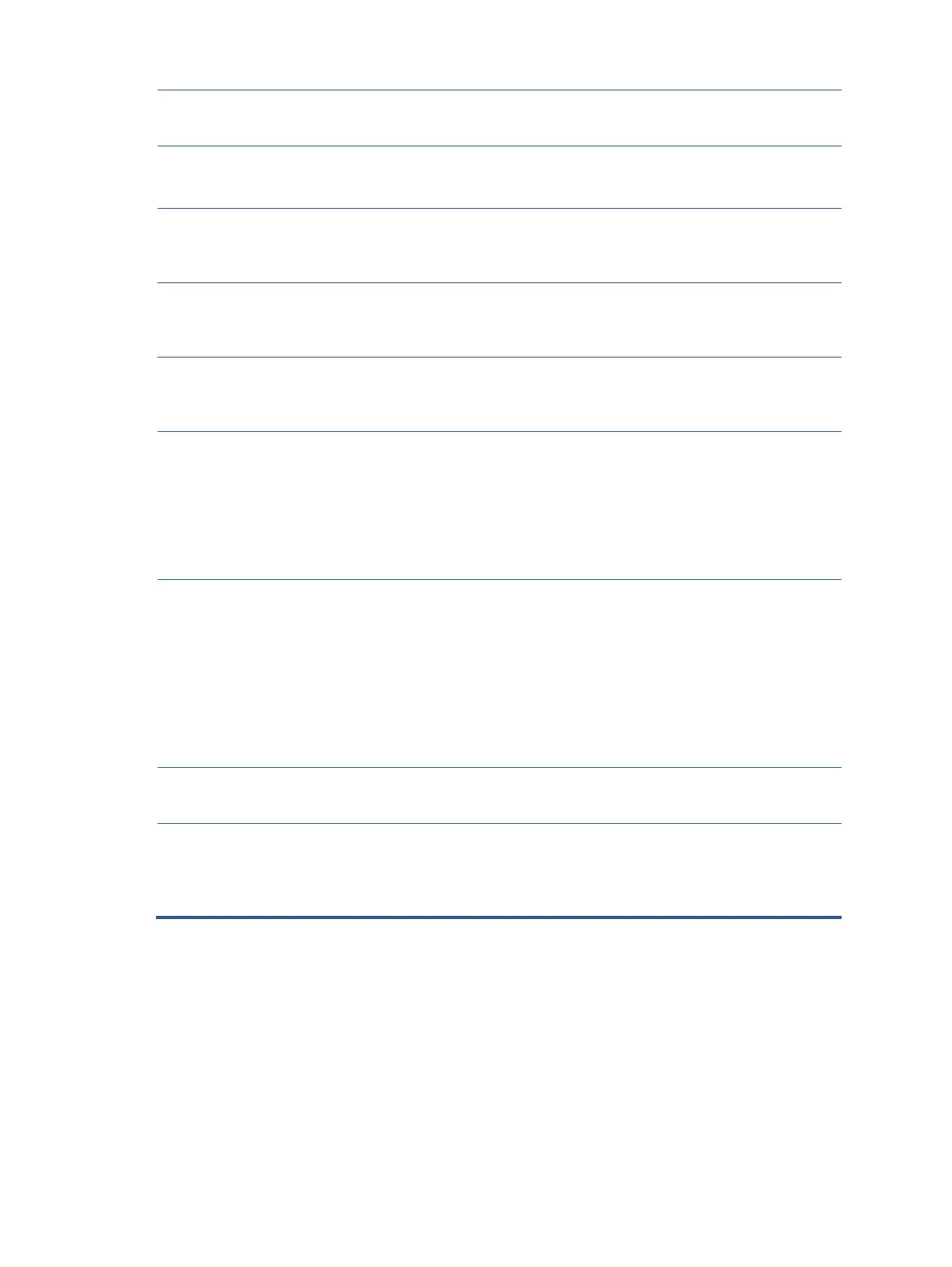Be sure that the computer
power is off while
connecting the video cable.
“ “Input Signal Out of
Range” is displayed
O on screen.
Video resolution rate, refresh rate, or both,
are set higher than the monitor supports.
Change the settings to a
supported setting.
The monitor does not
enter into a low-power
sleep state.
The monitor's power saving control is
disabled.
Open the OSD menu and
select Power, select Auto-
Sleep Mode, and then set
auto-sleep to On.
“OSD Lockout” is
displayed
The monitor’s OSD lockout function is
enabled.
Press and hold the Left
button for 10 seconds to
disable the OSD Lockout
function.
“Power Button
Lockout” is
displayed.
The monitor's Power Button Lockout
function
is enabled.
Press and hold the Power
button for 10 seconds to
unlock the power button
function.
Monitor has trouble
waking from Sleep
mode
DisplayPort inputs: Set the
DisplayPort hot-plug
detection to Always Active.
Power mode monitors: Set
the hot-plug detection to
Always Active to switch the
monitor to Performance
mode.
Slow performance
from USB
The monitor has a two-lane
default for USB-C. On
selected products, you can
press the Joypad button to
open the OSD menu,
navigate to the USB Type-
C configuration, and then
select USB-C Video + USB
3.0 for data transfer
prioritization.
Lower refresh rate or
color bits.
Select USB-C Video + USB
2.0 for refresh rate/color
bits
Check if the LAN driver
version is up-to-date, and
then check if the LAN
driver version on the host
PC is up-to-date.