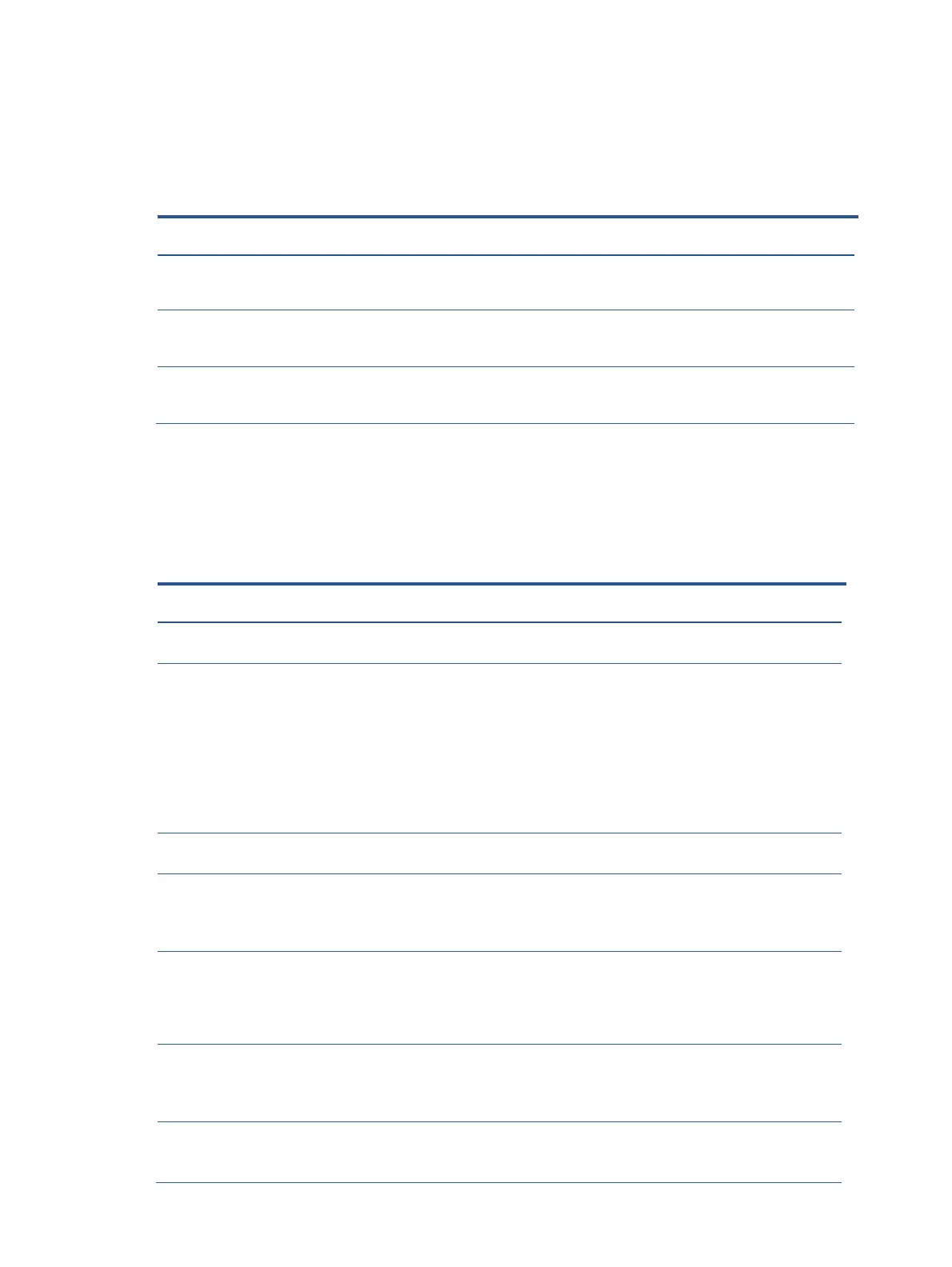Function test
After repair, be sure to confirm that all functions are working.
Support and troubleshooting
The following table lists possible problems, the possible cause or each problem, and the recommended
solutions.
Function test
After repair, be sure to confirm that all functions are working.
Table 4-1: Function test
Confirm whether image displays and sound
plays correctly on the monitor.
Confirm whether image displays and sound
plays correctly on the monitor.
Change volume and balance to confirm whether
volume is smooth and loud enough.
Confirm whether image displays and sound
plays correctly on the monitor.
Confirm whether image displays and sound
plays correctly on the monitor.
Confirm whether image displays and sound
plays correctly on the monitor
Screen is blank or
video is flashing.
Power cord is disconnected.
The monitor is turned off.
Press the monitor power
button.
NOTE: If pressing the
Power button has no
effect, press and hold the
power button for 10
seconds to disable the
Power button lockout
feature.
Video cable is improperly connected.
Connect the video cable
properly.
System is in Auto-Sleep Mode.
Press any key on the
keyboard or move the
mouse to inactivate the
screen blanking utility
Video card is incompatible.
Open the OSD menu and
select the Input menu. Set
Auto- Switch Input to Off
and manually select the
input.
Image appears
blurred, indistinct, or
too dark.
Brightness setting is too low.
Open the OSD menu and
select Brightness to adjust
the brightness scale as
needed.
Check Video Cable”
is displayed on the
screen
The monitor video cable is disconnected.
Connect the appropriate
video signal cable between
the computer and monitor.