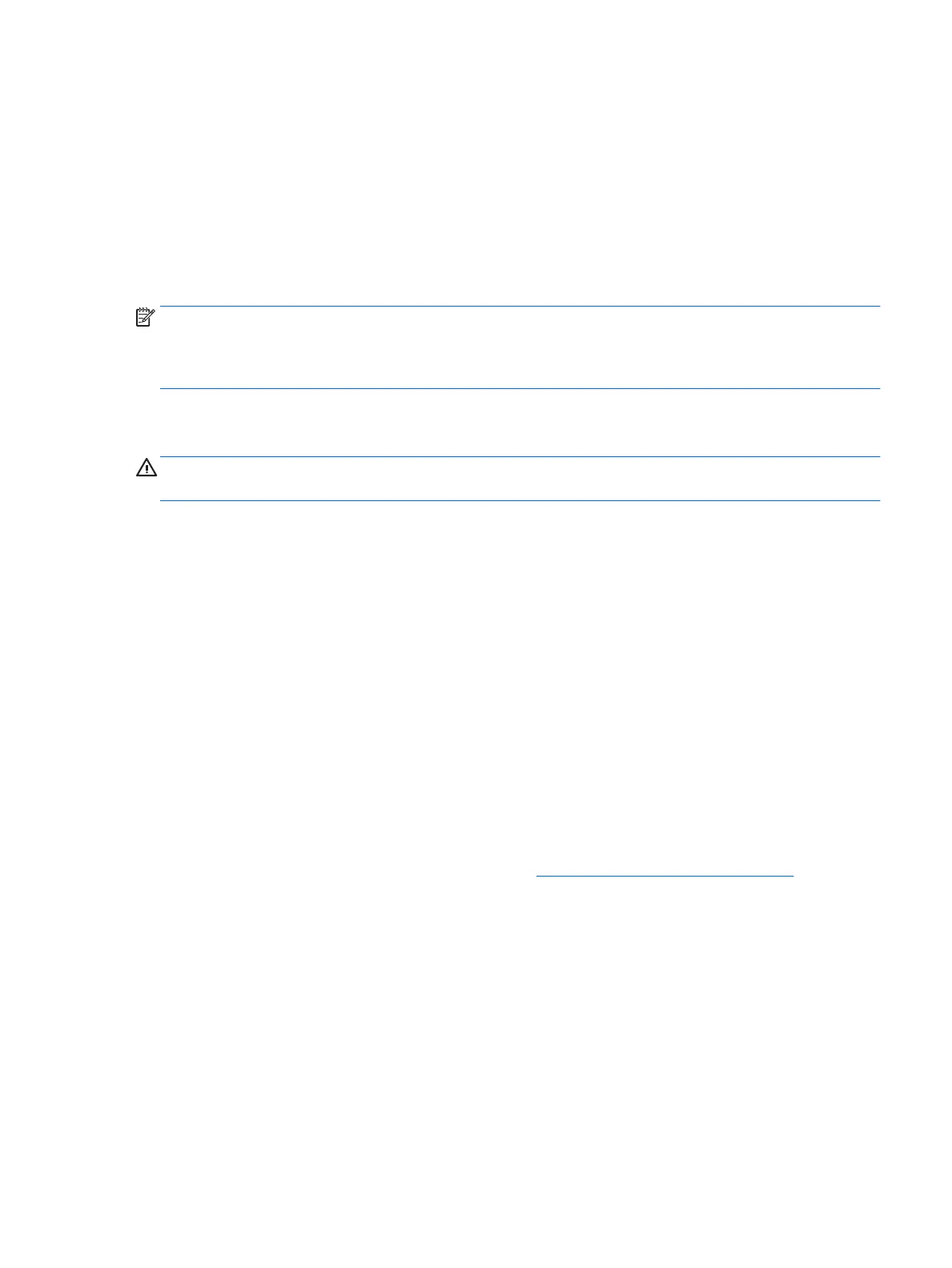There are two types of rewalls to consider:
●
Host-based rewalls—Software that protects only the tablet it is installed on.
●
Network-based rewalls—Installed between your DSL or cable modem and your home network to
protect all the computers on the network.
When a rewall is installed on a system, all data sent to and from the system is monitored and compared with
a set of user-dened security criteria. Any data that does not meet those criteria is blocked.
Your tablet or networking equipment may already have a rewall installed. If not, rewall software solutions
are available.
NOTE: Under some circumstances a rewall can block access to Internet games, interfere with printer or le
sharing on a network, or block authorized e-mail attachments. To temporarily resolve the problem, disable
the rewall, perform the task that you want to perform, and then reenable the rewall. To permanently
resolve the problem, recongure the rewall.
Installing critical security updates
CAUTION: Microsoft® sends out alerts regarding critical updates. To protect the tablet from security
breaches and viruses, install all critical updates from Microsoft as soon as you receive an alert.
You can choose whether updates are installed automatically. To change the settings, type control panel
in the taskbar search box, and then select Control Panel. Select System and Security, select Windows
Update, select Change settings, and then follow the on-screen instructions.
Using HP Client Security (select products only)
HP Client Security software is preinstalled. This software can be accessed through the HP Client Security icon
at the far right of the taskbar or Windows Control Panel. It provides security features that help protect against
unauthorized access to the tablet, networks, and critical data. For more information, see the HP Client
Security software Help.
Using HP Touchpoint Manager (select products only)
HP Touchpoint Manager is a cloud-based IT solution that enables businesses to eectively manage and secure
their company assets. HP Touchpoint Manager helps protect devices against malware and other attacks,
monitors device health, and enables customers to reduce time spent solving end-user device and security
issues. Customers can quickly download and install the software, which is highly cost eective relative to
traditional in-house solutions. For more information, see http://www.hptouchpointmanager.com.
Using an optional security cable
A security cable (purchased separately) is designed to act as a deterrent, but it may not prevent the tablet
from being mishandled or stolen. To connect a security cable to your tablet, follow the device manufacturer’s
instructions.
Using a ngerprint reader (select products only)
Integrated ngerprint readers are available on select products. In order to use the ngerprint reader, you
must enroll your ngerprints in HP Client Security's Credential Manager. Refer to the HP Client Security
software Help.
Installing critical security updates 45