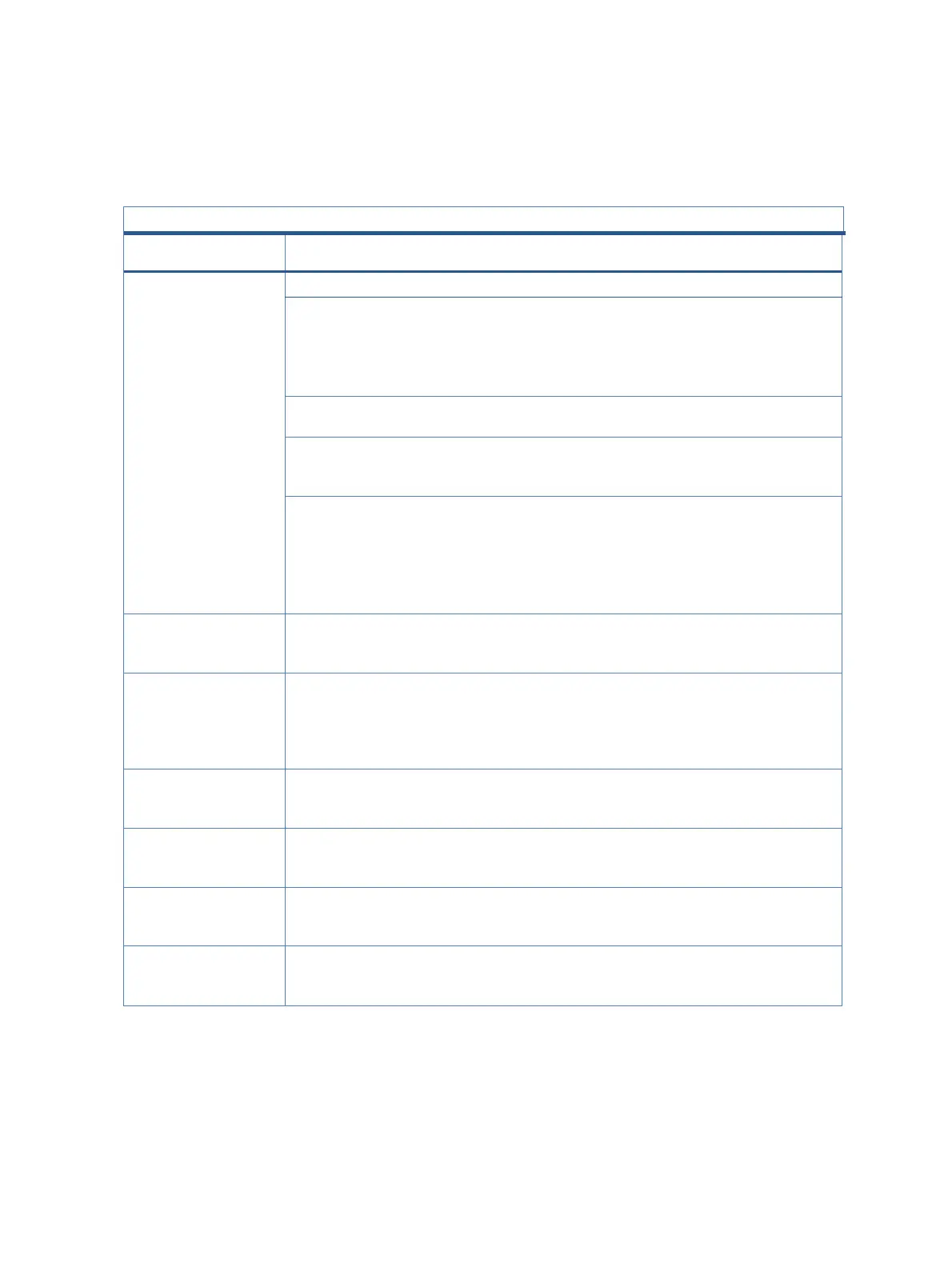18
Support and troubleshooting
The following table lists possible problems, the possible cause or each problem, and the recommended
solutions.
Table 4-2: Solving common problems
Problem Problem Problem
Screen is blank or
video is blinking.
Power cord is disconnected.
Monitor is off. Press the monitor power button.
NOTE:If pressing the power button has
no effect,press and hold the power
button for 10 sec to disable the Power
Video cable is improperly
Connect the video cable properly.
System is in Auto-Sleep Mode.
Press any key on the keyboard or move
the mouse to inactivate the screen
Video card is incompatible. Open the OSD menu and select the
Input menu. Set Auto-Switch Input to
Offand manually select the input.
Or Replace the video card or connect
the video cable to one of the computer’s
on-board video sources.
Image appears
blurred, indistinct, or
too dark.
Brightness setting is too low. Open the OSD menu, and select
Brightness+ to adjust the brightness
is displayed on the
screen.
Monitor video cable is
disconnected.
Connect the appropriate video signal
cable between the computer and
monitor. Be sure that the computer
power is off while connecting the video
“Input Signal Out of
Range” is displayed
Video resolution and/or refresh
rate are set higher than the
Change the settings to a supported
setting.
enter into a low-
The monitor's power saving
control is disabled.
Open the OSD menu and select Power
select Auto-Sleep Mode, and then set
“OSD Lockout” is
displayed.
The monitor's OSD Lockout
function is enabled.
Press and hold the Menu button for 10
seconds to disable the OSD Lockout
“Power Button
Lockout” is
The monitor's Power Button
Lockout feature is enabled.
Press and hold the Power button for 10
seconds to unlock the power button