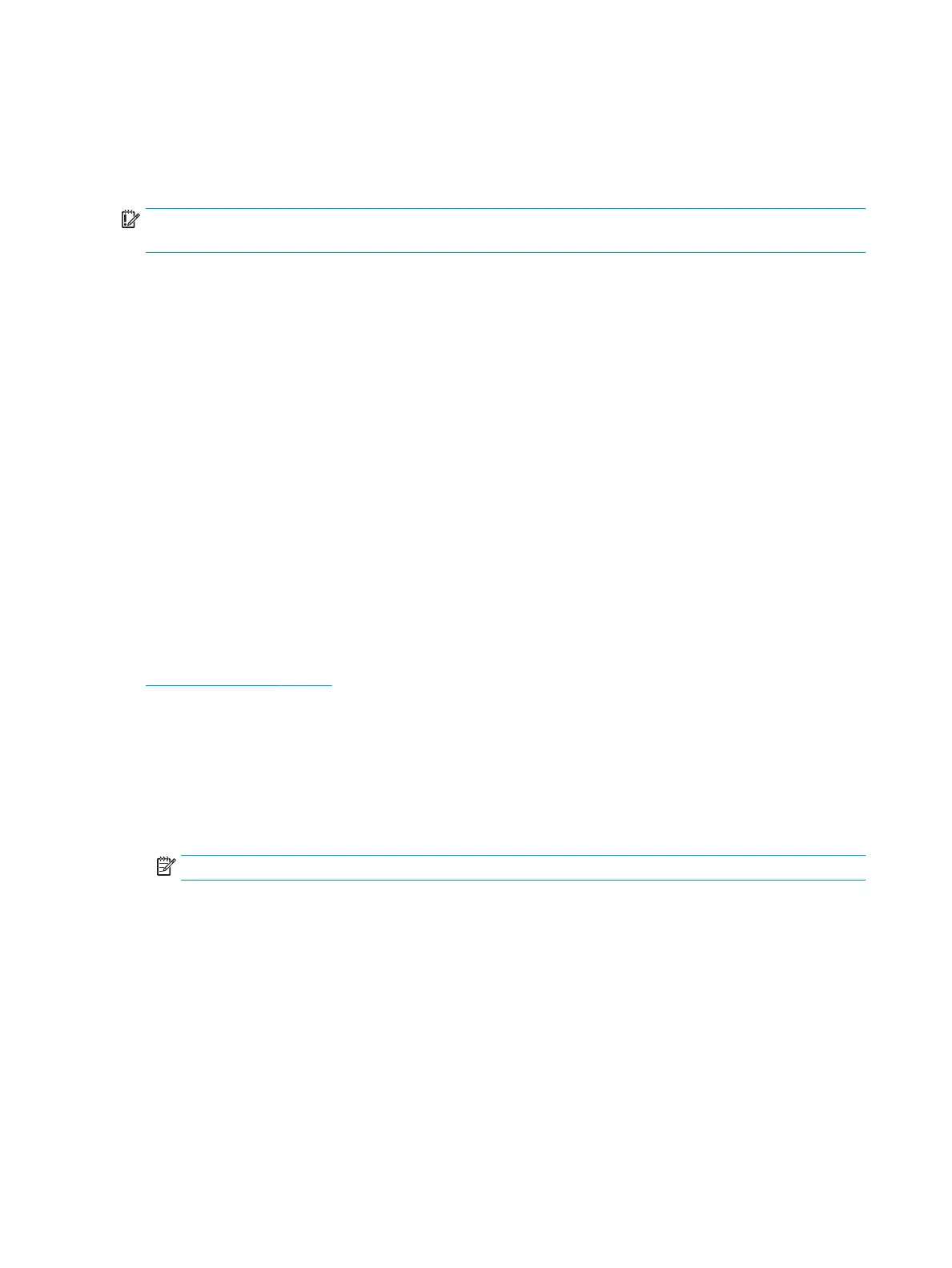Cleaning the barcode scanner
Exterior surfaces and scan windows exposed to spills, smudges, or debris require periodic cleaning to ensure
best performance during scanning. Use a soft, dry cloth to clean the product. If the product is very soiled,
clean it with a soft cloth moistened with a diluted non-aggressive cleaning solution or diluted ethyl alcohol.
IMPORTANT: Do not use abrasive or aggressive cleansing agents or abrasive pads to clean scan windows or
plastics. Do not spray or pour liquids directly onto the unit.
Cleaning the printer
Because of the way the printer sits while in use, paper and other debris from the knife can build up. HP
recommends that you keep the printer in working order by periodically cleaning the debris from the printer.
To clean the printer, open the cover, remove the paper roll, and then use a can of compressed air to blow out
the debris from the bottom plate where it accumulates.
Cleaning I/O ports
The computer has a series of ports. Dust and debris can collect in these ports, which can reduce connectivity
and performance. Use a battery-powered vacuum to remove any debris that has accumulated in and around
these ports.
Updating drivers and rmware
HP recommends that you regularly download and install the latest drivers and rmware updates to help
enhance system performance, resolve known issues, and avoid replacing parts unnecessarily.
To download and install the latest drivers and updates for your specic Retail Point of Sale model, go to
http://www.hp.com/support, and follow the instructions to nd your product. Then select Software, Drivers,
and Firmware.
Shipping preparation
Follow these suggestions when preparing to ship the computer:
1. Back up the hard drive les. Be sure that the backup media is not exposed to electrical or magnetic
impulses while stored or in transit.
NOTE: The hard drive locks automatically when the computer power is turned o.
2. Remove and store all removable media.
3. Turn o the computer and external devices.
4. Disconnect the power cord from the AC outlet, and then from the computer.
5. Disconnect the computer components and external devices from their power sources, and then from the
computer.
6. Pack the computer components and external devices in their original packing boxes or similar packaging
with sucient packing material to protect them.
14 Chapter 3 Operating guidelines, routine care, and shipping preparation