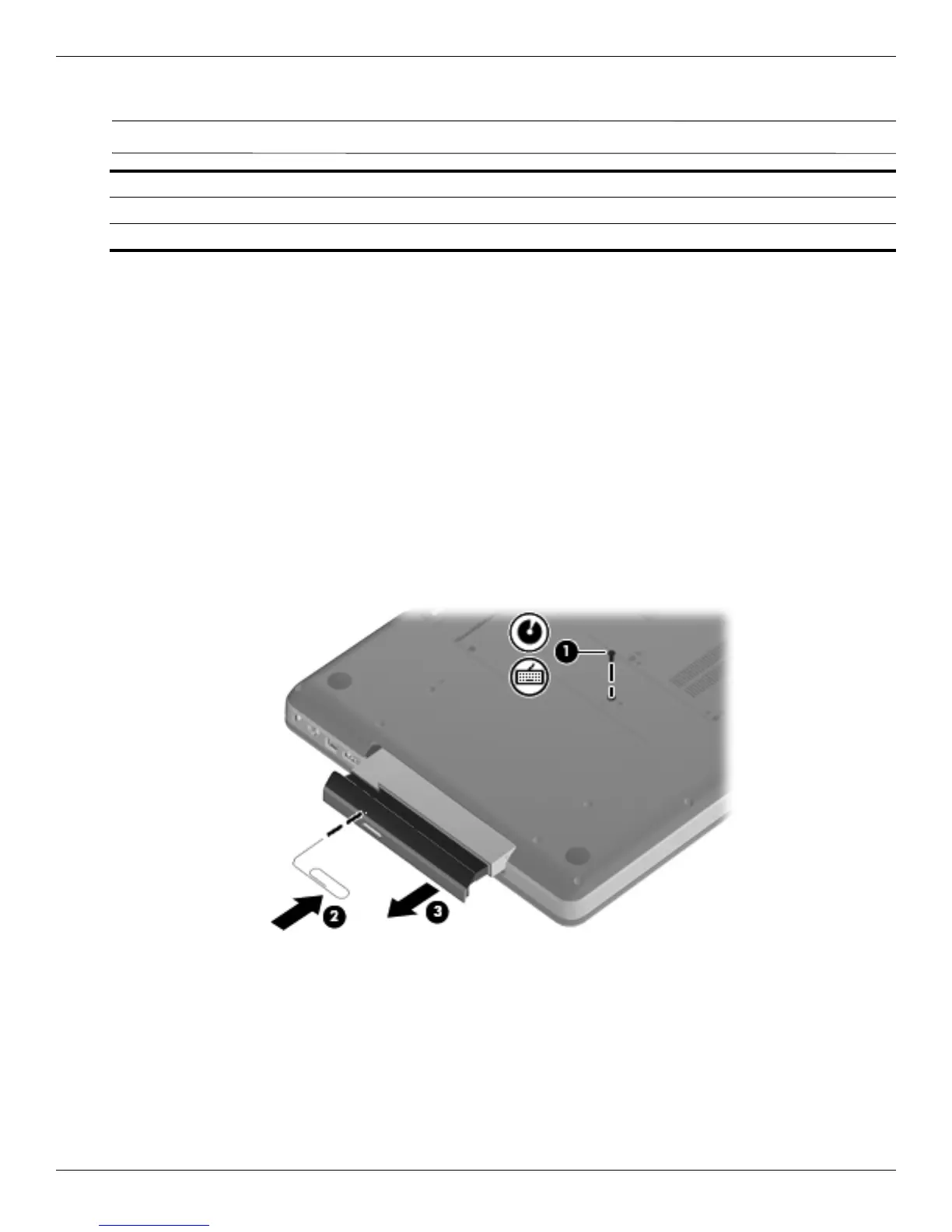4–16 Maintenance and Service Guide
Removal and replacement procedures
Optical drive
✎
The optical drive spare part kit includes an optical drive bezel and optical drive bracket.
Before removing the optical drive:
1. Shut down the computer. If you are unsure whether the computer is off or in Hibernation, turn the computer on,
and then shut it down through the operating system.
2. Disconnect all external devices connected to the computer.
3. Disconnect the power from the computer by first disconnecting the power cord from the AC outlet and then
disconnecting the AC adapter from the computer.
4. Remove the battery (see “Battery” on page 4-7).
Remove the optical drive:
1. Position the computer upside down with the right side toward you.
2. Remove the Phillips PM2.5×6.5 screw 1 identified by the icons for optical disk and keyboard that are
embossed on the base enclosure.
3. Insert a paperclip into the tray release access 2. (The disc tray is partially ejected from the optical drive.)
4. Grasp the bezel and slide the optical drive 3 out of the computer.
Description Spare part number
DVD±RW and CD-RW SuperMulti Double-Layer Combo Drive with LightScribe 602542-001
Blu-ray ROM with LightScribe DVD±R/RW SuperMulti Double-Layer Drive 602543-001