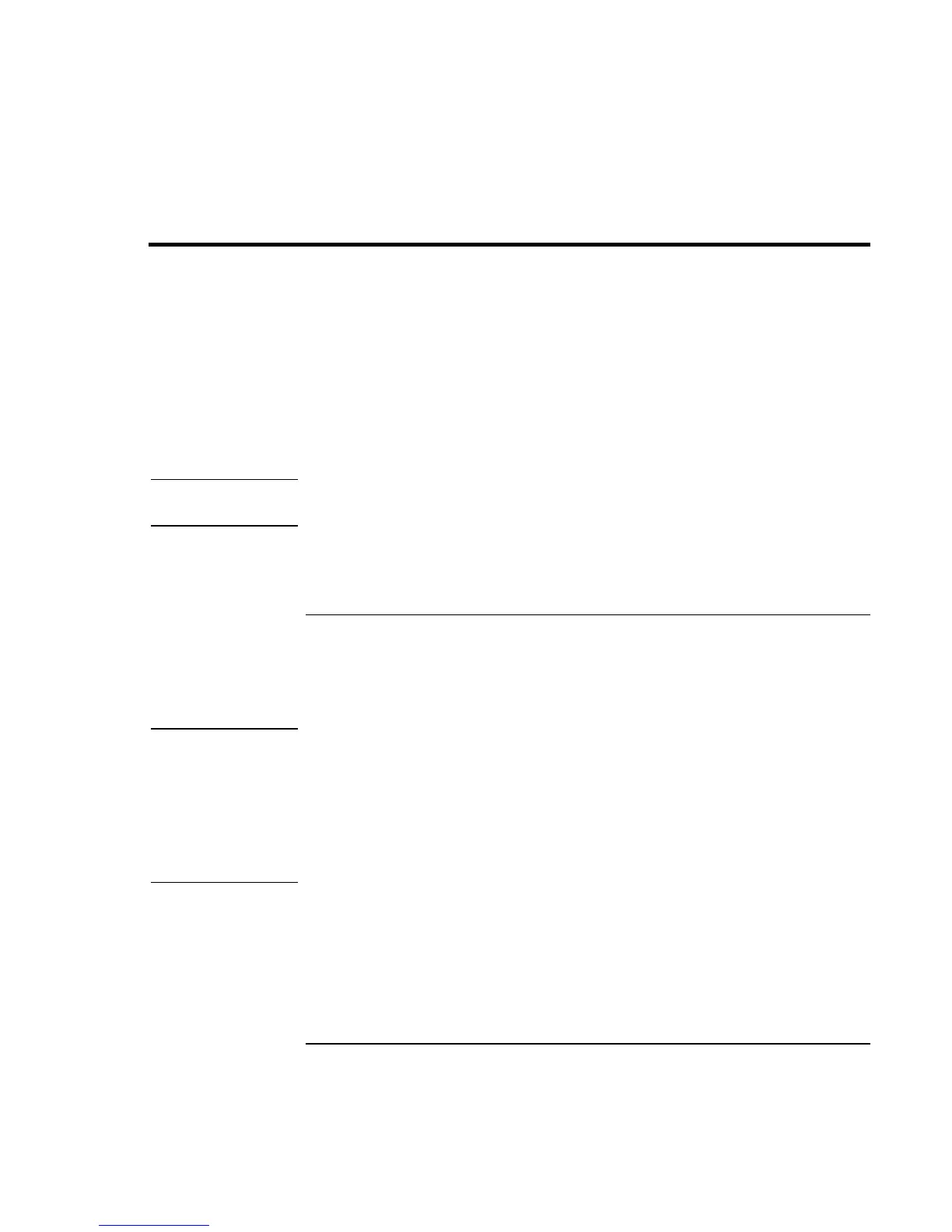Add-On Devices
Using Plug-In Modules
38 Startup Guide
Using Plug-In Modules
You can use any compatible plug-in module with your computer’s module bay, such as:
• CD-ROM, CD-RW, DVD, or similar drive.
• Zip drive.
• Second hard drive.
• Floppy disk drive.
• Secondary battery.
CAUTION
Never remove a plug-in module without first notifying Windows—see “To replace
a plug-in module” on page 38. Otherwise, you could lose data.
For information about connecting your modem or LAN (depending on the model), or
about connecting PC Cards or external devices, see the online Reference Guide. See the
same online manual for modem AT commands.
To replace a plug-in module
When a drive module is present, Windows 2000 displays the Unplug or Eject Hardware
icon—and Windows XP displays the Safely Remove Hardware icon—at the right end of
the taskbar.
CAUTION
Before disconnecting a CD-ROM drive, DVD drive, or any other type of drive, you
must either use the icon in the taskbar or shut down the computer—otherwise, you
could lose data.
Handle and store a module carefully when it’s out of the computer. Do not drop it
or apply excessive pressure to its surfaces—this could damage its internal
mechanisms. Do not touch the metallic pins on the computer’s connectors, module
connectors, or cable connectors. Static electricity can damage internal components.
