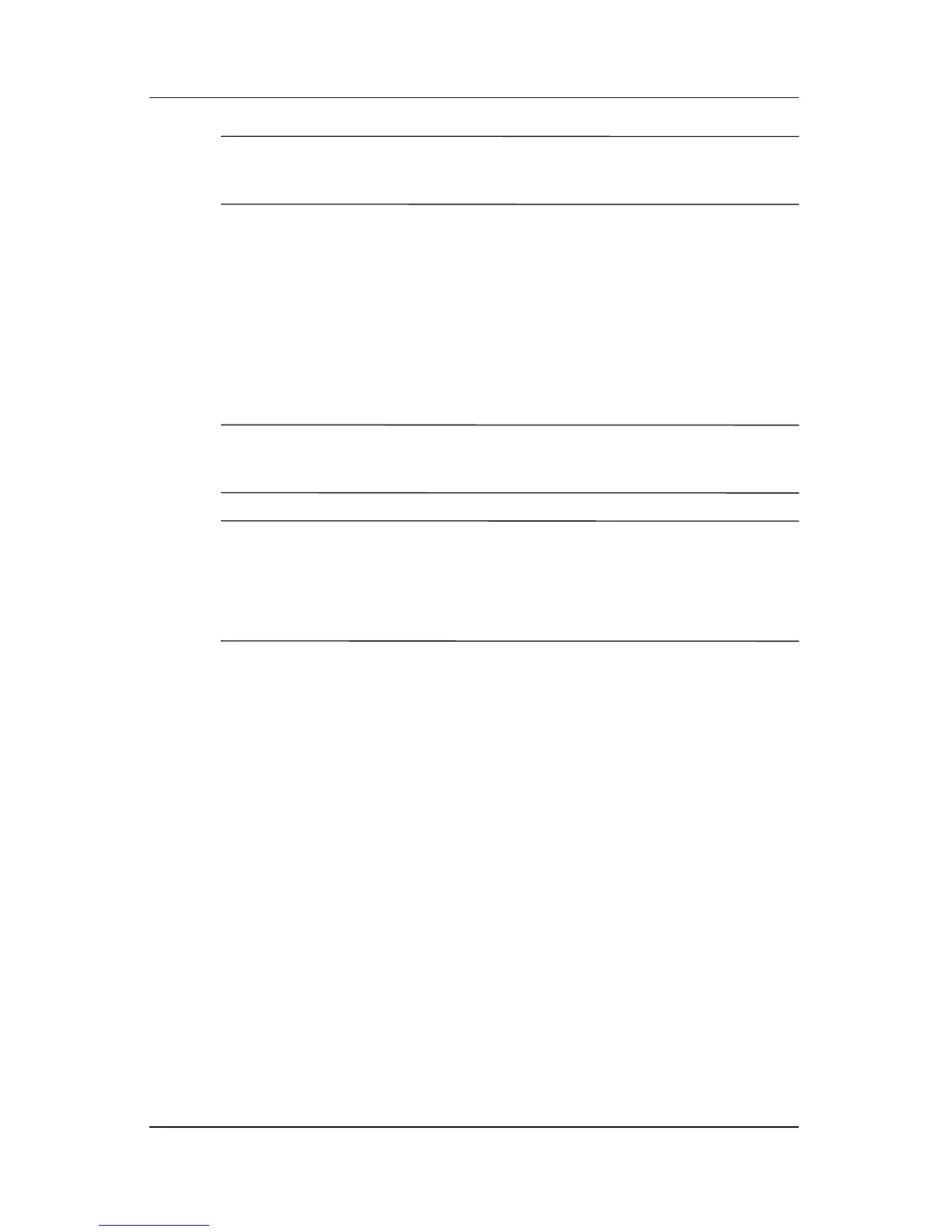Operating the Monitor
✎
The Clock must first be set correctly since the Clock Phase
settings are dependent on the main Clock setting.
Use these controls only when the auto-adjust function does not
provide a satisfactory image.
■ Clock—Increase/decrease the value to minimize any vertical
bars or stripes visible on the screen background.
■ Clock Phase—Increase/decrease the value to minimize video
distortion or video jitter.
✎
When using the controls, you will obtain the best results by using
the Auto-Adjustment pattern application provided on the CD.
✎
When adjusting the Clock and Clock Phase values, if the monitor
images become distorted, continue adjusting the values until the
distortion disappears. To restore the factory settings, select Yes
from the Factory Reset menu in the on-screen display.
Using the HP Display Assistant Utility
HP Display Assistant (included on the software and
documentation CD) is a software utility that guides you through
the tuning process with easy to understand instructions and
background patterns designed for each monitor control. It
provides:
■ Accurate screen calibration through the use of step-by-step
instruction Wizards to obtain the best overall image quality.
■ Software control of the monitor image and color settings to
eliminate dependence on your monitor’s front panel buttons
and On-Screen Display (OSD) menu.
■ Defined preset display settings for each individual user in a
multi-user environment.
User Guide 4–15