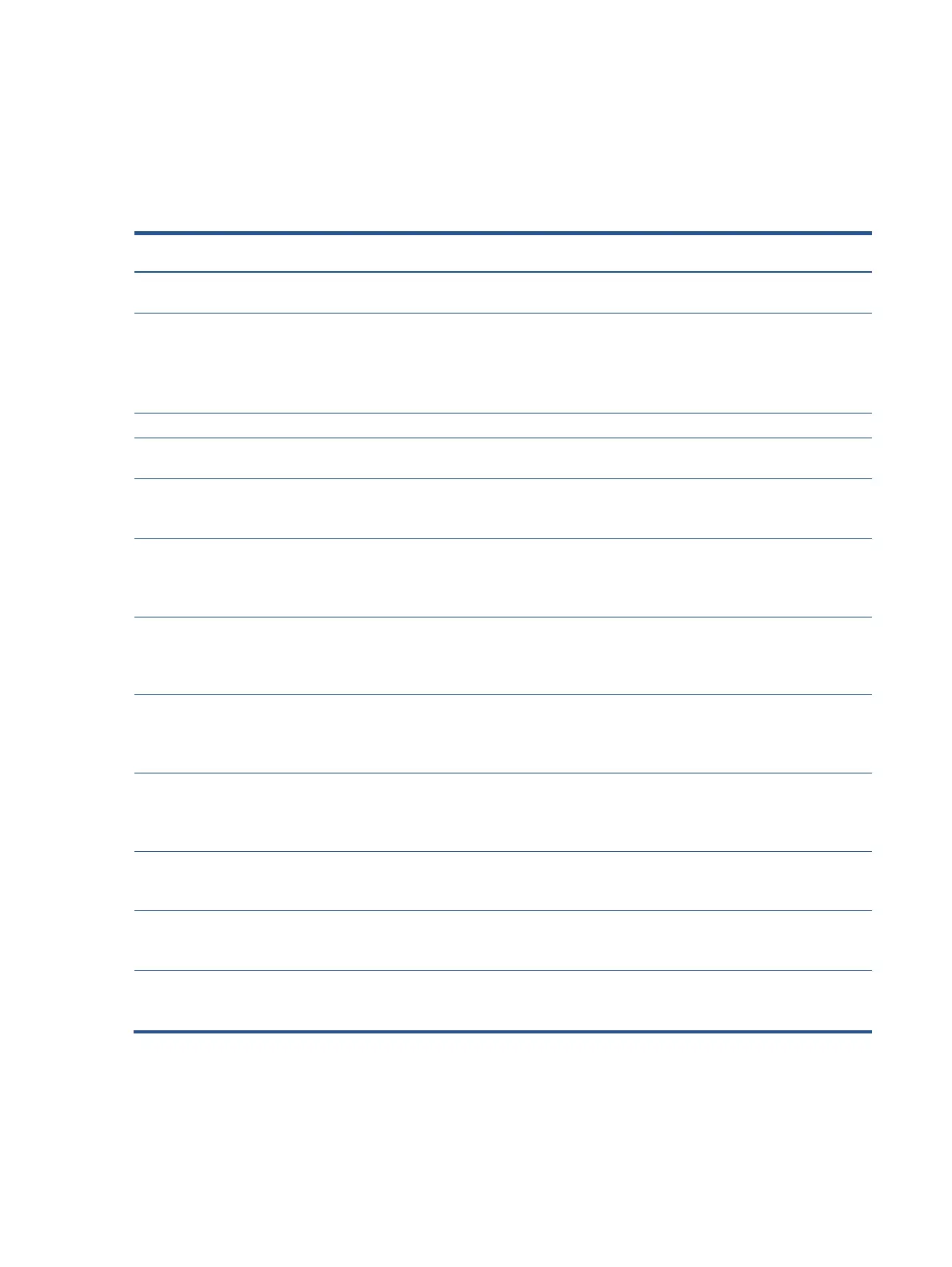15
Support and troubleshooting
The following table lists possible problems, the possible cause or each problem, and the recommended
solutions.
Table 4-2: Solving common problems
Problem Possible cause Solution
Screen is blank or
video is flashing.
Power cord is disconnected. Connect the power cord.
Monitor is off. Power the power button.
NOTE: If pressing the Power button has no
effect, press and hold the power button for
10 seconds to disable the Power button
Video cable is improperly connected. Connect the video cable properly.
System is in Sleep mode. Press any key on the keyboard or move the
mouse to exit Sleep mode.
Video card is incompatible. Open the OSD menu and select the Input
Control menu. Set Auto-Switch Input to Off
and manually select the input
Image appears
blurred,
indistinct, or too
Brightness is too low.
Open the OSD menu and select Brightness
to adjust the brightness scale as needed.
Check Video
Cable
on screen.
Monitor video cable is disconnected. Connect the appropriate video signal cable
between the computer and monitor. Be sure
that the computer power is off while you
Input Signal Out
of Range is
displayed on
screen.
Video resolution and/or refresh rate are set
higher than what the monitor supports.
Change the settings to a supported setting.
The monitor is
off, but it did not
seem to enter
The monitor’s power saving control is
disabled.
Open the OSD menu and select Power
Control > Auto-Sleep Mode and set auto-
sleep to On.
On-
are Locked is
The monitor’s OSD lock function is enabled.
Press and hold the Menu
bezel to 10 seconds to disable the OSD
Power Button is
Locked is
The monitor’s power button is locked. Press and hold the power button for 10
seconds to disable the power button lock
No low-power
sleep mode
The monitor’s power button is locked.
Press and hold the power button for 10
seconds to disable the power button lock