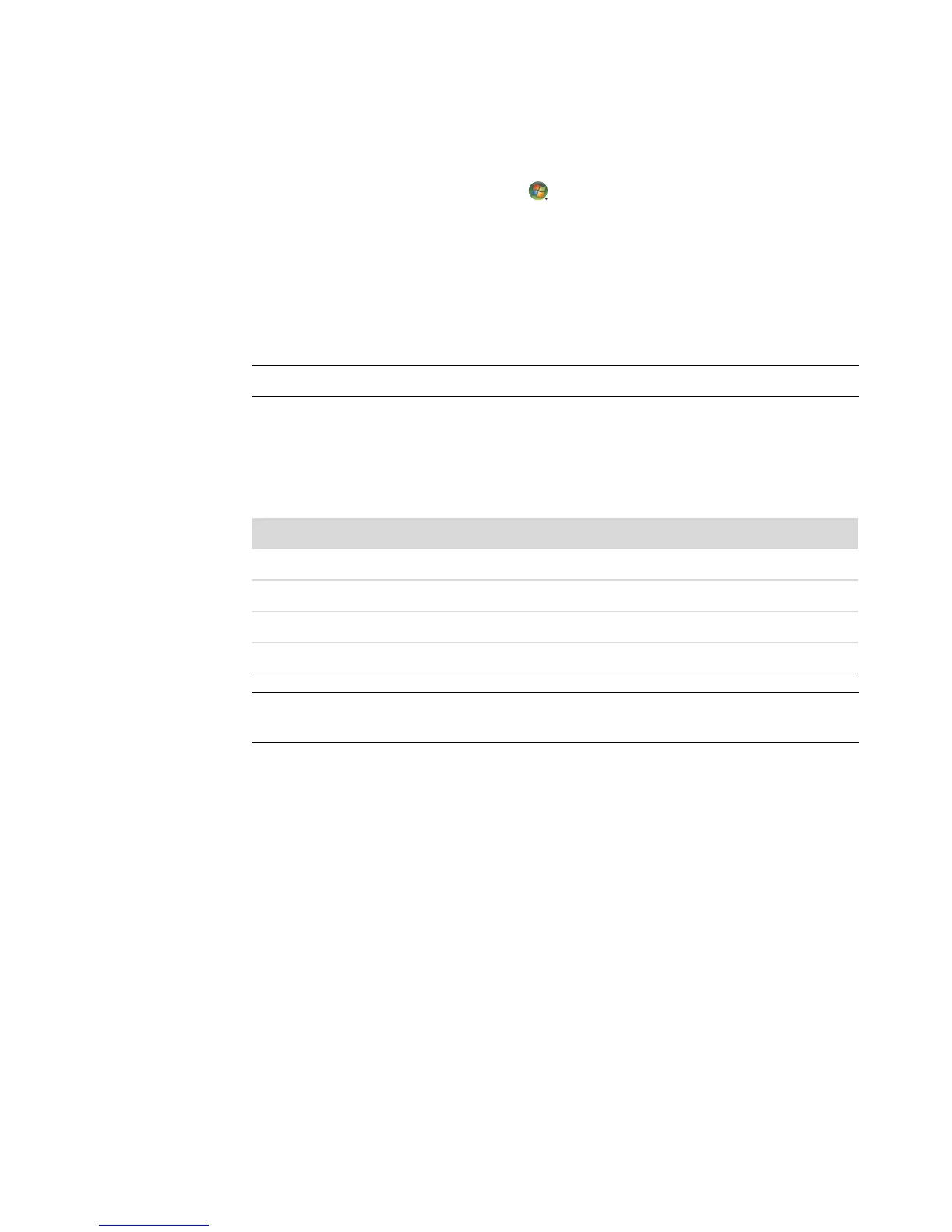Playing CDs, DVDs, or VCDs 137
Deleting music files from the music library
1 Click the Windows Start Button on the taskbar, and then click Windows
Media Center.
2 Click Music.
3 Click music library.
4 Click albums.
5 Select the album that you would like to delete, and then click Delete.
6 Click Yes when the Confirm Delete window is displayed.
Using supported music file types
You can play the following types of digital audio files in Music. Refer to Windows Media
Player Help for more information about supported file types.
NOTE: To delete individual songs, click songs, right-click a song and then click Delete.
File extension File type
.cda Audio CDs
.wav Windows audio file
.mp3, .m3u MP3 audio file
.wma, .asx, .wmx, .wm Windows Media Audio file
NOTE: Only supported audio file types are displayed in the Music window. Unsupported
file types do not display or play.