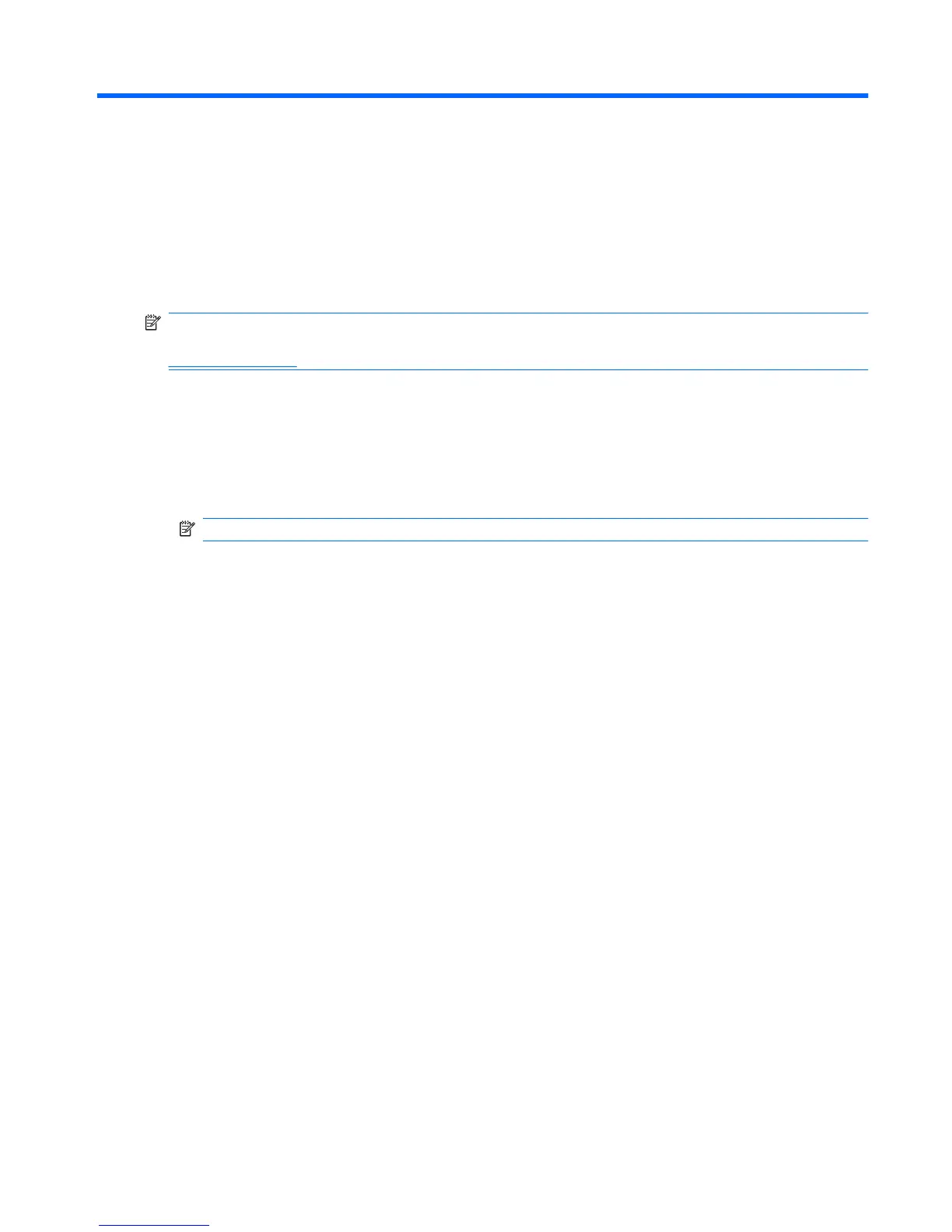1 Component functions
NOTE: Your computer may include an updated remote control that functions differently than described
in this guide. For the latest user guide, go to the product support page for your computer at
http://www.hp.com.
The infrared lens on the remote control links the remote control to the computer. The link requires a line-
of-sight path between the infrared lens on the remote control and the infrared lens on the computer.
Things to remember:
●
The remote control operates in the Windows® operating system and in QuickPlay (select computer
models only). Button functions may vary, depending on the active program.
NOTE: For information on using QuickPlay, refer to the QuickPlay software Help.
●
Some remote control buttons perform the same functions as computer buttons. For example, the
power button on the remote control and the power button on the computer have the same functions
and can be used interchangeably.
●
Some remote control buttons perform the same functions as computer hotkeys. Refer to the
Pointing Devices and Keyboard user guide for information on supported hotkeys.
To access the user guides, select Start > Help and Support > User Guides.
●
Other remote control buttons provide functions that are not duplicated by computer buttons or
hotkeys.
1
