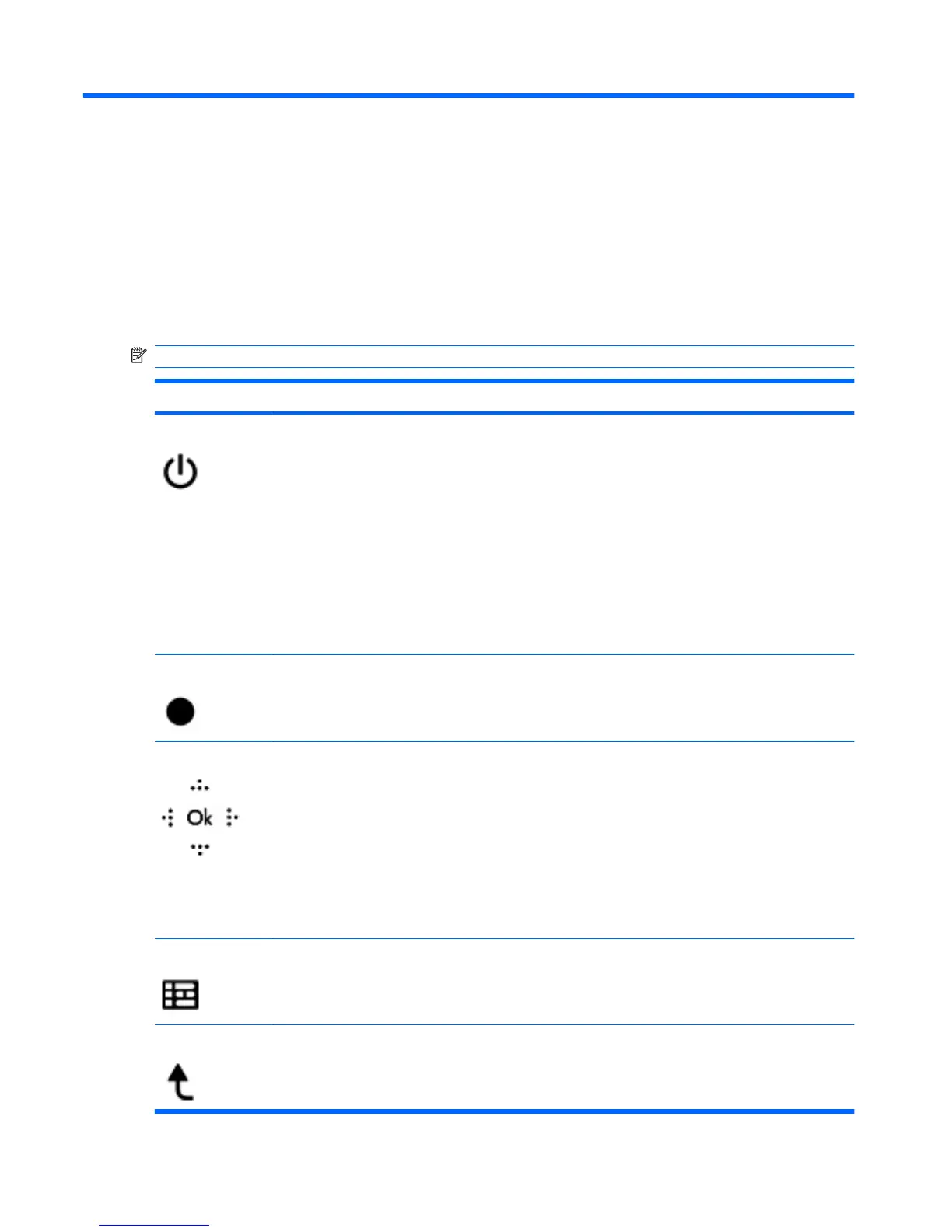2 Button quick reference
This section provides information on the functions of the remote control buttons.
NOTE: The position of the buttons may vary, depending on your remote control model.
Button Function in Windows Function in QuickPlay (select models only)
Power
●
When the computer is off, press the button to
start Windows.
●
When the computer is on, press the button to
emulate the computer power button. Refer to
the computer user guide for information.
NOTE: The remote control cannot be used
when the computer is off.
●
When the computer is in the Sleep state, briefly
press the button to exit Sleep.
●
When the computer is in Hibernation, briefly
press the button to exit Hibernation.
Press the button to shut down the computer.
Recorded TV In Live TV mode, press the button to start recording
the current program.
In Live TV mode, press the button to start recording
the current program.
Arrows, OK
●
Press an arrow to move between menus,
windows, or activities. Pressing an arrow button
also moves the pointer between actions within
the Windows Media Center windows.
●
Press the OK button to select a desired action.
The OK button functions like the enter button.
NOTE: If you are watching live TV, press the
OK button to switch to the previous channel.
Press the OK button again to switch back to the
original channel you were watching.
●
Press an arrow to move between menus,
windows, or activities. Pressing an arrow
button also moves the pointer between
actions within the Windows Media Center
windows.
●
Press the OK button to select a desired action.
The OK button functions like the enter button.
Guide Press the button to open the electronic television
Program Guide. Internet access may be required.
Press the button to open the Windows Media
Center electronic program guide.
Back Press the button to emulate the “back” function of the
backspace key command in the active program.
Press the button to emulate the “back” function of
the backspace key command in the active
program.
2 Chapter 2 Button quick reference
