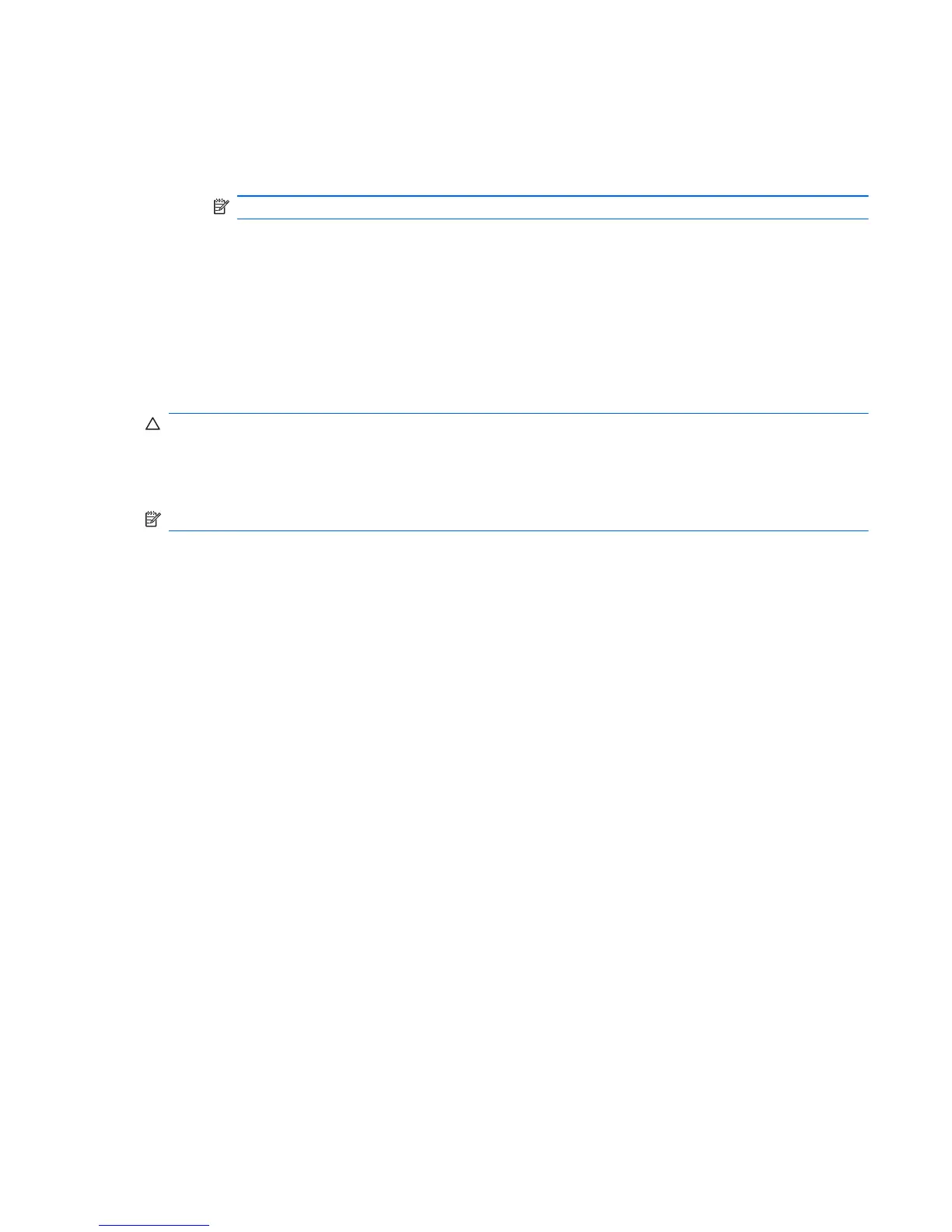– or –
a.
Turn on or restart the computer.
b.
Press f11 while the “Press <F11> for recovery” message is displayed on the screen.
NOTE: It may take several minutes for Recovery Manager to load.
2. In the Recovery Manager window, click System Recovery.
3.
Follow the on-screen instructions.
Windows XP
To protect your information, back up your files and folders. In case of system failure, you can use the
backup files to restore your computer.
CAUTION: In the event of a hard drive failure, you cannot use your computer to access the Disaster
Recovery utility. Therefore, HP recommends that you download the Disaster Recovery utility SoftPaq,
and then extract it to a USB flash drive as soon as possible after software setup. For details, refer to
“Downloading and extracting the Disaster Recovery utility” later in this section.
NOTE: For detailed information, perform a search for these topics in Help and Support.
Backing up your information
Successful recovery after a system failure depends on whether you have completely backed up your
files. If Roxio BackOnTrack is preinstalled on your computer, it allows you to create a backup of your
computer image. You should create the initial backup immediately after software setup. As you add
new software and data files, you should continue to back up your system on a regular basis to maintain
a reasonably current backup.
Note the following guidelines when backing up your information:
●
Store personal files in the My Documents folder and back up this folder regularly.
●
Back up templates stored in their associated programs.
●
Save customized settings in a window, toolbar, or menu bar by taking a screen shot of your
settings. The screen shot can be a time-saver if you have to reset your preferences.
To copy the screen and paste it into a word-processing document, follow these steps:
1.
Display the screen.
2.
Copy the screen:
To copy the active window, press alt+prt sc.
To copy the entire screen, press prt sc.
3. Open a word-processing document, click Edit, and then click Paste.
4.
Save the document.
Windows XP
83