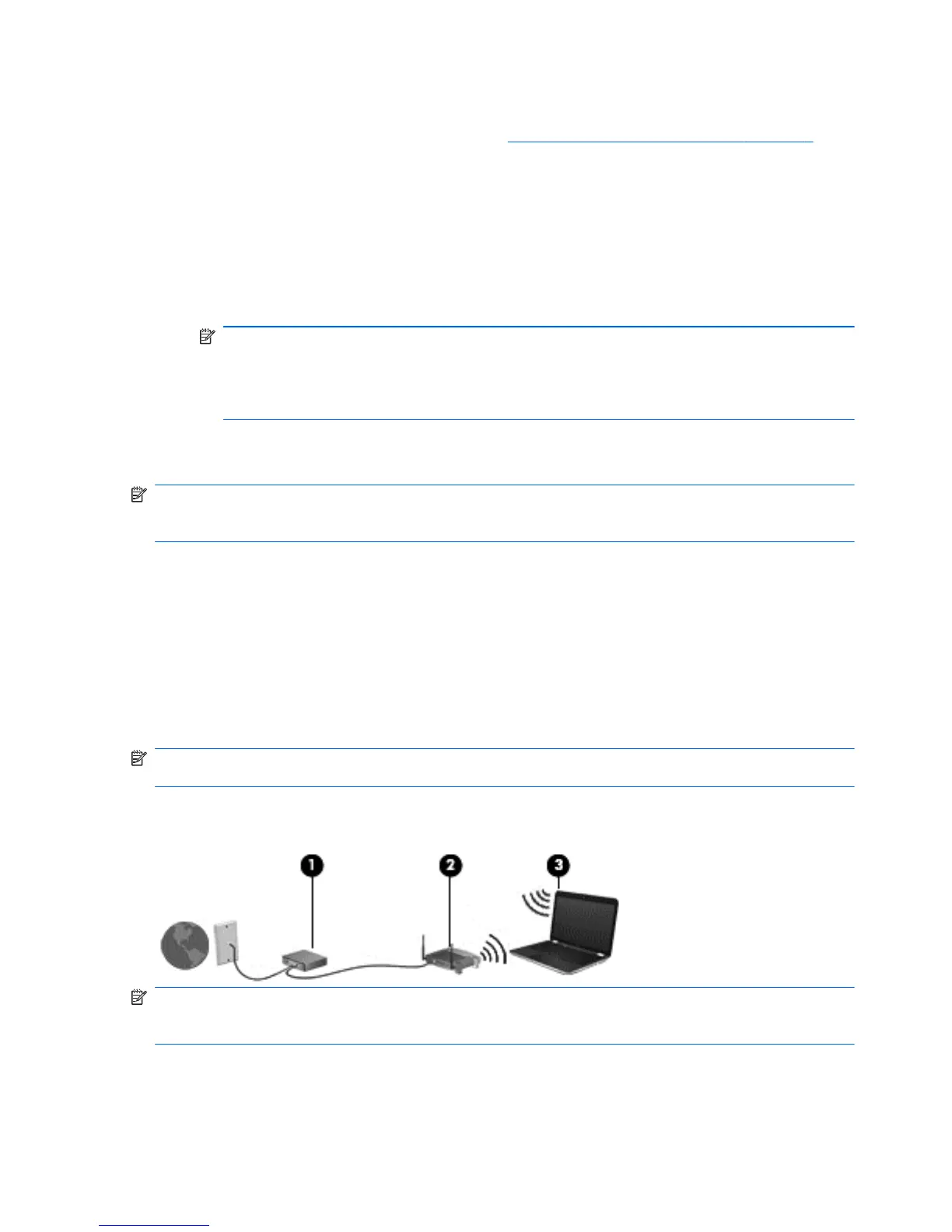Windows XP
1. Be sure that the WLAN device is on. (Refer to
Turning wireless devices on or off on page 3.)
2. Select Start > Connect to.
3. Select your WLAN from the list.
●
If the network is unsecured, a warning is displayed. Click Connect Anyway to accept the
warning and complete the connection.
●
If the network is a security-enabled WLAN, you are prompted to enter a network security
code. Type the code, and then click Connect to complete the connection.
NOTE: If no WLANs are listed, you are out of range of a wireless router or access point.
NOTE: If you do not see the network you want to connect to, click Set up a connection
or network. A list of options is displayed. You can choose to manually search for and
connect to a network or to create a new network connection.
After the connection is made, you can place the mouse pointer over the network icon in the
notification area, at the far right of the taskbar, to verify the name and status of the connection.
NOTE: The functional range (how far your wireless signals travel) depends on WLAN
implementation, router manufacturer, and interference from other electronic devices or structural
barriers such as walls and floors.
Setting up a new WLAN
Required equipment:
●
A broadband modem (either DSL or cable) (1) and high-speed Internet service purchased from
an Internet service provider (ISP)
●
A wireless router (purchased separately) (2)
●
The wireless computer (3)
NOTE: Some cable modems include a built-in router. Check with your ISP to see if you need a
separate router.
The illustration below shows an example of a wireless network installation that is connected to the
Internet.
NOTE: When setting up a wireless connection, be sure that your computer and wireless router are
synchronized. To synchronize your computer and wireless router, turn your computer and wireless
router off and then back on.
As your network grows, additional wireless and wired computers can be connected to the network to
access the Internet.
6 Chapter 2 Networking (select models only)