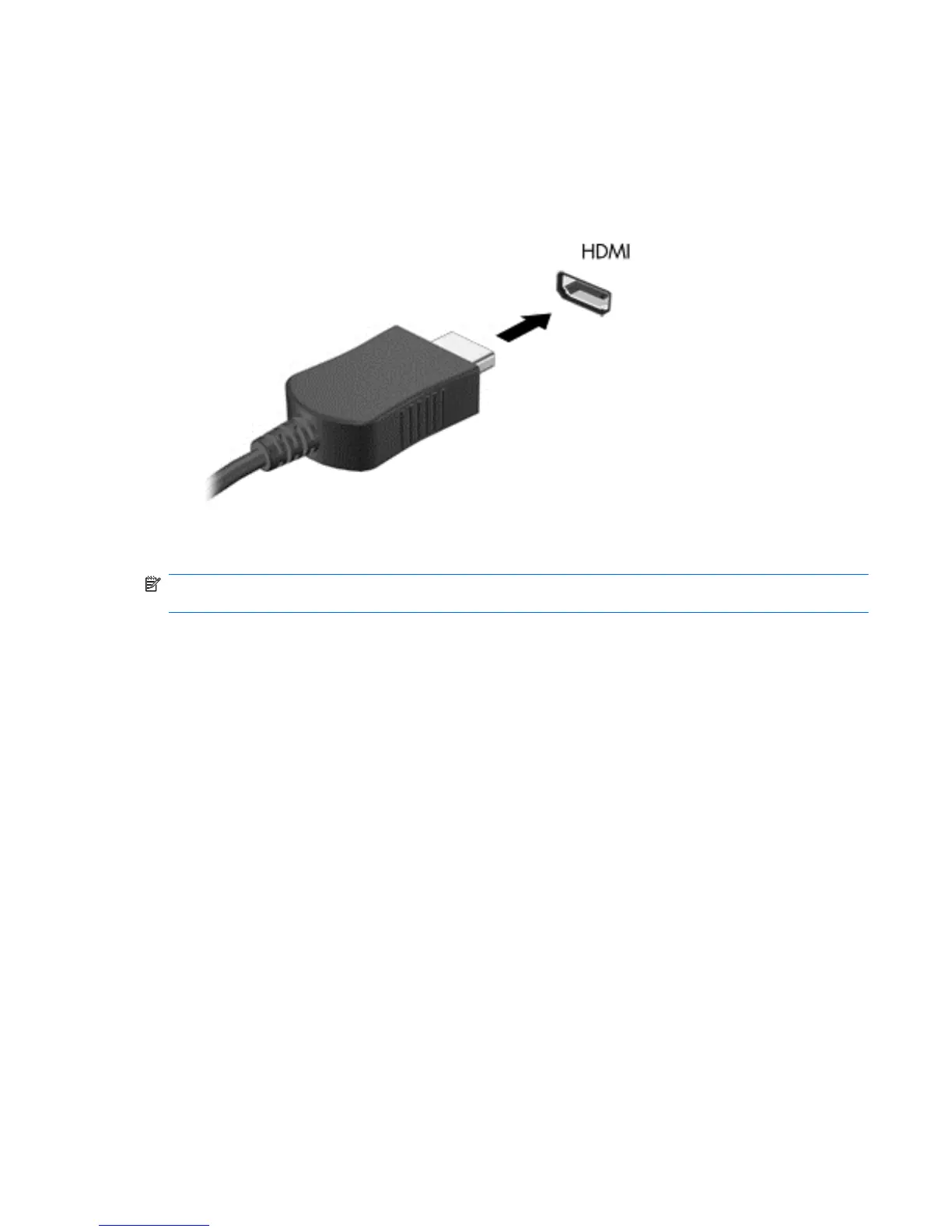One HDMI device can be connected to the HDMI port on the computer. The information displayed on
the computer screen can be simultaneously displayed on the HDMI device.
To connect a video or audio device to the HDMI port:
1. Connect one end of the HDMI cable to the HDMI port on the computer.
2. Connect the other end of the cable to the video device, and then refer to the device
manufacturer’s instructions for additional information.
NOTE: For product-specific instructions on switching the screen image, refer to your Getting Started
guide.
Configuring audio for HDMI
To configure HDMI audio, first connect an audio or video device, such as a high-definition TV, to the
HDMI port on your computer. Then configure the default audio playback device as follows:
1. Right-click the Speakers icon in the notification area, at the far right of the taskbar, and then
click Playback devices.
2. On the Playback tab, click either Digital Output or Digital Output Device (HDMI).
3. Click Set Default, and then click OK.
To return audio to the computer speakers, follow these steps:
1. Right-click the Speakers icon in the notification area, at the far right of the taskbar, and then
click Playback devices.
2. On the Playback tab, click Speakers.
3. Click Set Default, and then click OK.
Intel Wireless Display (select models only)
Intel® Wireless Display allows you to share your computer content wirelessly on your TV. To
experience wireless display, a wireless TV adapter (purchased separately) is required. Content that
asserts output protection, such as DVD and Blu-ray discs, will not play on Intel Wireless Display. For
details about using the wireless adapter, refer to the device manufacturer's instructions.
Video 19