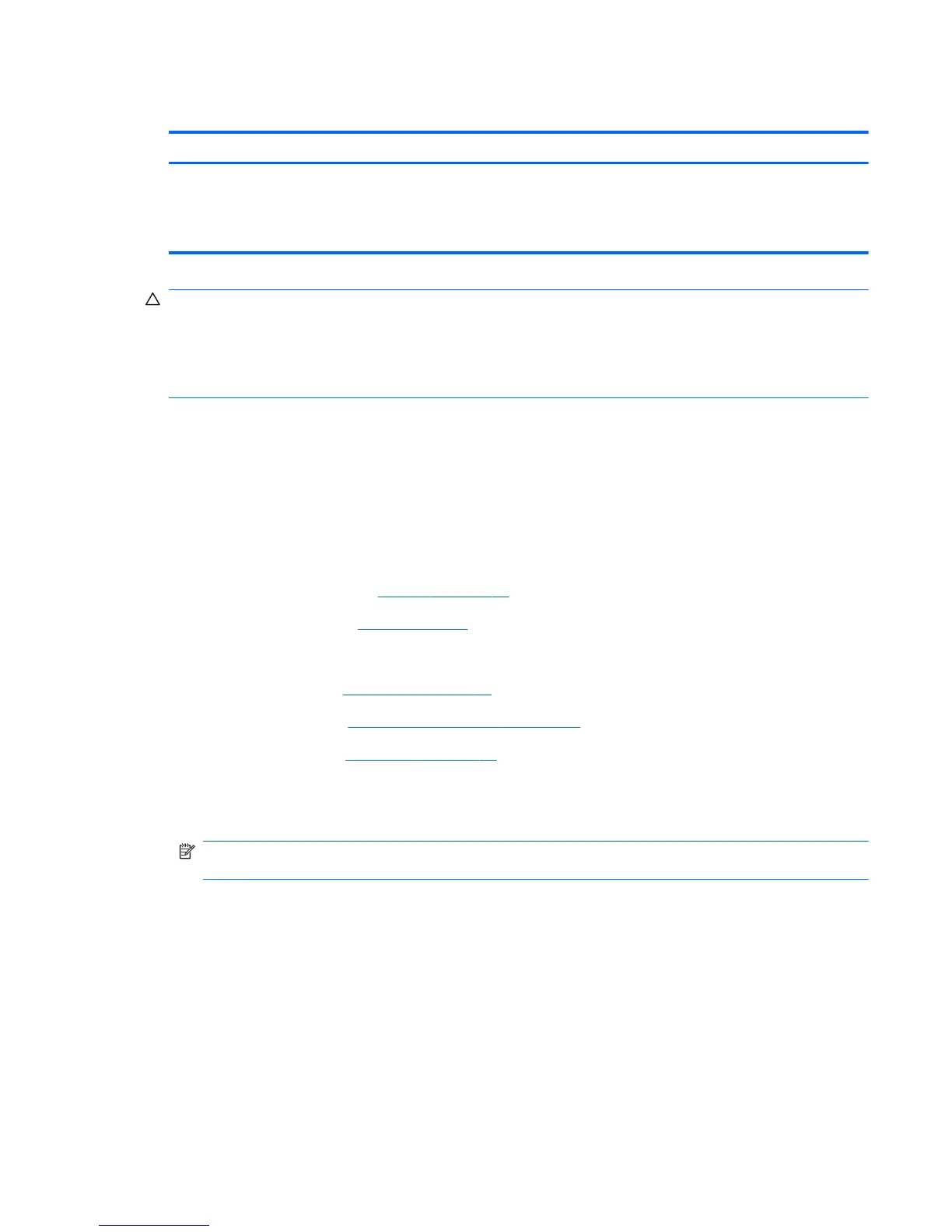WWAN module
Description Spare part number
WWAN module, Qualcomm EV-DO HSPA (includes mounting bracket)
NOTE: Not supported by computers with Linux installed.
NOTE: Not supported by computers with the HD Enhanced Video Accelerator installed.
531993-001
CAUTION: The WWAN module and the WLAN module are not interchangeable.
To prevent an unresponsive system, replace the wireless module only with a wireless module
authorized for use in the device by the governmental agency that regulates wireless devices in your
country or region. If you replace the module and then receive a warning message, remove the
module to restore device functionality, and then contact technical support.
Before removing the WWAN module, follow these steps:
1. Shut down the device. If you are unsure whether the device is off or in Hibernation, turn the
device on, and then shut it down through the operating system.
2. Disconnect all external devices connected to the device.
3. Disconnect the power from the device by first unplugging the power cord from the AC outlet and
then unplugging the AC adapter from the device.
4. Remove the battery (see
Battery on page 41).
5. Remove the SIM (see
SIM on page 42).
6. Remove the following components:
a. Keyboard (see
Keyboard on page 45)
b. Hard drive (see
Mass storage devices on page 52)
c. Top cover (see
Top cover on page 59)
Remove the WWAN module:
1. Disconnect the wireless antenna cables (1) from the terminals on the WWAN module.
NOTE: The red WWAN antenna cable is connected to the WWAN module “Main” terminal. The
blue WWAN antenna cable is connected to the WWAN module “Aux” terminal.
2. Remove the 2 Phillips PM2.0×4.0 screws (2) that secure the WWAN module (3) to the base
enclosure and mounting bracket. (The module tilts up.)
Component replacement procedures 63