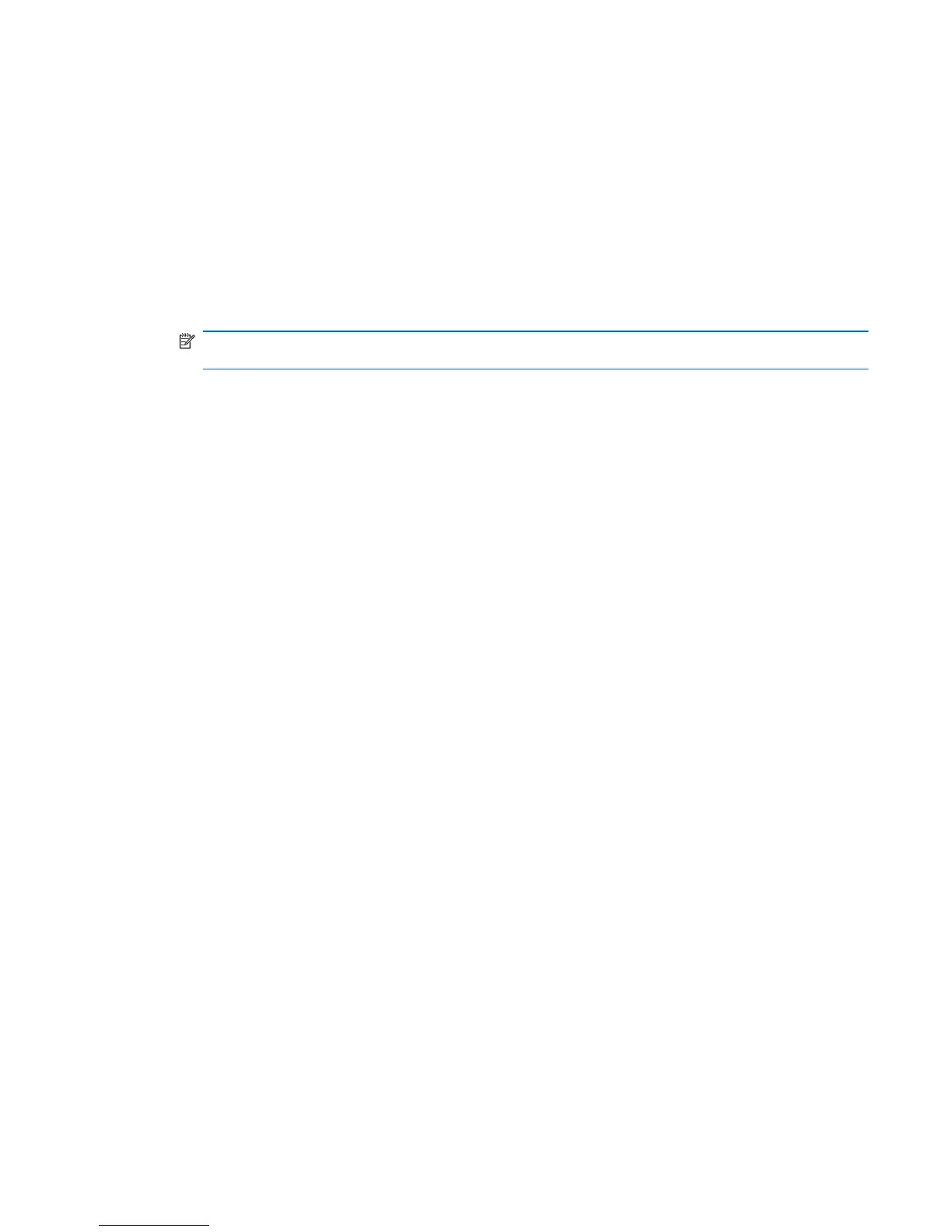To navigate and select in Computer Setup, follow these steps:
1. Turn on or restart the computer, and then press esc while the “Press the ESC key for Startup
Menu” message is displayed at the bottom of the screen.
●
To select a menu or a menu item, use the tab key and the keyboard arrow keys and then
press enter, or use a pointing device to click the item.
●
To scroll up and down, click the up arrow or the down arrow in the upper-right corner of the
screen, or use the up arrow key or the down arrow key.
●
To close open dialog boxes and return to the main Computer Setup screen, press esc, and
then follow the on-screen instructions.
NOTE: You can use either a pointing device (TouchPad, pointing stick, or USB mouse) or the
keyboard to navigate and make selections in Computer Setup.
2. Press f10 to enter BIOS Setup.
3. Select the File, Security, Diagnostics, or System Configuration menu.
4. To exit Computer Setup, choose one of the following methods:
●
To exit Computer Setup without saving your changes, click the Exit icon in the lower-left
corner of the screen, and then follow the on-screen instructions.
– or –
use the tab key and the arrow keys to select File > Ignore changes and exit, and then
press enter.
– or –
●
To save your preferences and exit Computer Setup menus, click the Save icon in the
lower-left corner of the screen, and then follow the instructions on the screen.
– or –
Use the tab key and the arrow keys to select File > Save changes and exit and then press
enter.
Your changes go into effect when the computer restarts.
Restoring factory settings in Computer Setup
To return all settings in Computer Setup to the values that were set at the factory, follow these steps:
1. Open Computer Setup by turning on or restarting the computer, and then pressing esc while the
"Press the ESC key for Startup Menu" message is displayed in the lower-left corner of the
screen.
2. Press f10 to enter BIOS Setup.
3. Use the arrow keys to select File > Restore defaults, and then press enter.
4. When the confirmation dialog box opens, press f10.
5. To save your preferences and exit Computer Setup, use the arrow keys to select File > Save
changes and exit. Then follow the instructions on the screen.
Computer Setup in Windows 7 83