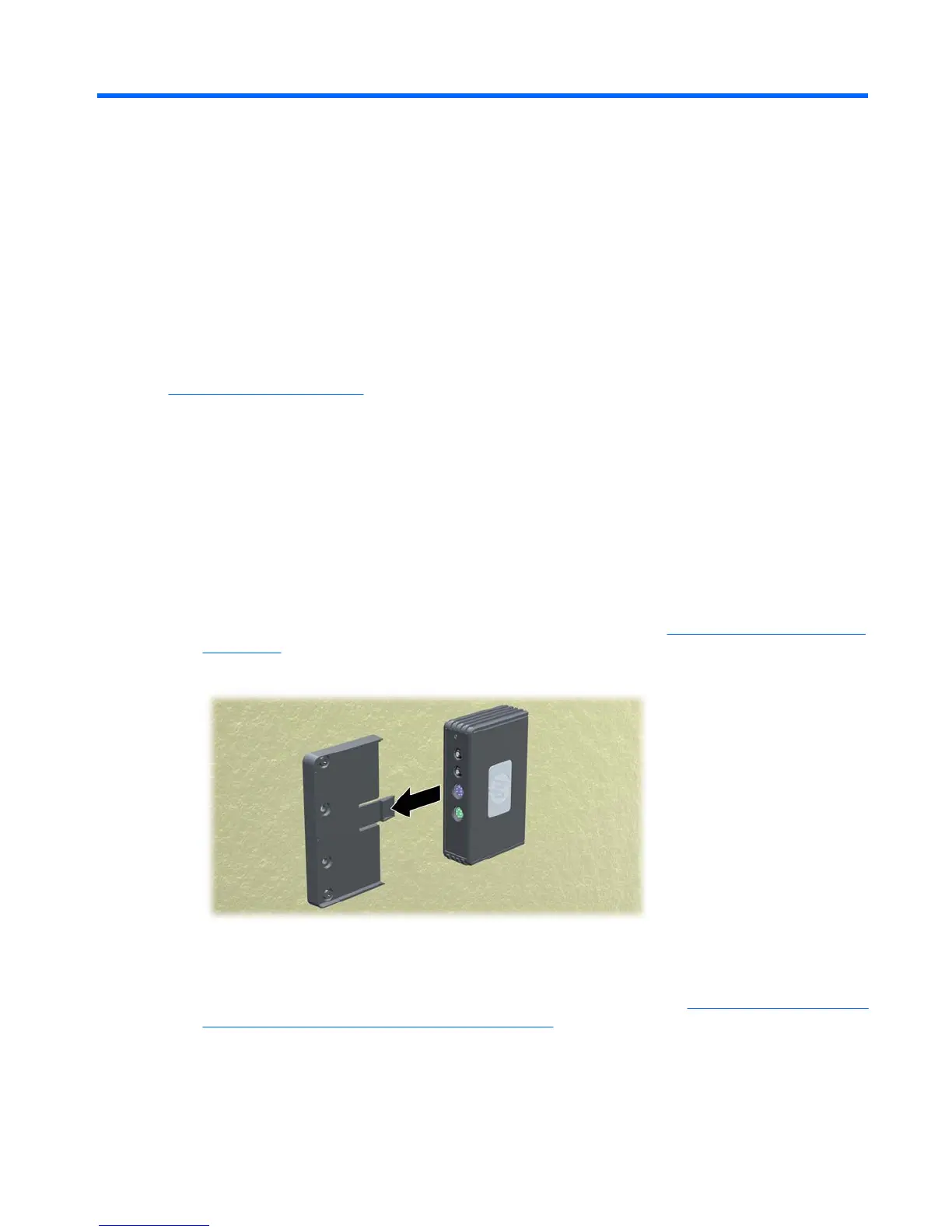C Mounting the HP MultiSeat Thin Client
t100
Before mounting the HP MultiSeat Thin Client t100, be sure to attach the mounting bracket. See
Mounting Bracket on page 9 for more information.
Mounting Bracket
The HP MultiSeat Thin Client t100 ships with a mounting bracket which should be used to secure the
HP MultiSeat Thin Client t100 to various mounting solutions. The bracket incorporates four mounting
points on one side of the unit. These mounting points follow the VESA (Video Electronics Standards
Association) standard, which provides industry-standard mounting interfaces for Flat Displays (FDs),
such as flat panel monitors, flat displays, and flat TVs.
Attaching the HP MultiSeat Thin Client t100 to the Mounting Bracket
1. Attach the mounting bracket to a supported mounting solution. See Supported Mounting Options
on page 11 for more information.
Figure C-1 Inserting the HP MultiSeat Thin Client t100 into the mounting bracket
2. Hold the HP MultiSeat Thin Client t100 so that the bottom of the unit will be next to the Mounting
Bracket and slide the HP MultiSeat Thin Client t100 front-first into the bracket.
3. Secure the HP MultiSeat Thin Client t100 to the mounting bracket. See
Securing the HP MultiSeat
Thin Client t100 in the Mounting Bracket on page 7
ENWW Mounting Bracket 9