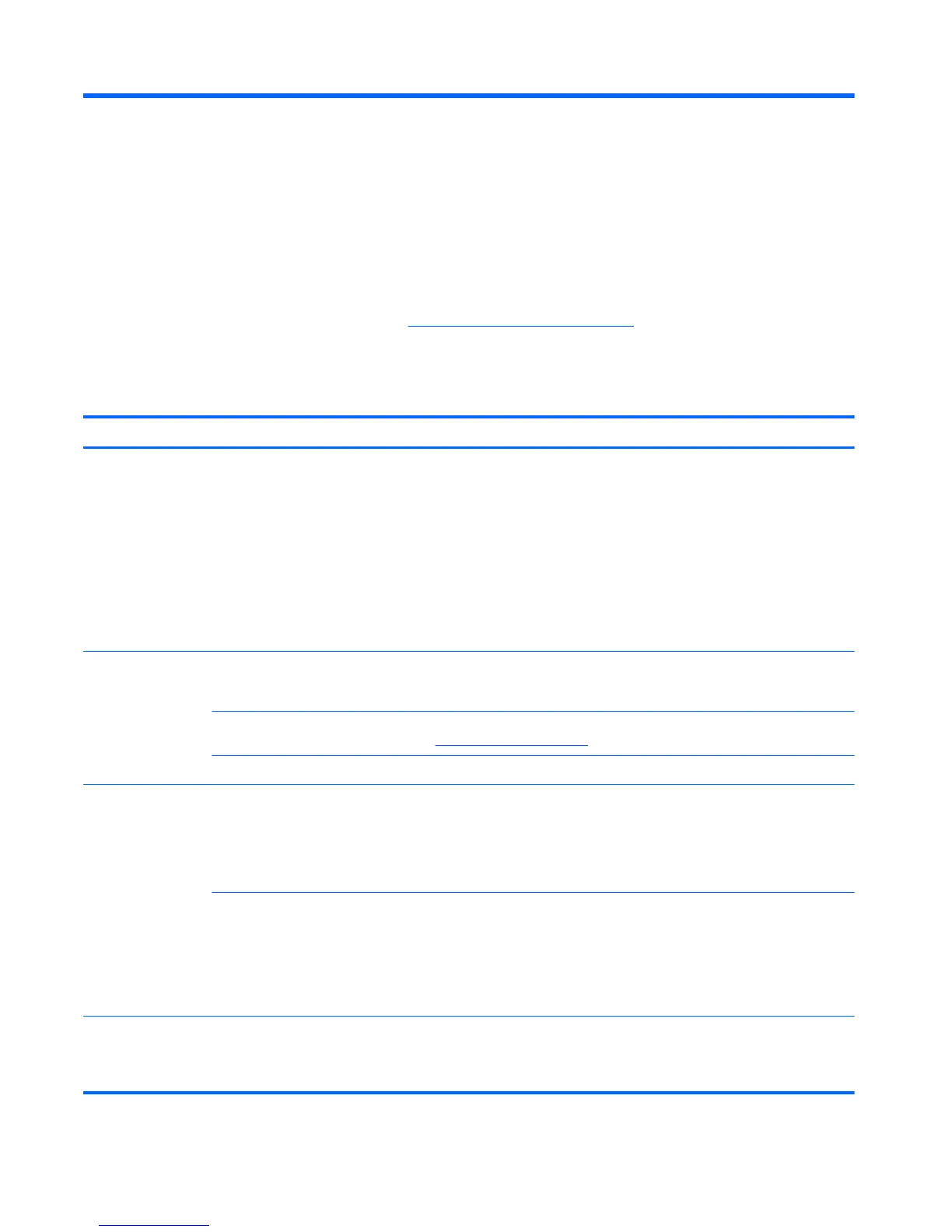2 Troubleshooting
Refer to the documentation provided by the product manufacturer for information about peripheral-
specific problems, such as issues with a monitor or a printer. The following tables present some
issues you might encounter while installing, starting up, or using your computer and possible
solutions.
For more information or for additional troubleshooting options, see the Quick Setup Guide that
accompanies your computer, or visit
http://www.hp.com/go/contactHP and search for your computer
model.
Computer does not start
Symptom Possible solution
Error message: Hard
disk drive error.
Restart the computer.
1. Press the Ctrl+Alt+Delete keys on the keyboard simultaneously.
2. Select the Power icon in the lower-right corner of the screen, and then select Restart.
Or
, press and hold the Power button on the computer for 5 or more seconds to turn off the computer, and
then press the Power button to restart the computer.
3. If Windows opens, immediately back up all important data to a backup hard disk drive.
4. Contact Support, whether it was possible or not to start up Windows.
Either the hard disk drive or the system board may need to be replaced.
Computer will not
turn on or start.
Ensure that the cables connecting the computer to the external power source are plugged in properly. When the
cables connecting the computer to the external power source are plugged in properly, and the wall outlet is
functioning, the green power supply light on the back of the computer should be on; if it is not, contact Support.
If the display (monitor) is blank, the monitor might not be properly connected. Connect the monitor to the
computer, plug it in, and turn it on. See
Display (monitor) on page 3.
Test the wall outlet by connecting a different electrical device to it.
Computer seems to
be locked up and is
not responding.
Use the Windows Task Manager to close any programs not responding, or restart the computer:
1. Press the Ctrl+Alt+Delete keys on the keyboard simultaneously.
2. Select Task Manager.
3. Select the program that is not responding, and then click End task.
If closing programs does not work, restart the computer:
1. Press the Ctrl+Alt+Delete keys on the keyboard simultaneously.
2. Select the Power icon in the lower-right corner of the screen, and then select Restart.
Or
, press and hold the Power button on the computer for 5 or more seconds to turn off the computer, and
then press the Power button to restart the computer.
Error message:
Invalid system disk
or Non-System disk
or Disk error.
When drive activity stops, remove the disc and press the spacebar on the keyboard. The computer should start
up.
2 Chapter 2 Troubleshooting