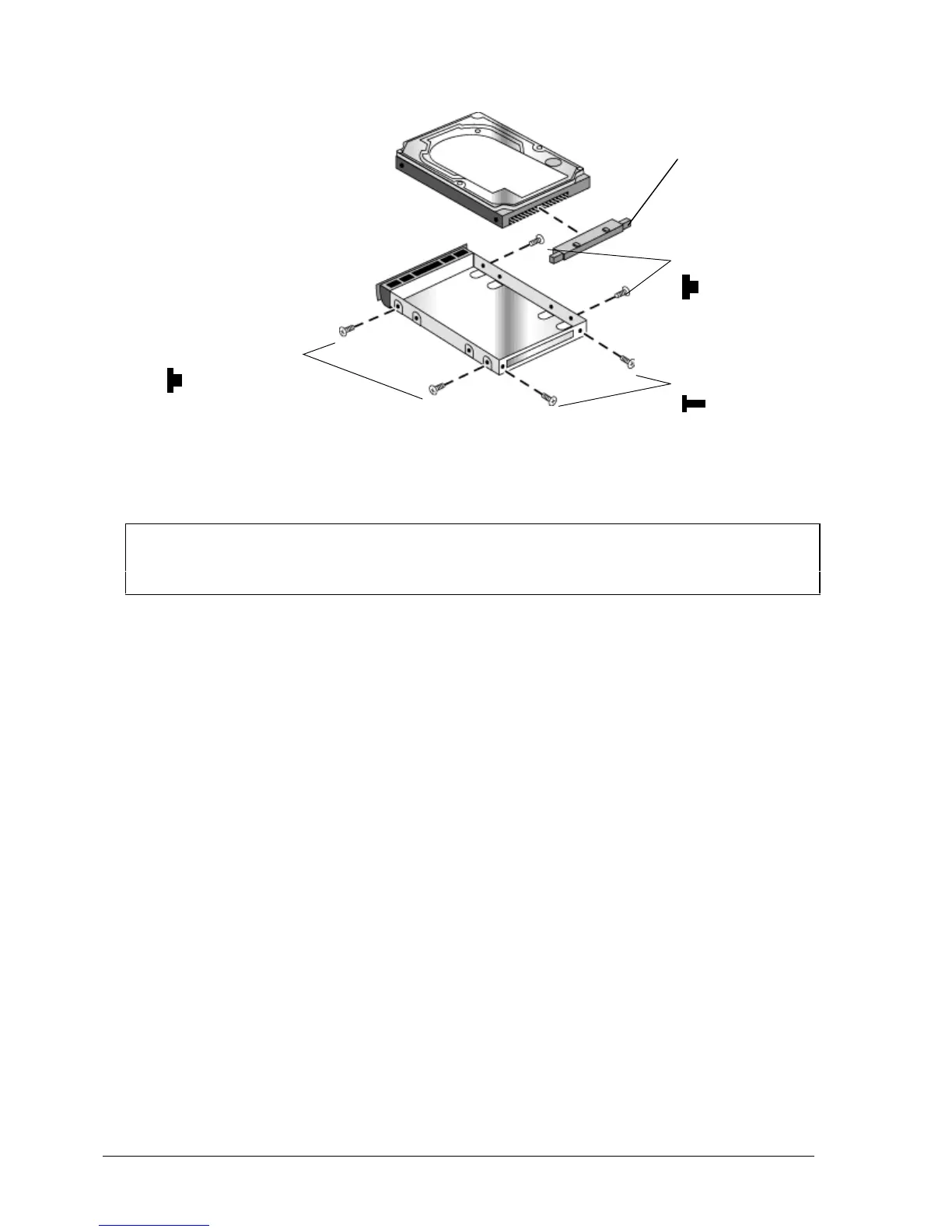2-8 Removal and Replacement HP Omnibook 6000/6100
Figure 2-7. Removing the Hard Disk Case
• Slide the cover down into place so the retainer tab engages the casing.
• Carefully put the pin connector back onto the pins on the end of the new hard drive. Work at each
end alternately so that the connector slides on evenly without bending the connector pins.
Important
If you are installing a new hard drive, create a Utility partition on the drive before loading any
software—see “Creating a Utility Partition,” below.
Pin connector
Screws, M3×3mm (2)
Screws, M3×3mm (2)
Screws, M2×4mm (2)
(OB 6000 only)