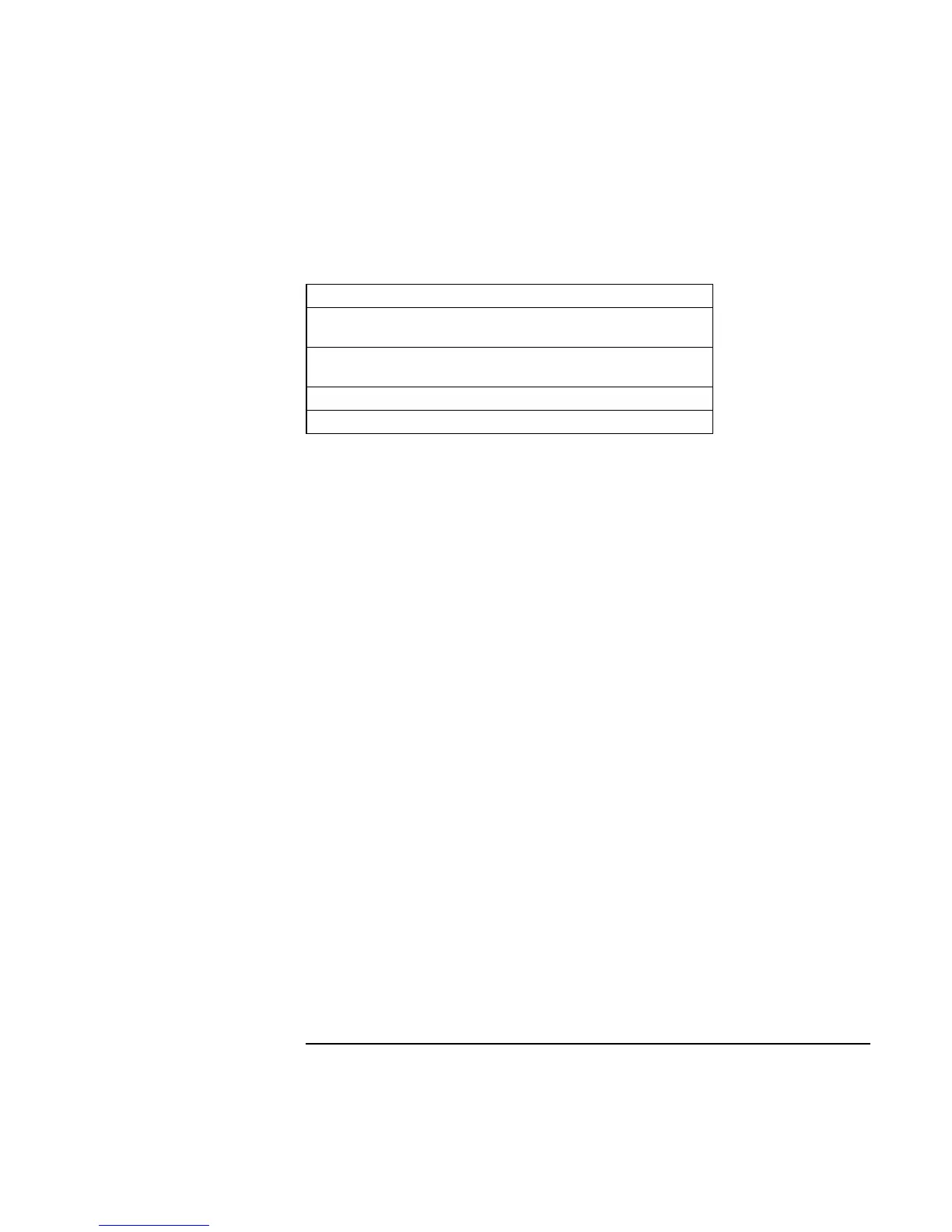Troubleshooting and Maintenance
Testing the Hardware
Startup Guide 51
9. Select and run the appropriate tests. Tests are listed only for detected hardware. Press
the following keys to run tests:
ENTER Runs the highlighted test.
F5 or
SPACE
Marks or unmarks the highlighted test.
F6 Marks or unmarks all tests in the current
menu.
F7 Marks or unmarks all tests in all menus.
F10 Runs all marked tests.
10. Save the Support Ticket. Press T to update and display a Support Ticket containing
system and test information.
11. When you are finished running tests, press ESC to exit the advanced tests.
12. Optional: to save the Support Ticket to a floppy disk, press F7 then ALT+C.
13. Exit. Press F3 and then any key to exit and reboot.
14. Optional: open the Support Ticket. In Windows, click Start, Programs (or All
Programs), HP e-Diagtools, e-Diagtools for Windows.
15. Click View to display the Support Ticket.
16. To add information about your problem, click Comments and type the information,
then click OK.
To save or print the Support Ticket, click Save As or Print.
To e-mail the Support Ticket to your support agent, click e-Mail. The first time you
make an e-mail connection from this program, click Change Settings in the Connect
window and enter the settings recommended by your support agent.
e-Diagtools for Windows can also update the version of e-Diagtools on your computer’s
hard disk. In e-Diagtools for Windows, use the e-Diagtools menu.
If you have trouble running e-Diagtools diagnostics from the hard disk, you can also run
it from the Recovery CD. Boot from the CD and select the diagnostics option.