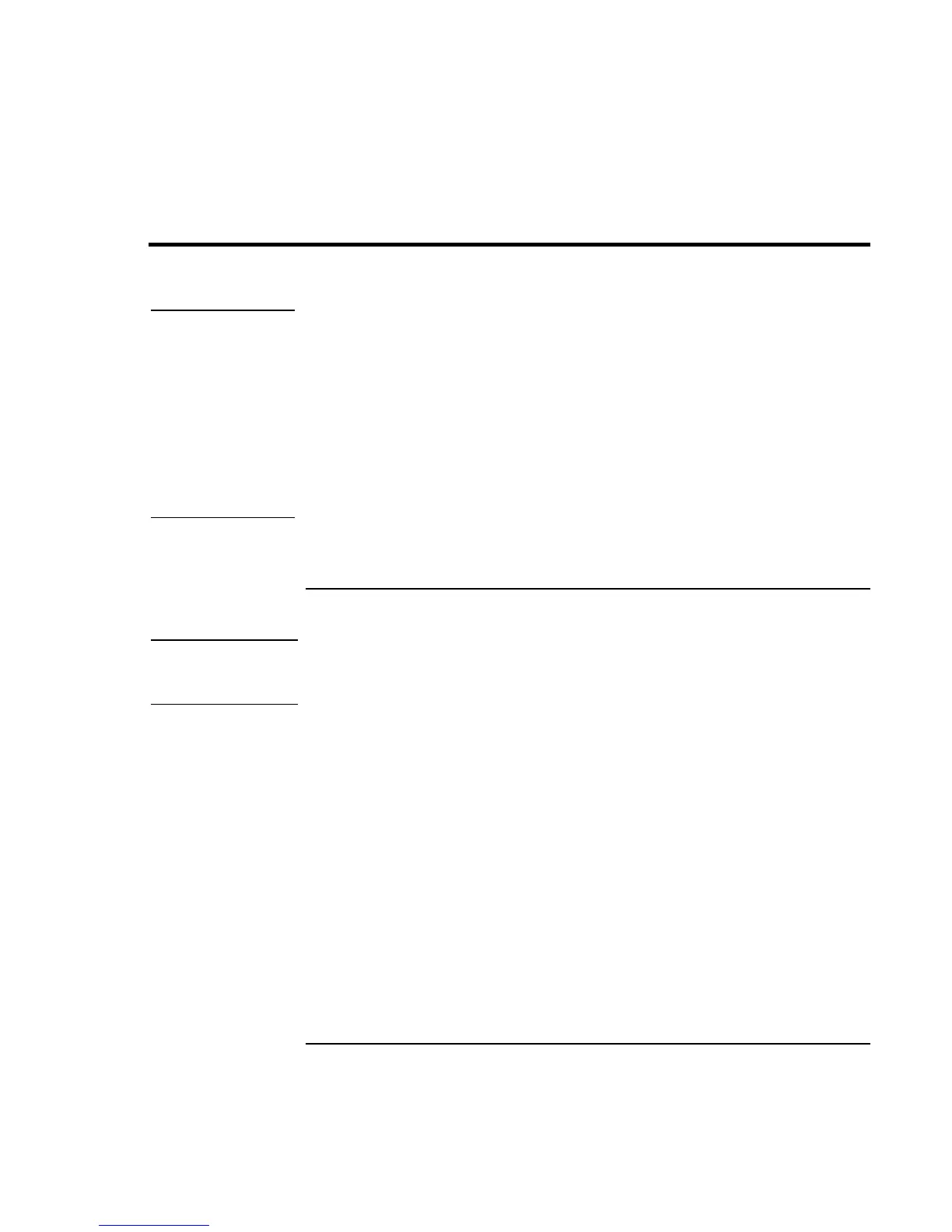Getting Started with Your HP Notebook
Setting Up Your Computer
Startup Guide 17
Setting Up Your Computer
WARNING
Improper use of keyboards and other input devices has been associated with
ergonomic injury. For information about reducing your risk, see Working in
Comfort in the online HP Library, or visit our ergonomics Web site,
www.hp.com/ergo. For a summary about working with a notebook computer, see
“Working in Comfort with a Notebook PC” on page 31.
If you are using your notebook computer as your primary computer, or using it for
extended periods, you should use it with a full-size keyboard, monitor, and mouse.
HP docking accessories offer quick, easy connections to these devices. This can
reduce the risk of ergonomic injury. See Working in Comfort in the online HP
Library.
When you set up your computer for the first time, you’ll install and charge the battery,
connect the AC adapter, turn on the computer, and run the Windows setup program.
Step 1: Install the battery
WARNING
Do not mutilate or puncture batteries. Do not dispose of batteries in fire, or they
can burst or explode, releasing hazardous chemicals. Rechargeable batteries must
be recycled or disposed of properly.
Your computer is shipped with the battery installed. If the battery has been removed, you
should install it:
1. Turn the computer upside down.
2. Insert the front (rounded) end of the battery into the battery compartment on the
bottom of the computer, and lower the back end in until it clicks into place.