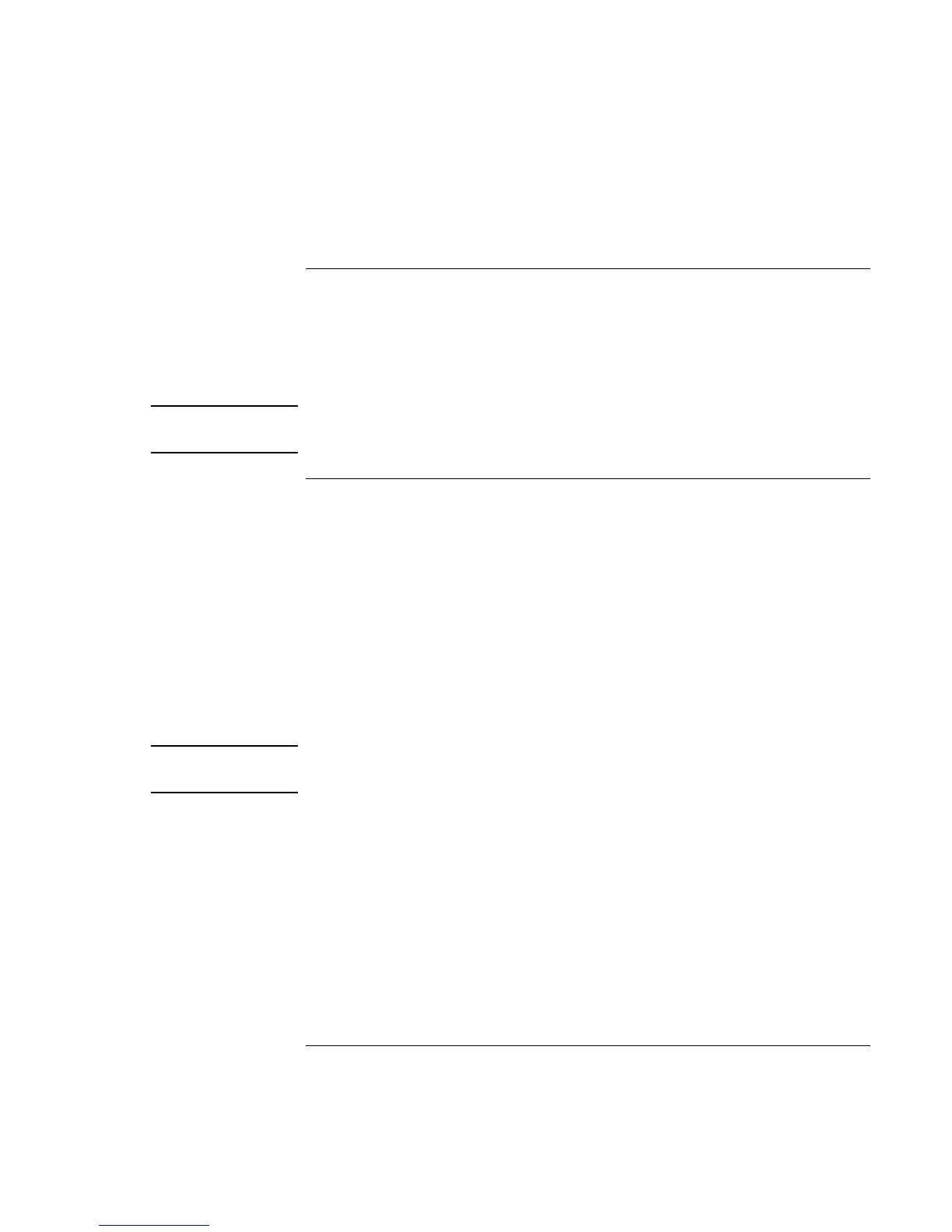Making Connections
Connecting External Components
68 Reference Guide
To connect a printer (or another parallel device)
The parallel port uses a standard 25-pin connector, most commonly used for connecting
dot-matrix, ink-jet, and laser printers. You can also use it to connect a parallel Zip drive.
• Connect the parallel printer cable or other parallel cable to the parallel port of the
computer or the port replicator.
Note
If you connect a Zip drive to the parallel port, you can enhance its performance by
installing the accelerator software supplied with your Zip drive.
To connect an external keyboard or PS/2 mouse
The 6-pin PS/2 port allows you to attach an external keyboard or a PS/2-compatible
mouse to the computer. While an external PS/2 mouse is connected, the touch pad is
normally disabled. The computer provides one PS/2 port; the optional port replicator
provides two PS/2 ports.
• Plug the mouse or keyboard PS/2 cable into the PS/2 port on the computer, or plug
either or both PS/2 cables into the PS/2 ports on the port replicator.
• To connect both a mouse and keyboard to the computer, use the PS/2 Y adapter,
which is available separately.
• To connect a device that has a PC-type jack, first connect its cable to an adapter cable
with a PS/2 jack.
Note
To use hot keys from an external keyboard, substitute Ctrl+Alt for the computer Fn key.
For example, to access Fn+F2, press Ctrl+Alt+F2.