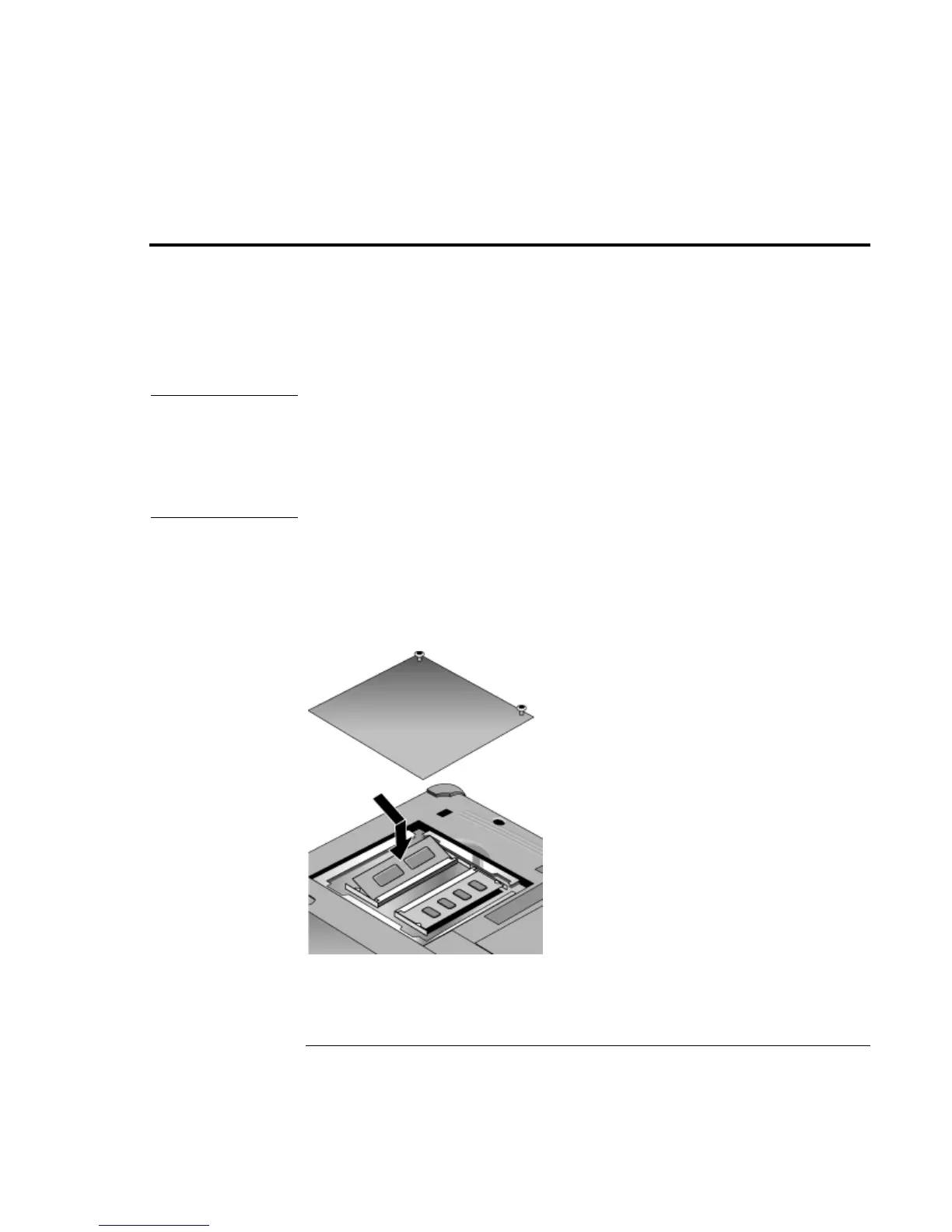Configuring and Expanding Your Computer
Installing RAM modules
Reference Guide 79
Installing RAM modules
The notebook provides an optional memory expansion slot for installing up to two RAM
expansion modules. Use HP SDRAM modules only; EDO RAM is not supported.
Your computer’s computer chips are extremely static-sensitive. Static electricity can
permanently damage computer chips. Carefully read the following caution information.
CAUTION
Handle the RAM module only by its three nonconnector edges. Otherwise, you may
damage the module due to electrostatic discharge. Static electricity can permanently
damage computer chips. It is therefore important to discharge the static electricity
from your body before touching or installing the memory module. Discharge your
body’s electricity by touching the metal shielding around the connectors on the rear
of the computer.
You’ll need a small Phillips screwdriver to complete this procedure.
1. Click the Start Button and select Shut down.
2. Unplug the AC adapter and remove the battery.
3. Remove the RAM expansion cover located on the bottom of the computer, using a
Phillips screwdriver.
4. Insert the RAM expansion module into the connector at about a 30° angle until it’s
fully inserted. Then press down at both sides of the module until it latches.