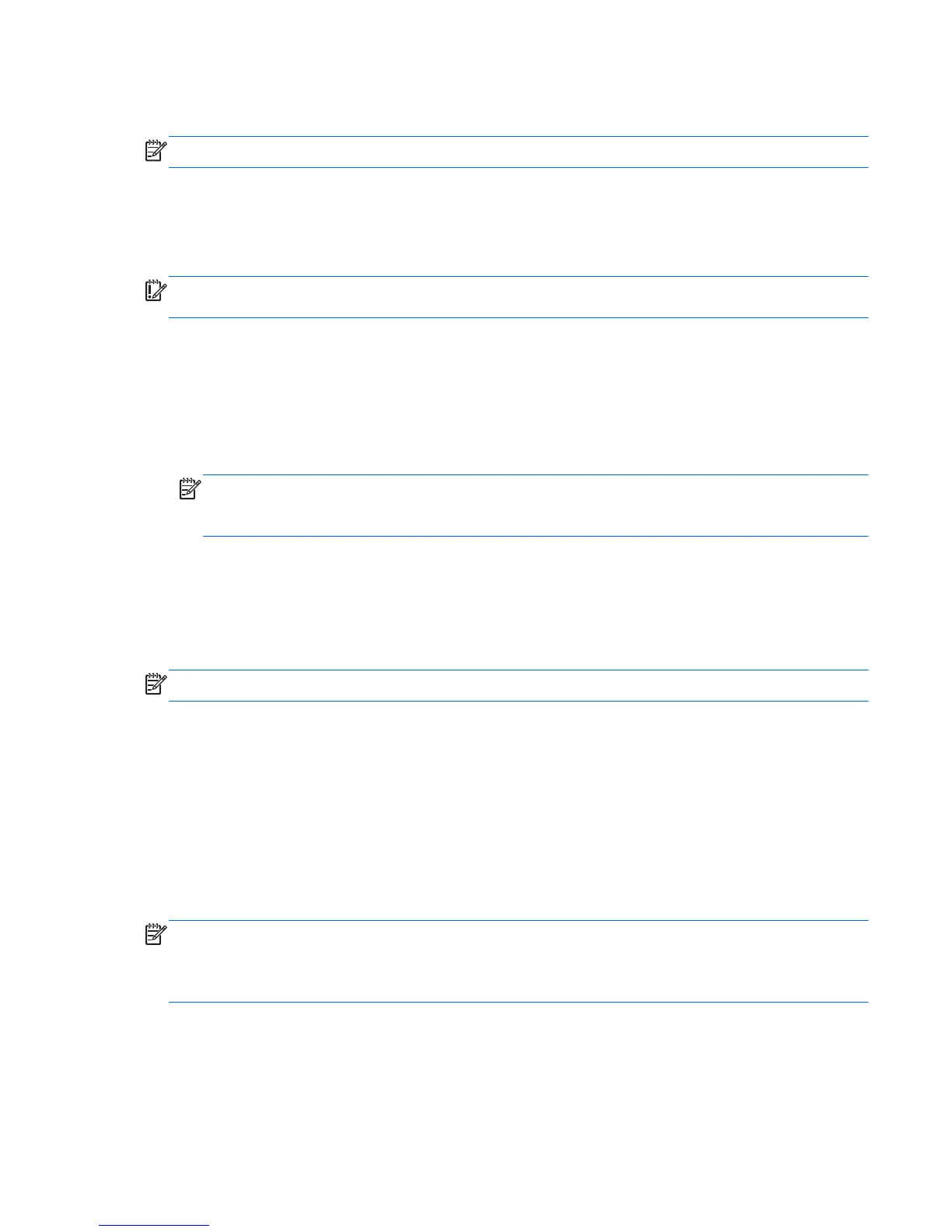Creating a restore image on a USB device
NOTE: Be sure AC power is connected to the computer you begin.
Verify the exact amount of free space on your storage device before you begin the creation process.
For most models, you will need at least 8 GB of free space on the storage device. However, depending
on the drivers and software installed on your computer, you may need slightly more than 8 GB of
space. HP recommends that you use a 16 GB device or above for best results.
IMPORTANT: Remember to insert your USB device into the USB port on the computer before starting
this procedure.
To create the restore image:
1. Click the System menu icon at the far right of the top panel, and then click System Settings
> Backup.
2. Select Storage from the panel on the left side of the window, click the down-arrow next to
Backup location, and select the USB device from the drop-down list.
NOTE: If the USB device is not listed in the drop-down list for Backup Location, select Local
Folder, and then click the Choose Folder button. Select the USB device from the panel on the
left side of the Choose Folder window, and click OK.
3. Select Overview from the panel on the left side of the window, and then click Backup Now.
4. Follow the on-screen instructions.
Performing recovery using the restore media
NOTE: The following procedure uses the F11 BIOS Recovery feature to perform the recovery.
1. If possible, back up all personal files.
2. Shut down the computer.
3. Be sure the restore DVD or USB device is connected to the computer.
4. Restart the computer.
5. Using the arrow keys, select Recovery, and then press enter.
6. Follow the on-screen instructions.
NOTE: If you are unable to boot (start up) your computer with the primary operating system, and you
did not create a system recovery disc, you must purchase an Ubuntu Operating System DVD to reinstall
the operating system. For additional information, refer to the Worldwide Telephone Numbers booklet
for more information.
Performing a system recovery
123