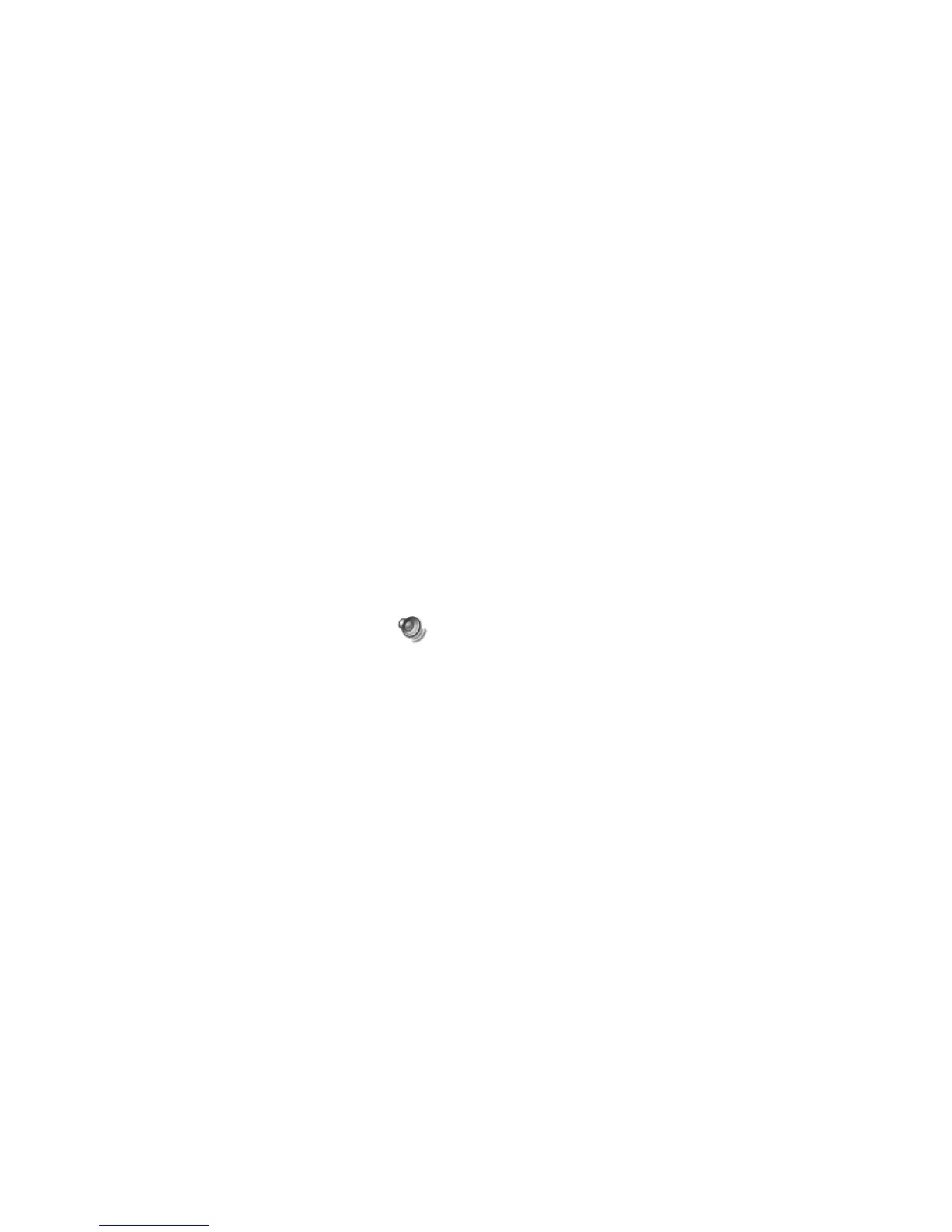22
HP Pavilion home PC
8 Select the Alternate Microphone tick box.
9 Click Close.
10 Click X (Close) on the upper-right corner of
the Recording Control window.
Adjusting Microphone Volume
If you need to adjust the volume of the
microphone, whether it is connected to the
front of the computer or to the back, follow
the procedure below:
1 Double-click the Volume icon on the
taskbar. The Volume Control window
opens.
2 In the Volume Control window, select
Options and click Properties.
3 In Adjust volume for, click Recording.
4 In Show the following volume controls, select
the Microphone tick box.
5 Click OK.
6 Adjust the volume of Microphone Balance by
dragging the volume control slider.
Note:
If the volume is now acceptable, proceed directly
to step 10.
7 To make finer adjustments to the sound, click
the Advanced button, and then select the
Boost tick box.
8 Click Close.
9 Repeat step 6, if needed.
10 Click X (Close) on the upper-right corner of
the Volume Control window.