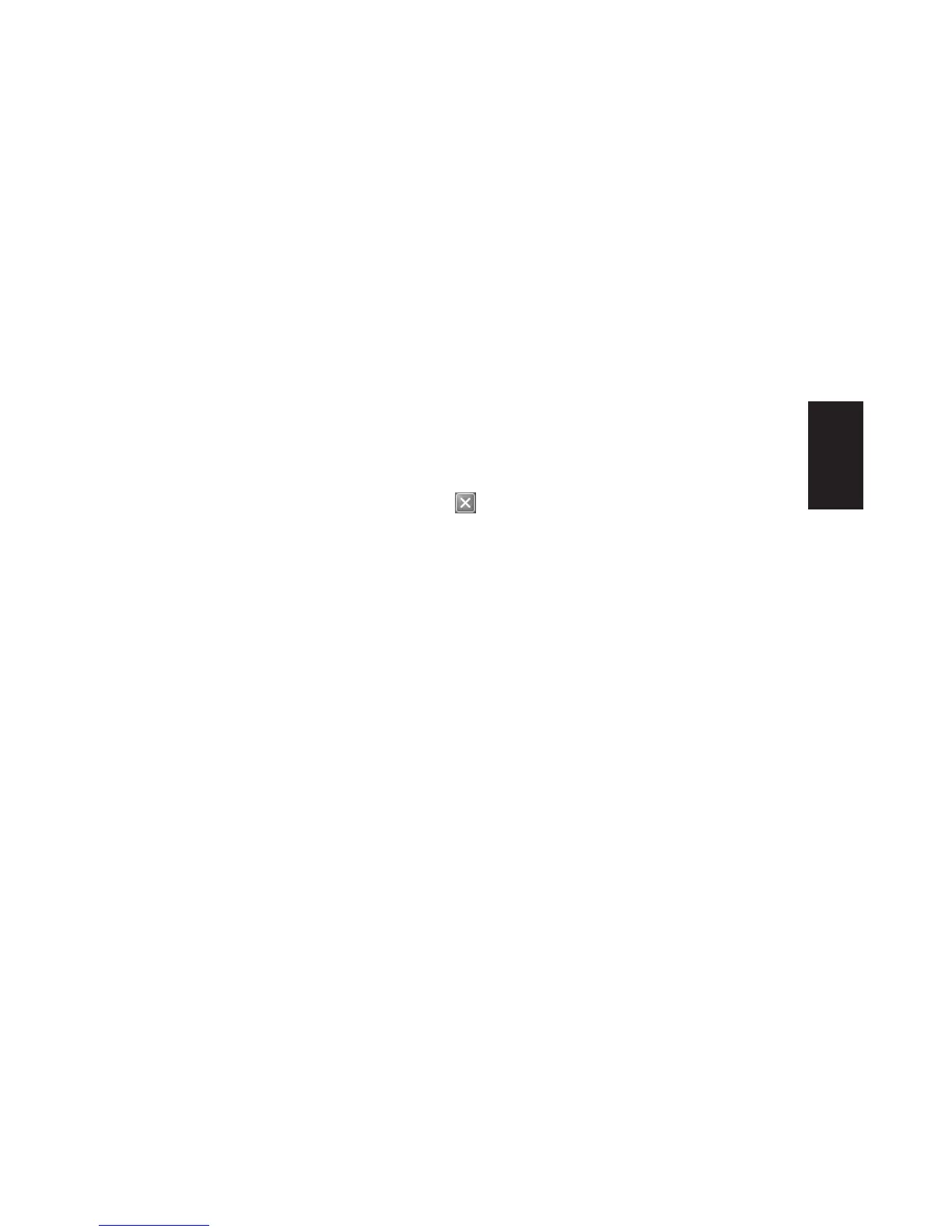Quick Start Guide
23
Basics
Turning Off the Computer
You can turn off the computer without pressing
any buttons on the computer chassis.
1 Close any open software programs.
To close programs, click X in the
upper-right corner of each window.
2 Click Start on the taskbar.
3 Click Turn Off Computer, at the bottom
of the menu.
4 Click Turn Off.
5 Turn off the monitor.
For information on alternatives to turning off
the computer, see the next section “Putting the
Computer into Standby and Hibernation Mode.”
Putting the Computer
into Standby and
Hibernation Mode
As an alternative to shutting down the
computer, you can put the PC in standby mode.
To conserve power, you can automatically put
the computer into standby and then hibernation
by setting the power management timers.
Standby Mode
When the computer is in standby mode, it
goes into a low-power state and the monitor
is blank as if it’s turned off. The next time you
use the computer, any programs, folders, and
documents that were open before you put the
computer in standby will be available. With
standby mode, you can save electricity without
having to wait for the PC to go through the
normal startup routine when you turn it on.