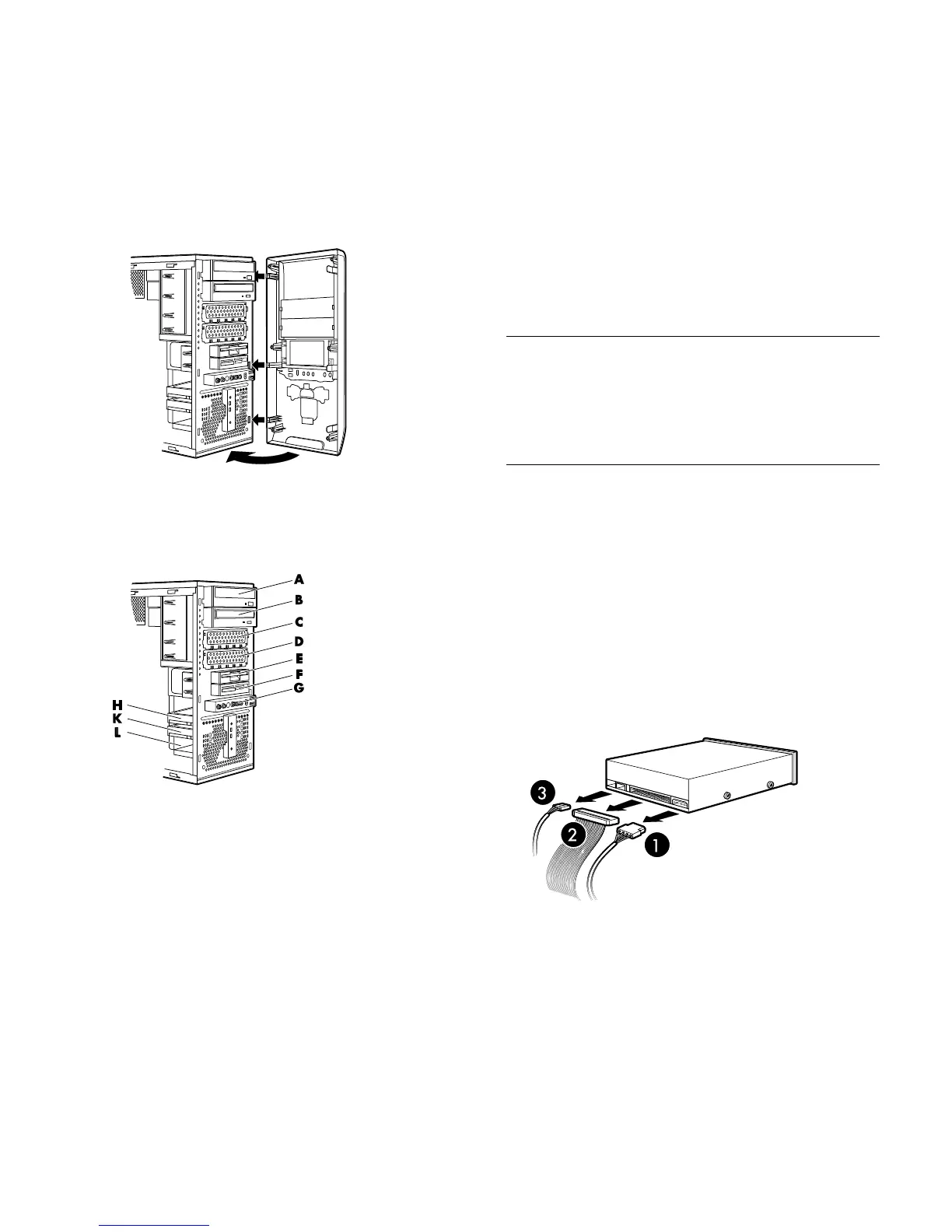Upgrading and Servicing Guide 3
Replacing the Front Panel
1 Align the right side of the front panel with the slots
on the right side of the chassis front, and press the
right side of the front panel into place.
2 Swing the front panel closed, and then press the left
side of the front panel to latch it into place.
Locating Components Inside the PC
A Upper optical drive bay; may be a CD-ROM, CD-RW,
DVD-ROM, DVD+RW/+R, or combination drive.
B, C, D Optical drive bay; may be empty (blank plate) or a
CD-ROM, CD-RW, DVD-ROM, DVD+RW/+R, or
combination drive.
E Diskette (floppy) drive (select models) or may be empty
(blank plate).
F Memory card reader (select models) or may be empty
(blank plate).
G Front connector panel (no replacement instructions).
H Hard disk drive, primary (with operating system partition).
K, L Additional hard disk drives (select models) or may be
empty.
Removing and
Replacing Drives
Your PC has several drives that you can replace or
upgrade. You can add a drive into an empty drive
bay. See the preceding topic, “Locating Components
Inside the PC,” for drive type and location. For hard
disk drives, see “Removing a Hard Disk Drive“ on
page 5.
IMPORTANT: Before adding a new diskette drive,
memory card reader, optical drive, or hard disk drive,
make sure that it is compatible with the Microsoft
®
Windows
®
XP operating system. Also, make sure you
have the correct software and drivers for the drive to
work with the operating system.
Removing a Drive
1 Complete the procedures to prepare the PC, to
remove the side panel, and to remove the front
panel. See “Opening and Closing the PC“ on
page 1.
2 Locate the drive you want to remove.
3 Disconnect the power cable (1) and data cable (2)
from the back of the drive you want to remove, as
indicated in the following illustrations. Use a gentle
rocking motion. Some units may have a sound
cable. If so, disconnect the sound cable (3).
Disconnecting the optical drive cables