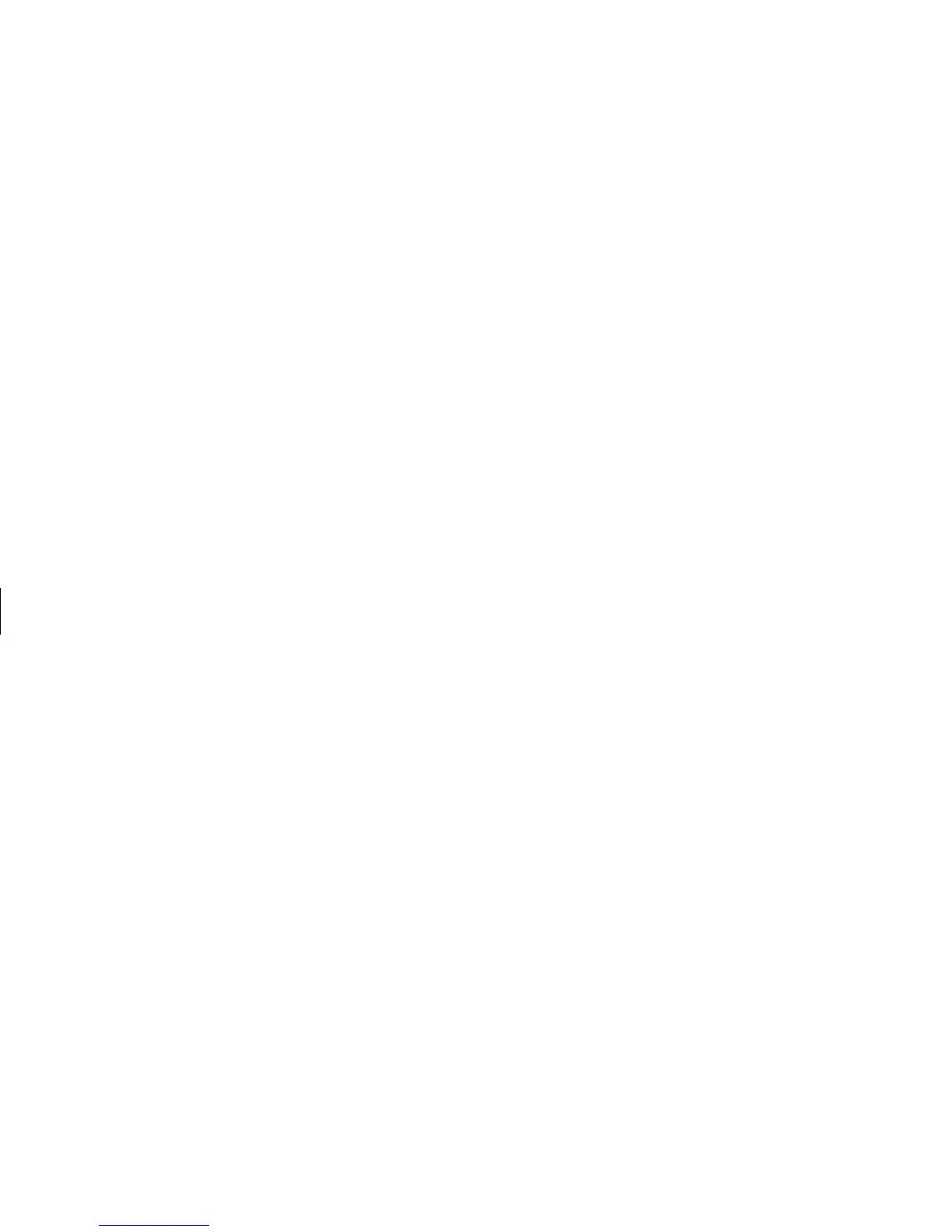90
HP Pavilion home PC
Filename: sb3usqs.doc Title: HP-Print2k.dot
Template: HP-Print2K.dot Author: JimL Last Saved By: kimt
Revision #: 159 Page: 90 of 134 Printed: 01/14/03 09:36 AM
2 Do one of the following:
■
If the PC works: click Start on the
taskbar, choose All Programs, choose
Hewlett-Packard, choose hp pavilion
pc tools, and click hp pc system
recovery. Continue with step 3.
Or
■
Press and hold the On button until the PC
turns off. Continue with step 5.
3 Wait until the System Recovery box appears
asking Do you really want to start HP PC
System Recovery?
4 Click Yes to continue with the recovery
process. Continue with step 7.
5 Wait a few seconds and then press the
On button to turn the PC on.
6 During the startup, do the following to enter
the system recovery program:
When the blue screen with the HP Invent logo
appears, press the F10 key on the keyboard.
(You have only a few seconds to press the
F10 key before the normal startup process
continues.)
7 Follow the onscreen instructions. If you’ve
created recovery CDs (see page 91), then
you may be directed to insert recovery CD #1.
8 Complete the PC startup, and finish the
registration process. Then reconnect all
peripheral devices.