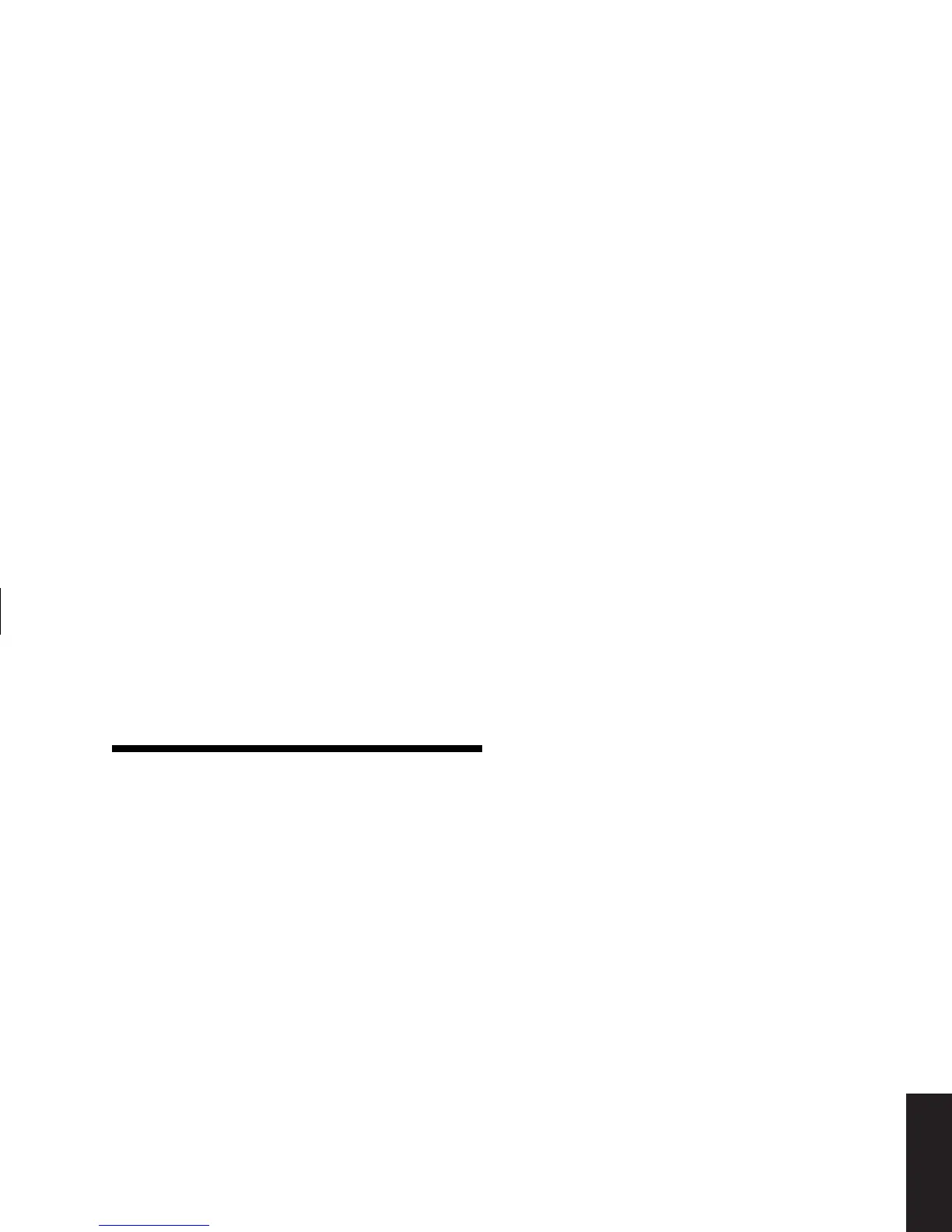Quick Start Guide
5
Filename: sb3usqs.doc Title: HP-Print2k.dot
Template: HP-Print2K.dot Author: JimL Last Saved By: kimt
Revision #: 159 Page: 5 of 134 Printed: 01/14/03 09:36 AM
Setup
Follow the setup poster to set up the PC in
your work area and then read the topics in
this section to turn on the computer for the
first time and to finish the registration process
(select models only).
After registering, install any software programs
that came on CDs or DVDs included in the
PC box (select models only).
Note:
Some programs are preinstalled on the PC.
Before installing a program, check to see if
it is already installed on your system.
Add any printer, scanner, camera, or other
peripheral equipment you have for your system.
Many peripherals, external devices, memory,
and add-in cards are Plug and Play.
Note:
When you add a Plug and Play peripheral, the PC
recognizes it and obtains the driver for the device.
Turning On the PC
for the First Time
After you’ve completed the steps on the setup
poster, you’re ready to turn on the PC.
First, press the Power button on the monitor.
Then, press the On button on the front of the PC.
Note:
The power supply is pre-set for the country/region
in which you purchased the PC. If you move,
please check the voltage requirements before
plugging your PC into an AC power outlet.
Setting Up the PC