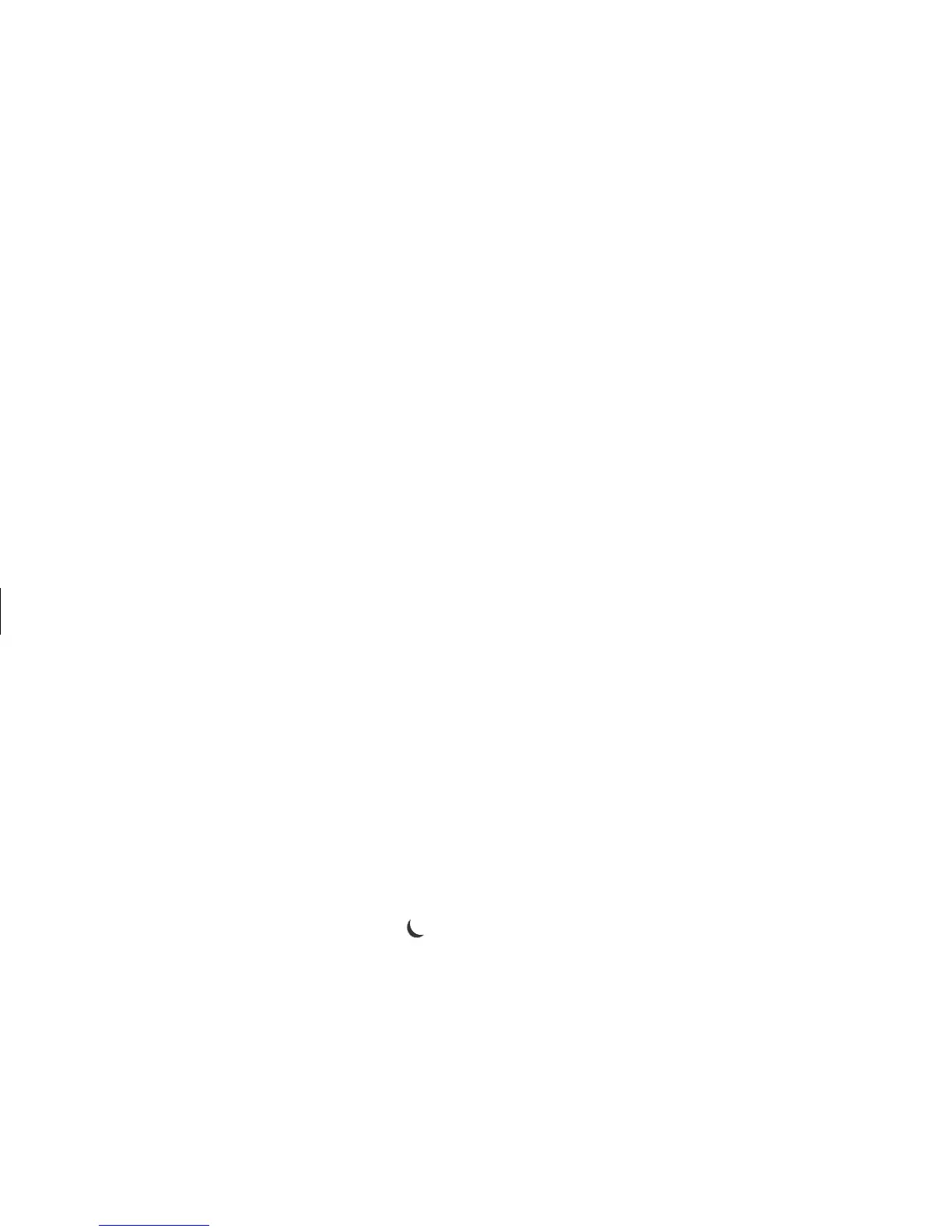38
HP Pavilion home PC
Filename: sb3usqs.doc Title: HP-Print2k.dot
Template: HP-Print2K.dot Author: JimL Last Saved By: kimt
Revision #: 159 Page: 38 of 134 Printed: 01/14/03 09:36 AM
Standby mode also allows faxes to come
through to the PC, and it enables the PC to
automatically retrieve e-mail messages and
download information from the Internet, if
you have programmed the PC to do so.
To manually put the PC in standby:
1 Press the Standby button on the keyboard.
The screen goes dark, and the PC goes into
standby mode.
2 When you want to use the PC again,
press a key on the keyboard, or press the
Standby button. The screen display reappears
just as you left it.
Another way to manually put the PC into
standby is to:
1 Click Start on the taskbar.
2 Click Turn Off Computer.
3 Click Stand By.
If the PC does not work properly when you
wake it from standby, reset the PC: press and
hold the On button on the front of the PC for
approximately 5 seconds until the system turns
off. Then turn the PC back on.
Note:
Using the On button to reset the system is not
recommended and should be used only as a
last resort.